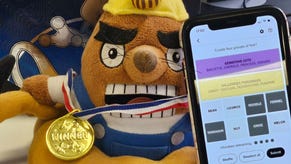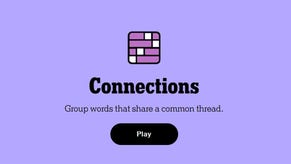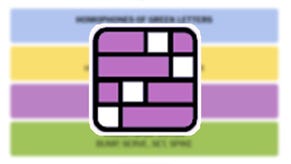Animal Crossing QR codes: How to scan custom clothing designs and the Custom Design Portal in New Horizons
Everything you need to know about downloading QR codes in New Horizons.
Through the power of QR codes, you can download any custom clothing design in Animal Crossing: New Horizons.
This includes designs you created in Animal Crossing: New Leaf and Animal Crossing: Happy Room Designer. Best of all, however, it means that you can download another players design, as long as you have the QR code of course.
First, however, you need to ensure you've established a NookLink with your copy of New Horizons.
On this page:
- How to set up NookLink in Animal Crossing: New Horizons explained
- How to scan QR codes for custom clothing in Animal Crossing: New Horizons explained
- How to download your QR code custom clothing design in Animal Crossing: New Horizons explained
- How to use custom clothing designs in Animal Crossing: New Horizons
- How to share your custom designs using the Custom Design Portal in Animal Crossing: New Horizons
- How to create your own QR codes with QR code makers for Animal Crossing New Horizons
How to set up NookLink in Animal Crossing: New Horizons explained
Before you start scanning QR codes into Animal Crossing: New Horizons, you first need to set up a NookLink connection between your copy of New Horizons and the Nintendo Switch Online app.
To do this press - on the title screen for New Horizons, so that it opens the Settings.
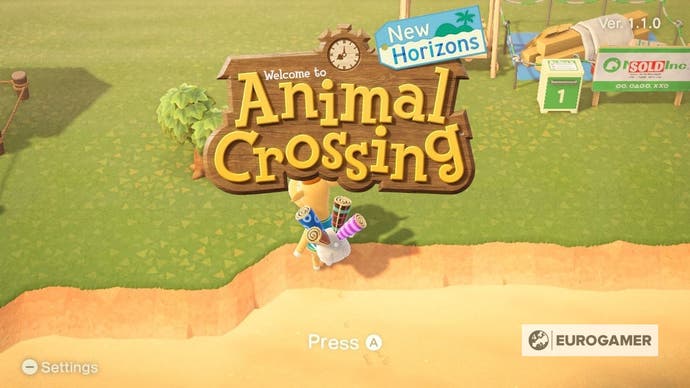
Next, you'll want to select the option for NookLink settings and select 'Yes, please!' when you're prompted to connect to the Internet.
Now all you have to do is simply wait for the game to make the connection for you and, once it's done, you'll have an established NookLink connection between your copy of New Horizons and the Nintendo Switch Online app.
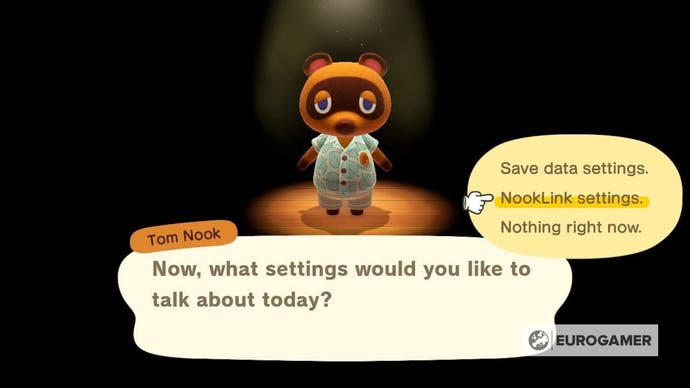
How to scan QR codes for custom clothing in Animal Crossing: New Horizons explained
If you want to scan a QR code for a piece of custom clothing into Animal Crossing: New Horizons, then you need to put down your Nintendo Switch and pick up your phone. No, not your Nook Phone, you're real one.
First make sure you have the Nintendo Switch Online app downloaded onto your phone. If you don't you can download it at any app store, including Google Play and Apple App Store.
Once it's downloaded, open the app and sign into your Nintendo Account.
Next you'll want to select 'Animal Crossing: New Horizons' from the Game-Specific Services section.
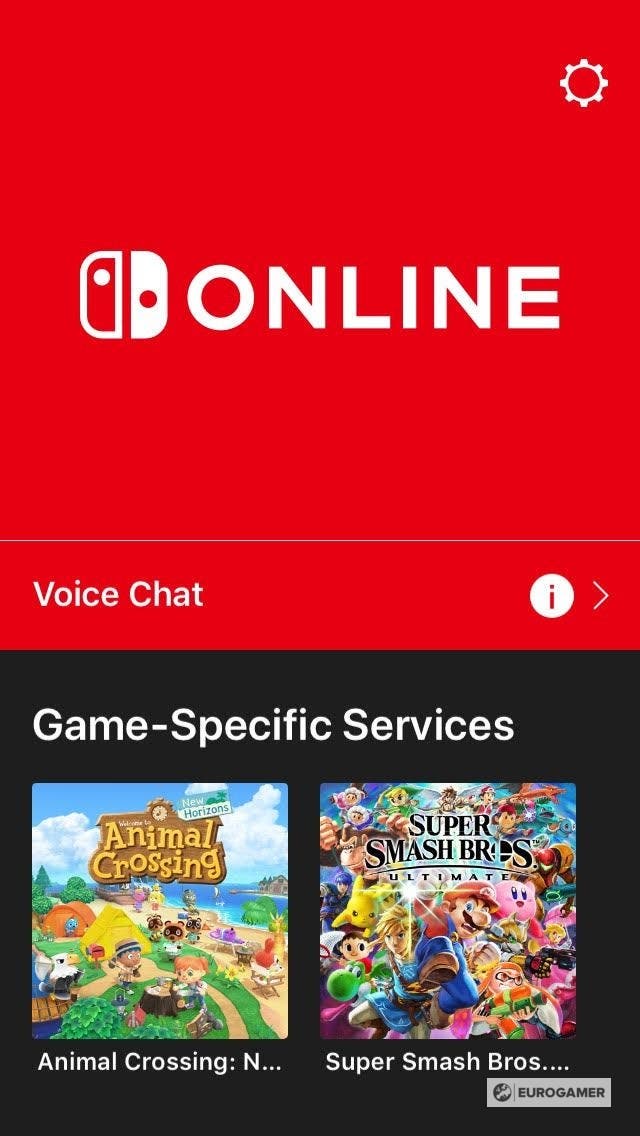
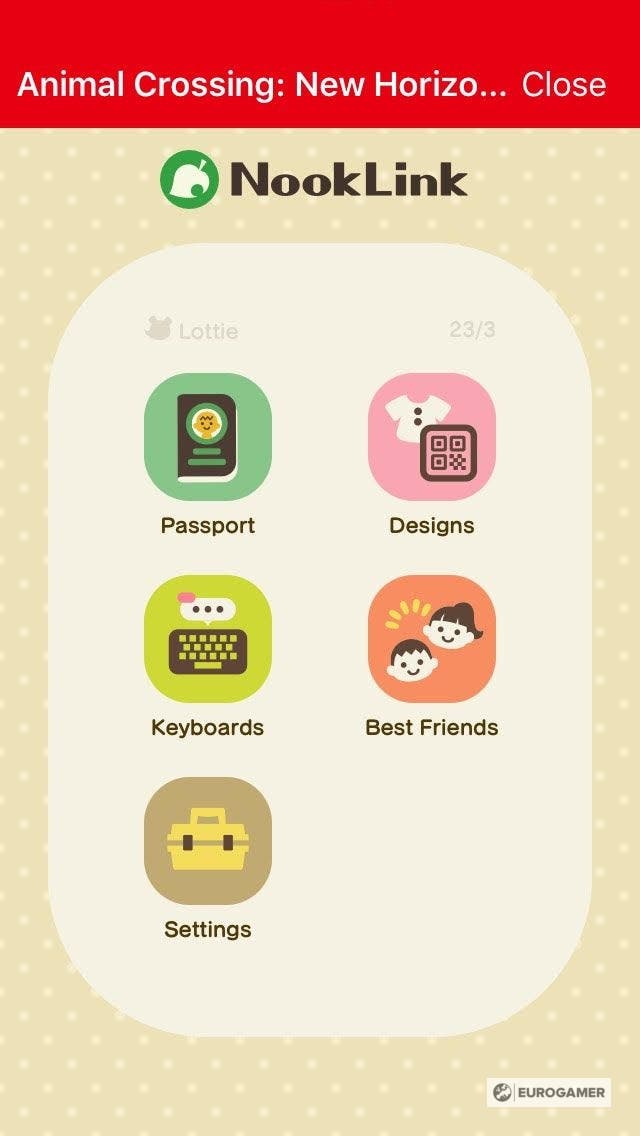
This will send you to the various NookLink options on the Nintendo Switch Online app. The one you need to select for QR code scanning is the one labelled, 'Designs.'
Selecting this option will open up the QR code scanner and all that's left to do is scan your chosen QR code.
Once the code is scanned, select the option to 'Save' and it will be transmitted to your copy of New Horizons.
How to download your QR code custom clothing design in Animal Crossing: New Horizons explained
Now that you've scanned a couple of QR codes, you're probably wanting to use them in Animal Crossing: New Horizons.
To do this open up your Nook Phone and select the Custom Designs app and then press + to begin downloading.
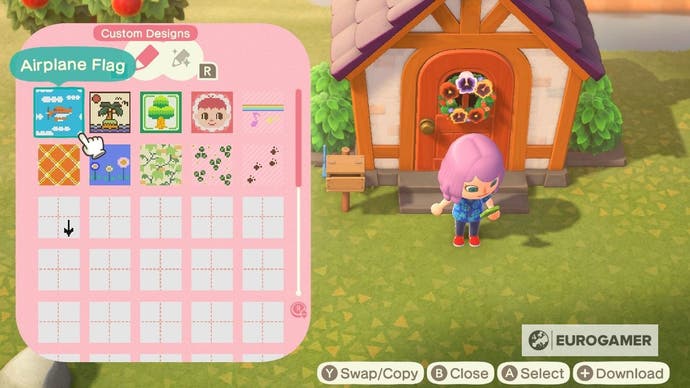
Next you'll need to select a spare design pattern, either use a blank one or a pattern you've grown tired of.
Once you've selected the pattern, the design you scanned will appear in your pattern collection, allowing you to use it however you like.
How to use custom clothing designs in Animal Crossing: New Horizons
If you want to use any of the custom clothing designs you've downloaded into New Horizons, simply open the Custom Designs app in your Nook Phone and then select the design in question.
Doing so will now offer you a variety of options, which change depending on whether your inside or outside your house.
The first option is the obvious one - 'Wear.' This will allow you to wear the custom clothing design in whatever way was intended.
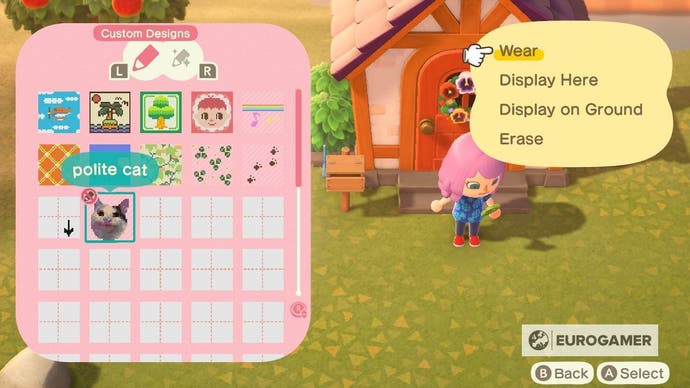
The second option 'Display Here' appears both inside and outside of your house. It allows you to display the design as either a painting or as a clothing mannequin.

It's the third option that changes depending on whether you're inside or outside your house.
If you're outside, then the option to 'Display on Ground' will be available and, selecting this option, will make the design appear next to you on the ground. To get rid of the design, simply press Y when you're close to it and your avatar will kick it into the dust.
If you're inside, however, then the option will become 'Spread in Room.'
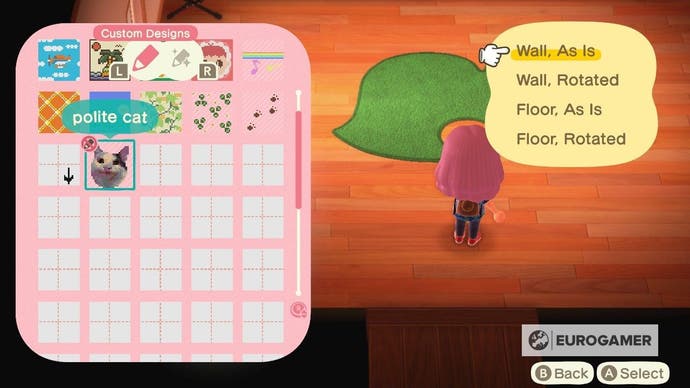
Selecting this will then offer you four more options depending on whether you want the design to be used as wallpaper or carpet.
How to share your custom designs using the Custom Design Portal in Animal Crossing: New Horizons
If you have a talent for creating patterns in New Horizons, then you're probably going to want to share your designs with the rest of the world. Unlike previous games, New Horizons uses alphanumeric codes to transmit custom clothing designs between players.
Before you can do this, however, you need to have the Able Sisters set up their tailor shop on your island.
In the top-right hand corner of their shop, you'll find the Custom Design Portal. This machine will allow you to both post your own designs and download designs created by other players.
It is now possible to unlock the ability to access the Custom Design Portal on the Custom Designs App on your Nook Phone from the Nook Stop in Residential Services.
It will cost you 300 Nook Miles and you will need a Nintendo Switch Online membership to use the Custom Designs Portal.
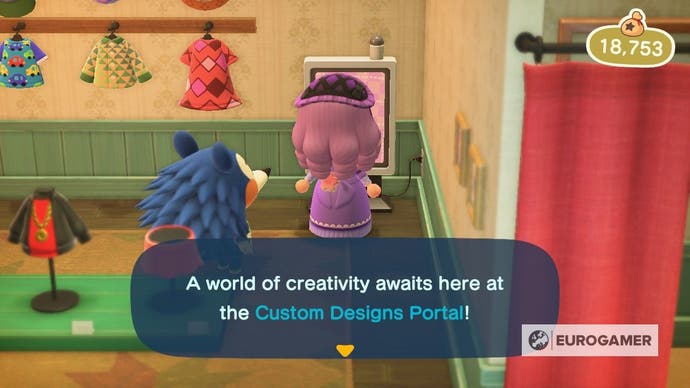
When you use the kiosk, you'll have the choice of three different options:
- Search by Design ID
- Search by Creator ID
- Post
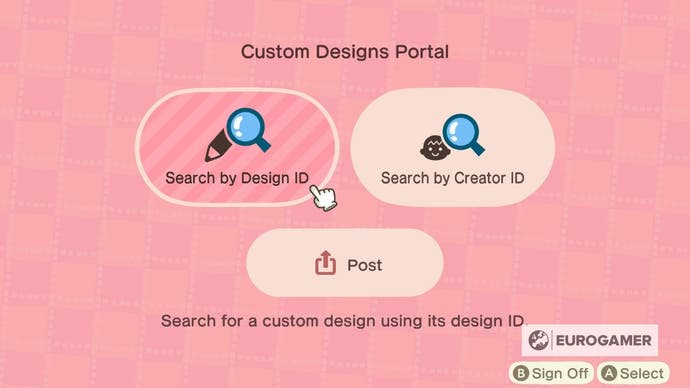
'Search by Design ID' requires you to know the specific Design ID for the custom design that you wish to download. Once you know that, you can easily download the design.
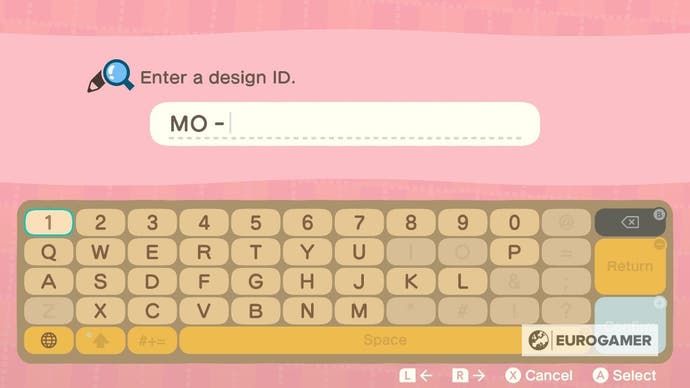
Using 'Search by Creator ID' meanwhile allows you to view all the Custom Designs and Pro Custom Designs that this player has made and download any if you choose.
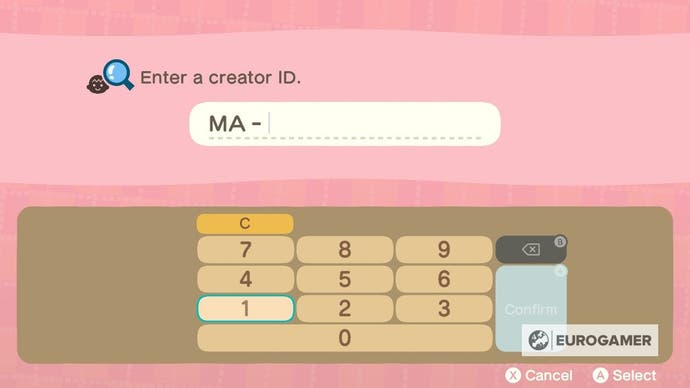
Finally, selecting 'Post' will allow you to post your own design. To do this simply select the design you wish to post and an alphanumeric code will be generated for that design, which you can now freely give out to other players.
If this is your first time using the Custom Design Portal, you'll be given a Creator ID. You'll be able to find this both in the Passport on your Nook Phone and on the Custom Design Portal.
To use the Custom Design Portal you always need a working Internet connection and a paid Nintendo Switch Online membership.
The Animal Crossing 2.0 update and Happy Home Paradise is here! We can help you with the new additions - including where to find Brewster, Gyroids, new villagers, ordinances, new fences, storage shed, new hairstyles, Froggy Chair, group stretching and Kapp'n boat tours. Cooking is now unlockable, so you need to know how to make both flour and sugar, as well as how to grow carrots, potatoes and tomatoes. Meanwhile, if you're new to Animal Crossing, our New Horizons tips can help with the basics. From the off, there's fish and bugs to catch, flowers and fruit to grow with. One long term goal is building your Happy Home Academy score. Finally, you need tools such as the new ladder and vaulting pole to fully explore.
How to create your own QR codes with QR code makers for Animal Crossing New Horizons

If you haven't unlocked the Able Sisters yet or want to bring one of your old designs into New Horizons, then there are multiple ways to create QR codes.
One way is dedicated for people who own Animal Crossing: New Leaf.
In this game, if you talk to Sable, the hedgehog who is always sewing when you enter the shop, for 10 days in a row she'll eventually use a very special sewing machine.
This sewing machine will let you create QR codes for your custom designs, which, using the Nintendo Switch Online app, you can then scan into your copy of New Horizons.
If you haven't played New Leaf, then you can still create QR codes online thanks to designers Thulinma, DamSenViet and Myumi.
Together they created ACPatterns.com, which is an online Animal Crossing pattern tool that allows you to create your own patterns and convert them into OR codes. You can also scan QR codes created by other people and add their designs to your game.
(It's for memes.)