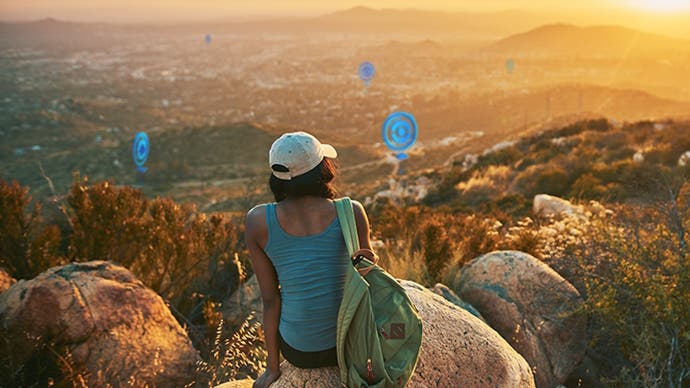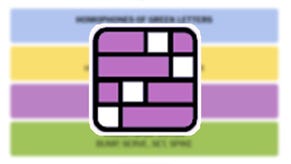Pokemon Go Routes, including how to create and find a Route explained
Wynaut go on a journey?
Routes are set paths you can create or follow for rewards in Pokémon Go.
While you travel like normal while taking a Route in Pokémon Go, you can also potentially get bonus Pokémon spawns and Zygarde Cells while you're walking, along with a unique badge when you complete a Route, amongst other handy rewards.
The Gift Exchange feature, which allows you to swap Gifts with players around the world, was added to Routes in December 2023.
To help you get to grips with this feature, we've explained how to create a Route and how to find and follow Routes in Pokémon Go, along with everything else you need to know about Routes.
On this page:
How to create Routes in Pokémon Go
It's important to note that currently, the majority of players can't make a Route. According to Niantic, Route creation is being "rolled out", and "you should keep an eye on your email to see when this is ready for you".

A bit of a let down, seeing as you can't complete the From A to Zygarde special research without using Routes - but we do know how to create one when the feature is available!
When available to you, here's how to create Routes in Pokémon Go:
- Travel to a PokéStop or Gym
- Select it as your Route starting point from the 'Route' tab in the same menu as 'Nearby Pokémon'.
- Select your Route end point (this can be changed while mapping a Route).
- At the PokéStop or Gym, press 'Record' to begin mapping your Route.
- Go to your Route end point to finish recording.
- Fill out some info about your Route, then submit it for review.
According to information provided by POGOFan808 on TheSilphRoad subreddit, you can create a maximum of four Routes per week. This doesn't mean all four Routes will get approved, only that you can submit four. You can check the status of your submitted Routes by clicking on your avatar picture in the bottom left-hand corner, then scrolling down to the Routes section, and checking next to your Badge collection.
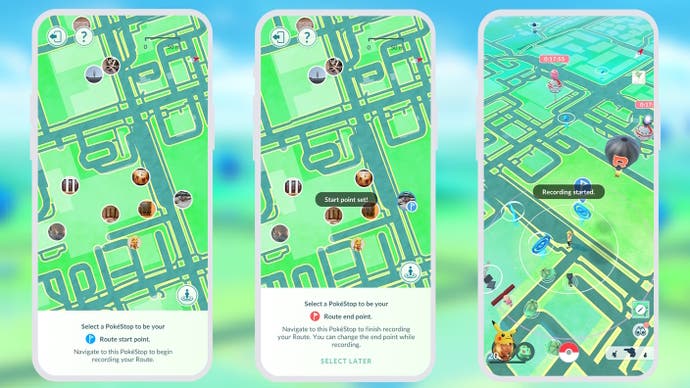
We don't currently know how long it takes for a Route to get approved, but during the beta testing for Routes the aim was to have them reviewed within 24 hours. As there will be a lot more people submitting Routes when it's officially released, it could potentially take a lot longer than this for your Route to be reviewed!
In the meantime, you might want to just find and follow an already created Route instead.
The World of Wonders season has come to Pokémon Go. Wiglett can now be caught as part of Rediscover Kanto, but don't forget to complete the World of Wonders quest. Don't forget to try out Routes, Gift Exchange and Party Play while you're hunting down rare Pokémon, fighting in the Go Battle League or competing in PokéStop Showcases.
How to find Routes in Pokémon Go
After Routes are created and approved in Pokémon Go, anybody is able to travel said Route for more Pokémon spawns, items and unique rewards like Zygarde Cells, which you need to change Zygarde’s form, and Route badges.
Since Routes do have a radius - only appearing on the 'Routes' tab when you’re within a certain distance - there may be a Route in your local area, but you simply have visited the right location for it to appear. Though please remember to remain safe while playing Pokémon Go!
Here's how to find and follow Routes in Pokémon Go:
- Select the 'Nearby Pokémon' menu under the binocular symbol in the bottom right-hand corner.
- Go to the 'Routes' tab to see close Routes or select 'See Nearby Routes' to expand your search area. You can tap on a Route to preview it and review its details, including its length and an estimated duration.
- When you’re ready, select the Route’s 'Follow' button. You may need to first walk to the Route’s starting point, which will be marked with a blue flag, if you’re not already there.
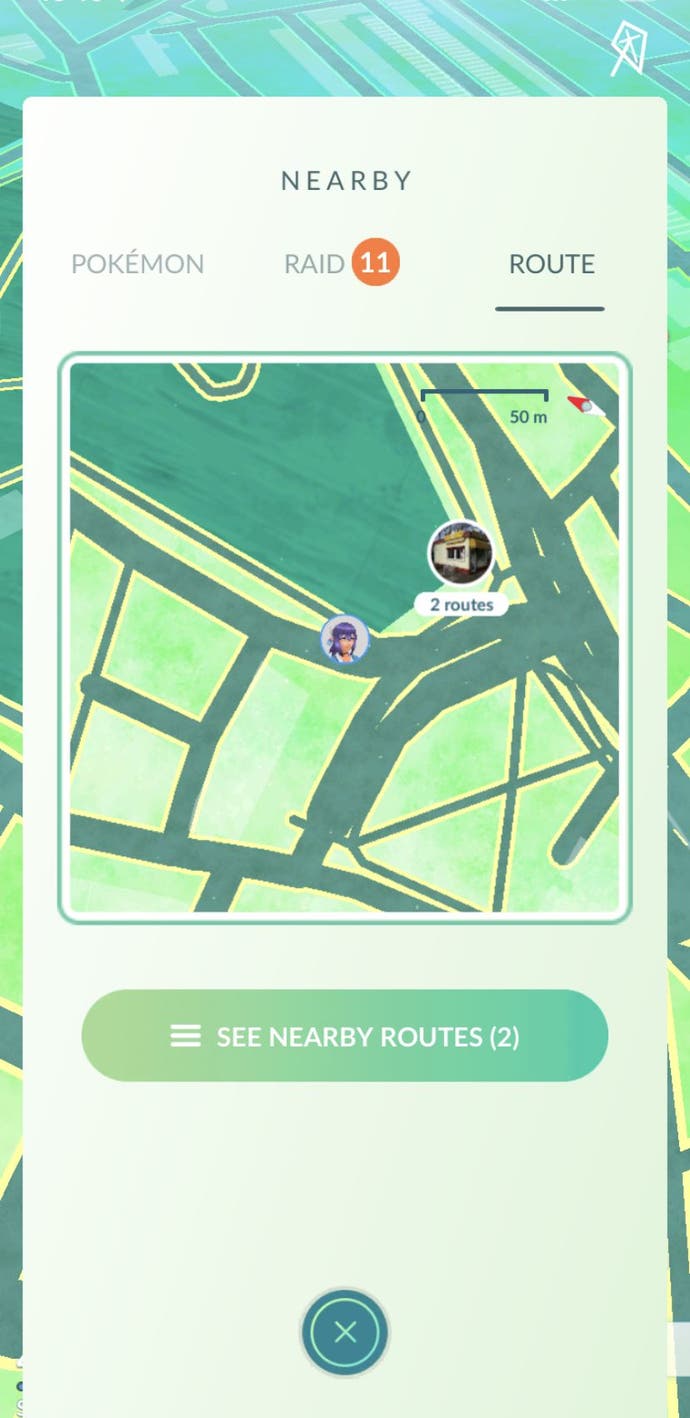
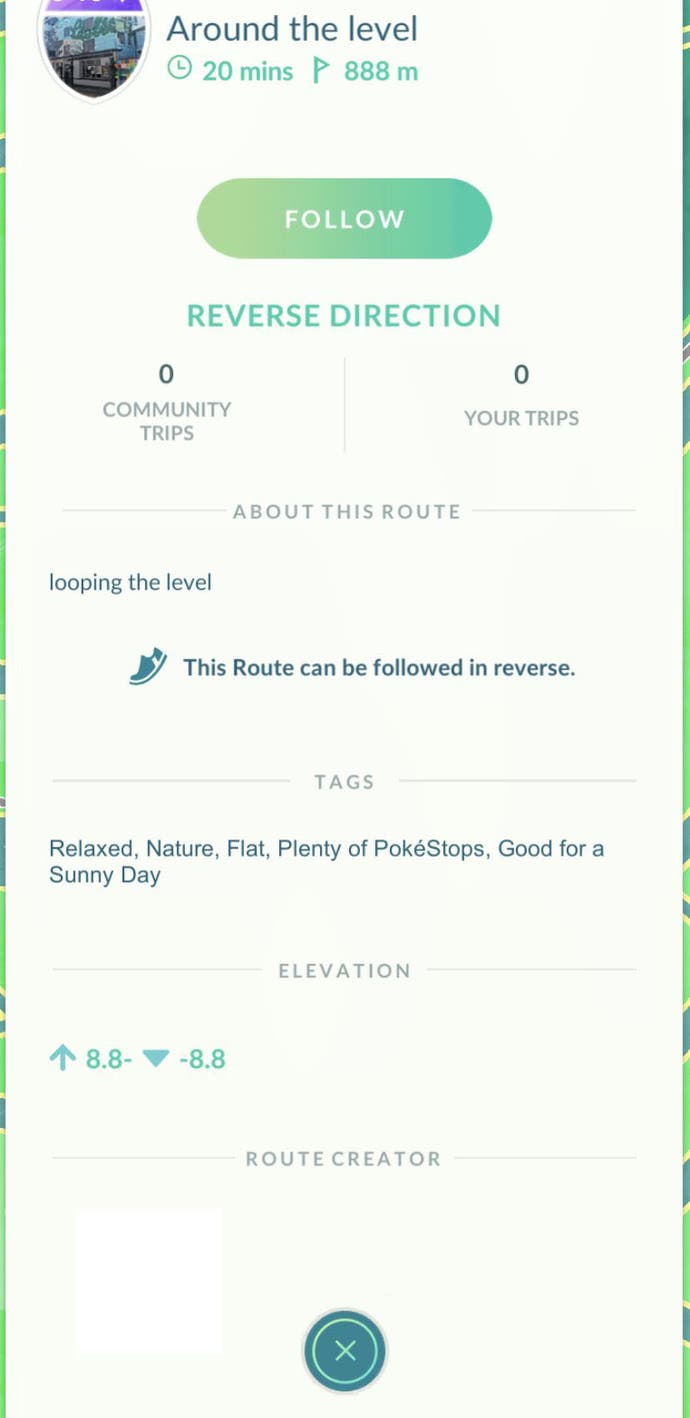
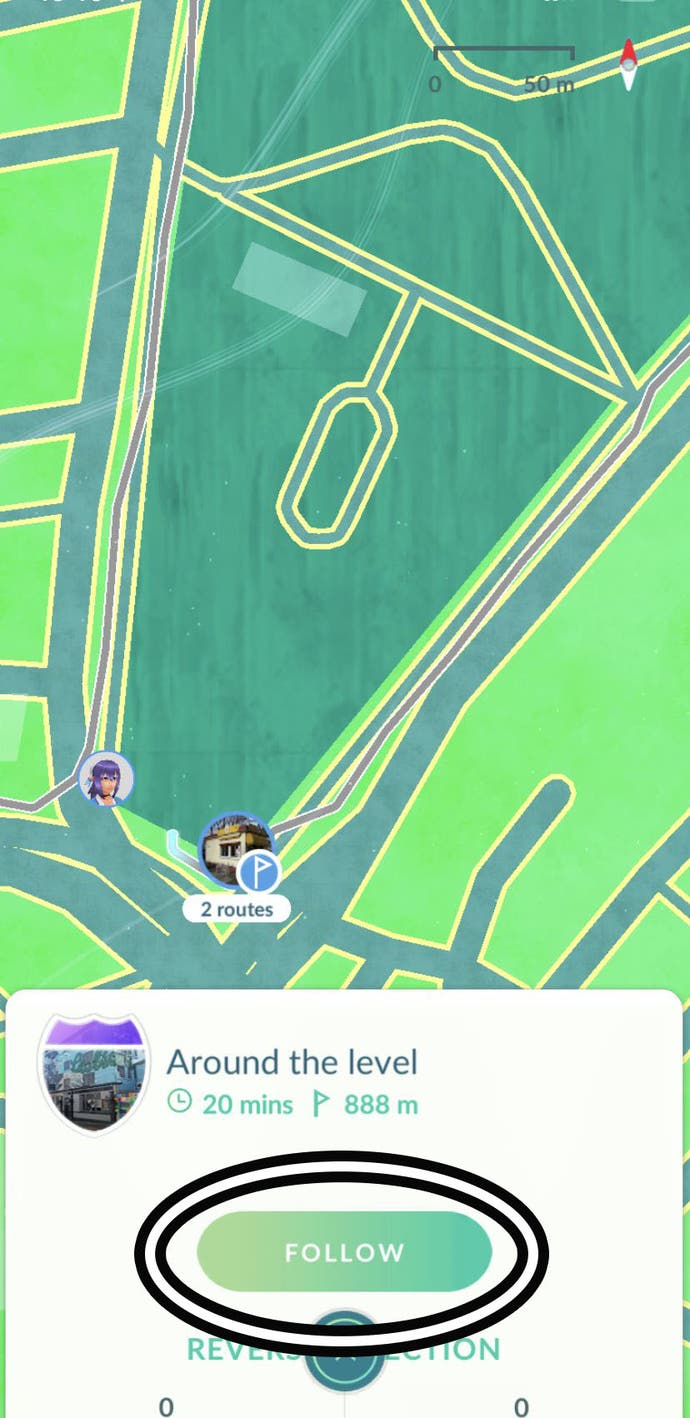
- Now you simply need to follow the Route! The Route will colour itself in as you follow it and the ending point is marked by a red flag, with the distance between you and it decreasing as you follow the Route. There will also be some handy arrows pointing you in the right direction.
- Along the way, you may find a Zygarde Cell. Keep an eye out for glowing green spots - they sparkle!
- Towards the end of the Route, you'll have the chance to do a Gift Exchange with Mateo once per day.
- When you reach the end, you’ll receive your Route completion rewards!
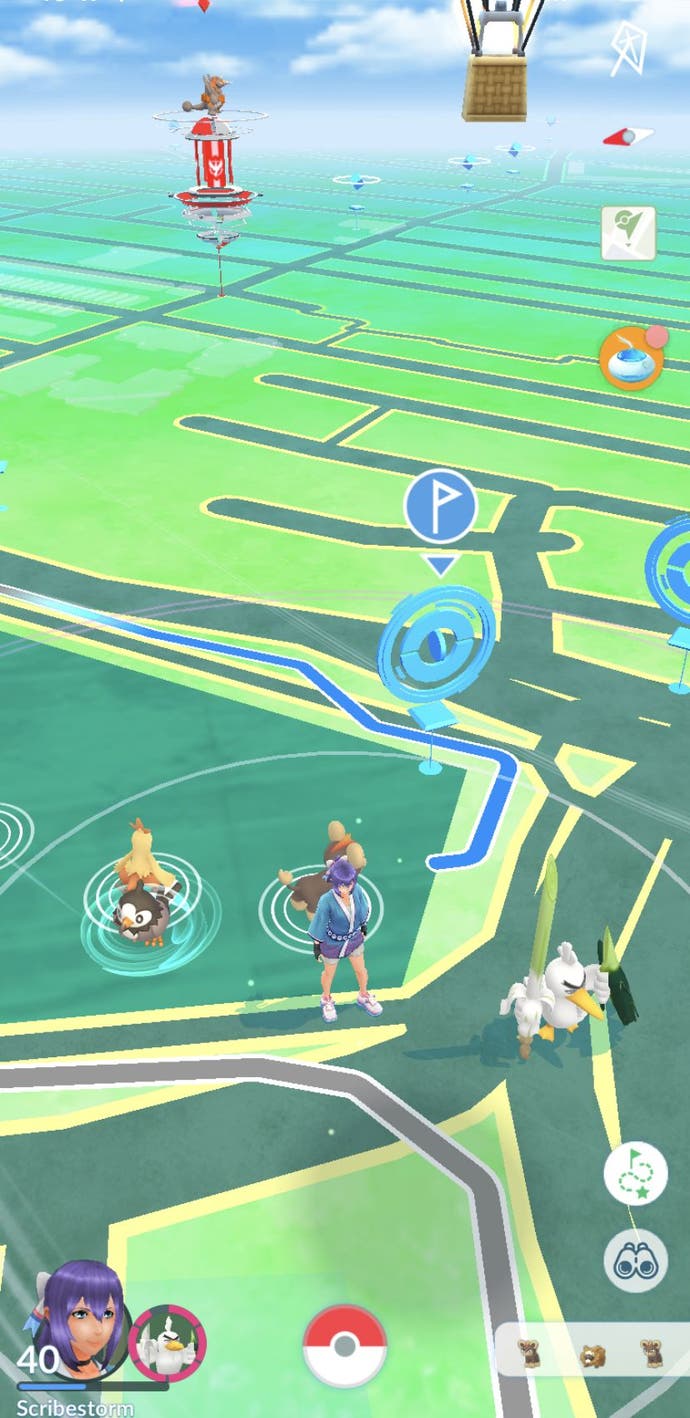
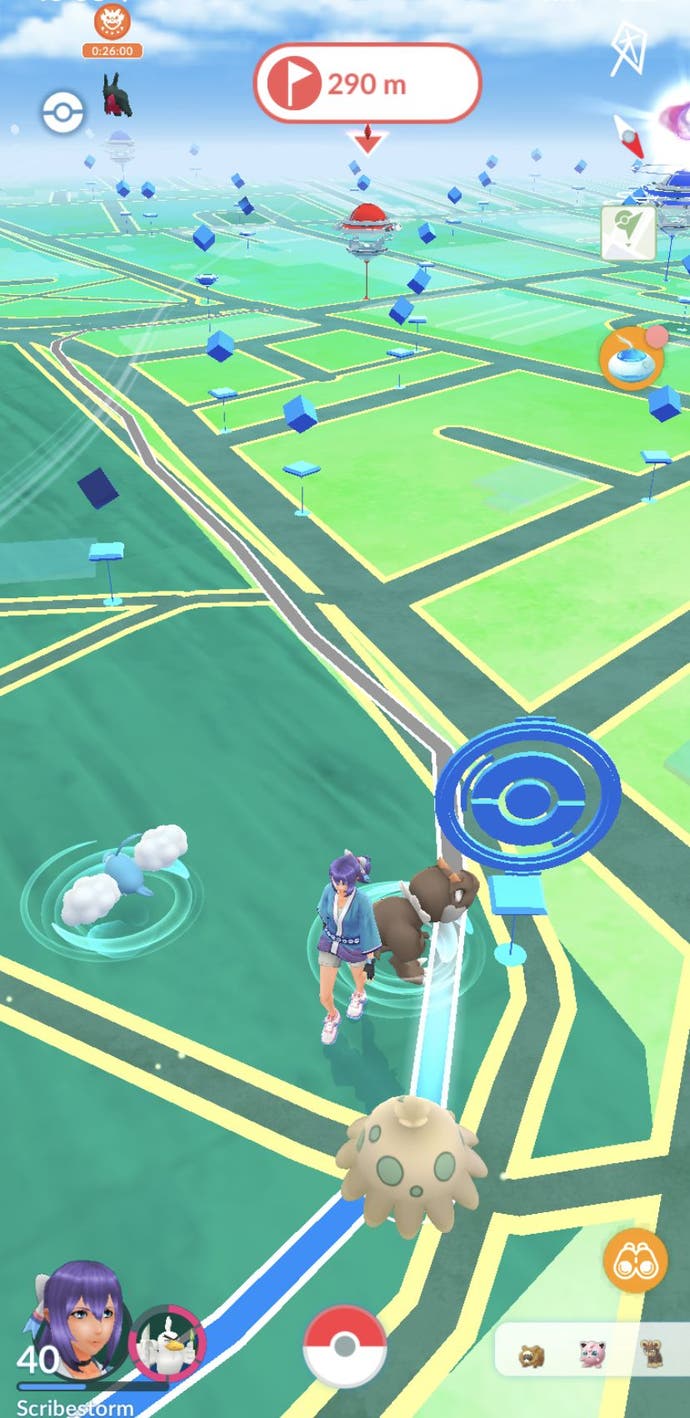
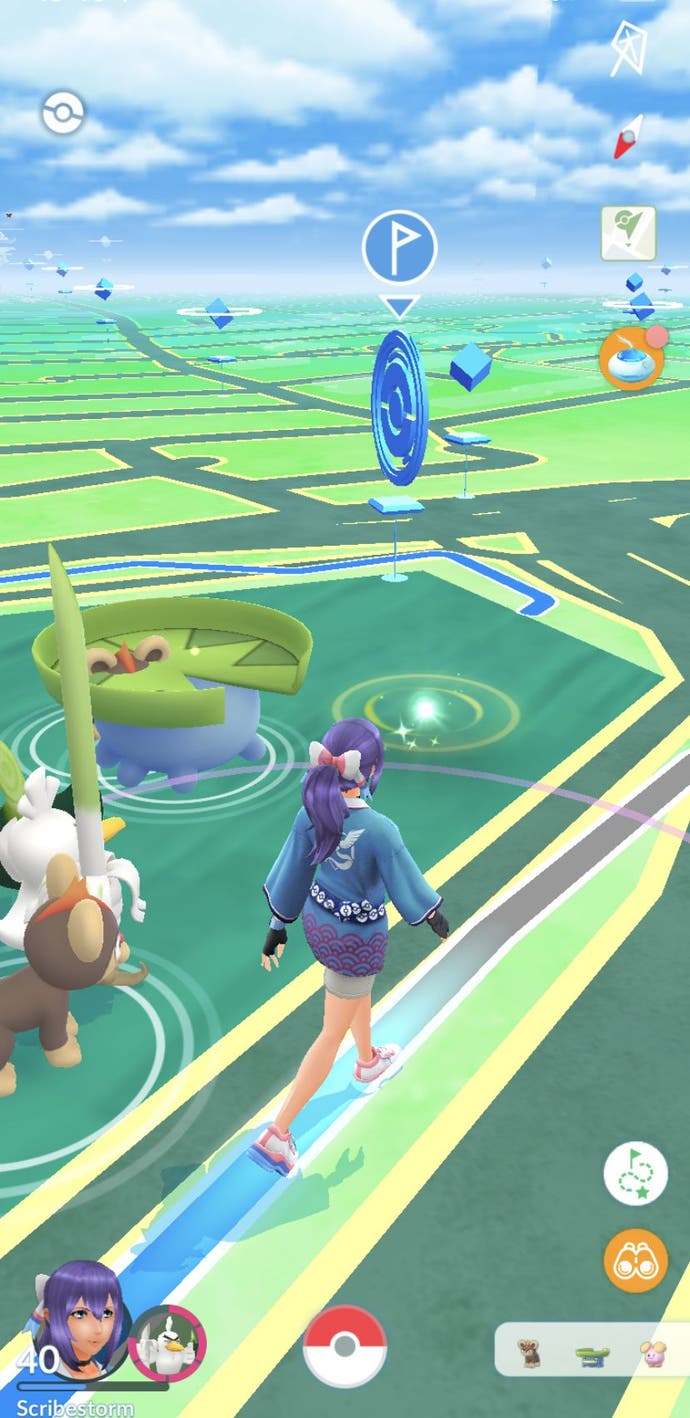
Route completion rewards can include XP, Stardust, Ultra Balls and Hyper Potions. If your buddy Pokémon was out walking alongside you during the Route, it will also earn a heart upon the Route's completion.
You will also receive a Route badge upon completing a Route for the first time. These badges can then be upgraded by completing the same Route multiple times and, by doing so, you’ll also improve the rewards you can receive from this Route. You can also review your Route Badges by visiting your Trainer Profile and scrolling down to the 'Route Badge' section.
You’ll also be asked to rate a Route after completing it - giving it between one to five stars.

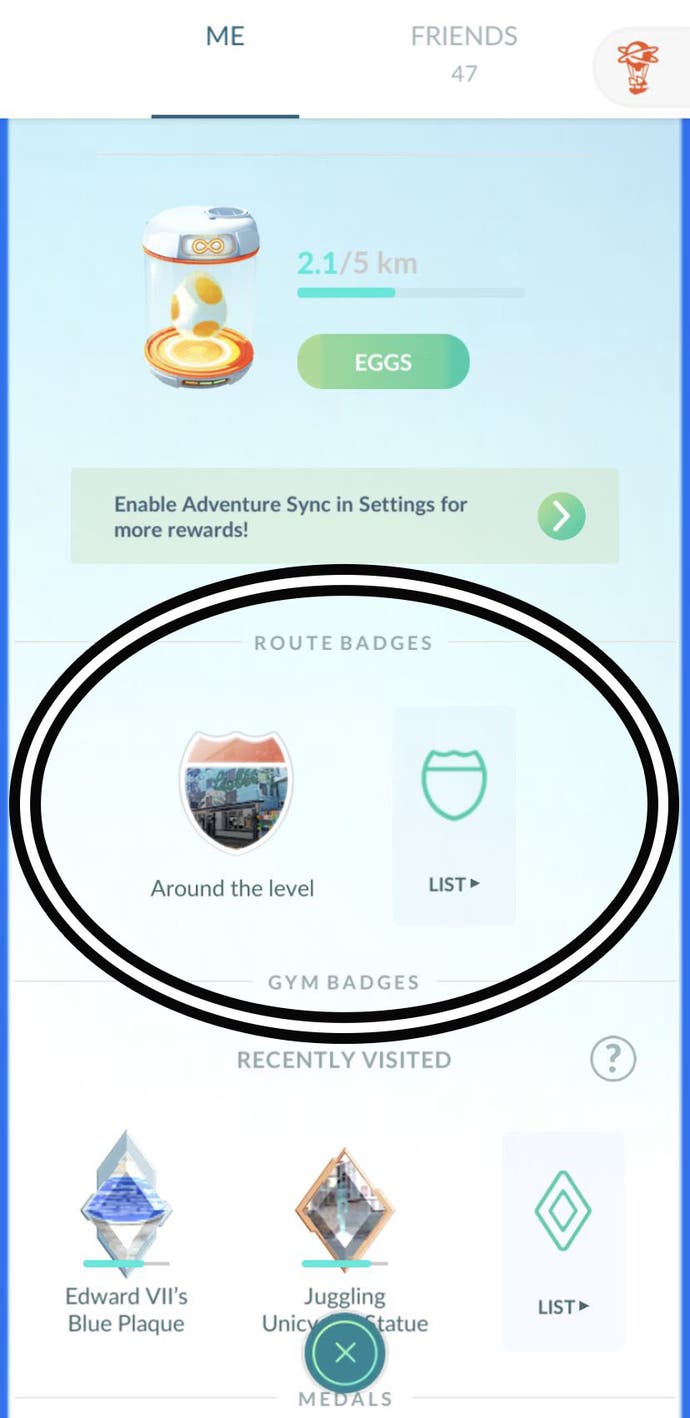
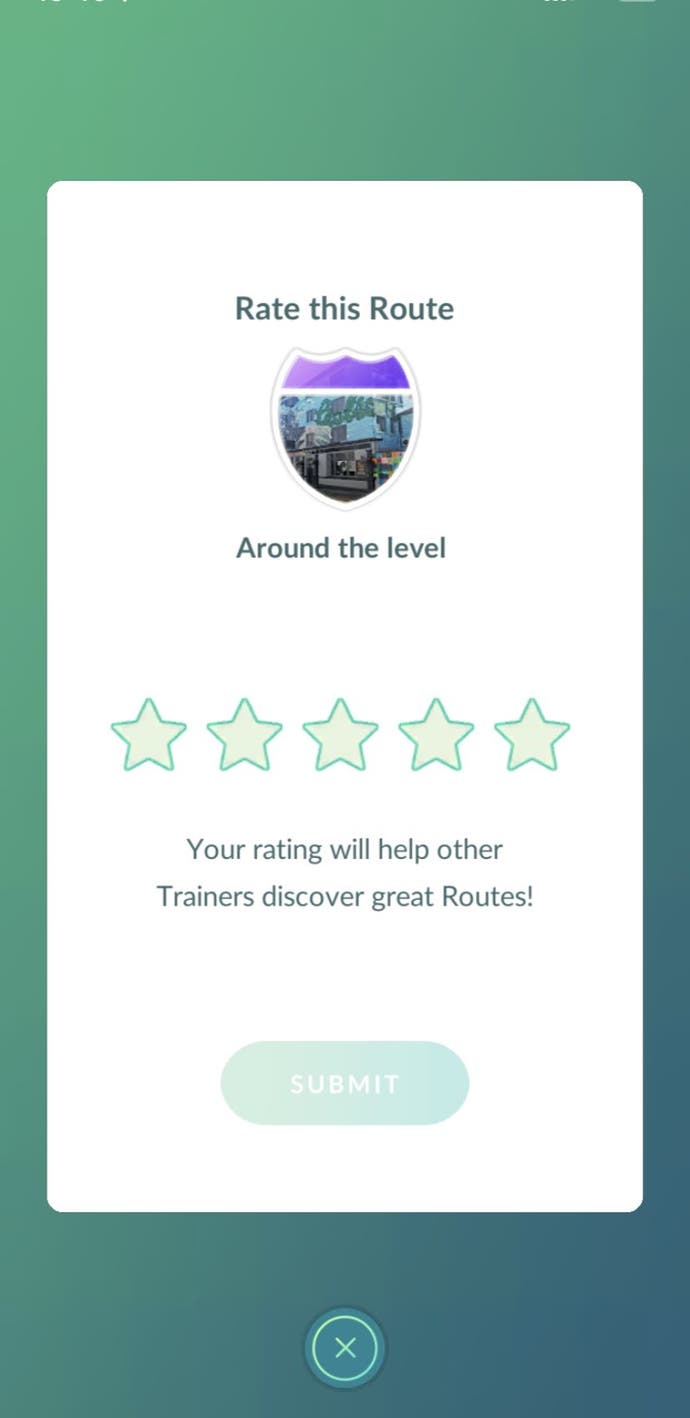
Don’t worry if you spot a Pokémon or Raid in the distance, as you can veer off your Route by pressing the pause button in the Routes menu, which appears above the binoculars icon in the bottom right-hand corner while walking on a Route. You can also access it by returning to a Route’s specific page on the 'Routes' tab and looking beneath the map preview.
After pausing a Route, a marker will appear above the spot where you paused it. Not only does this act as a reminder to where you left the Route, but it also displays how far you currently are from this spot. So, if you happen to be near a Route you’ve paused, you can easily decide whether you have the time to complete it.
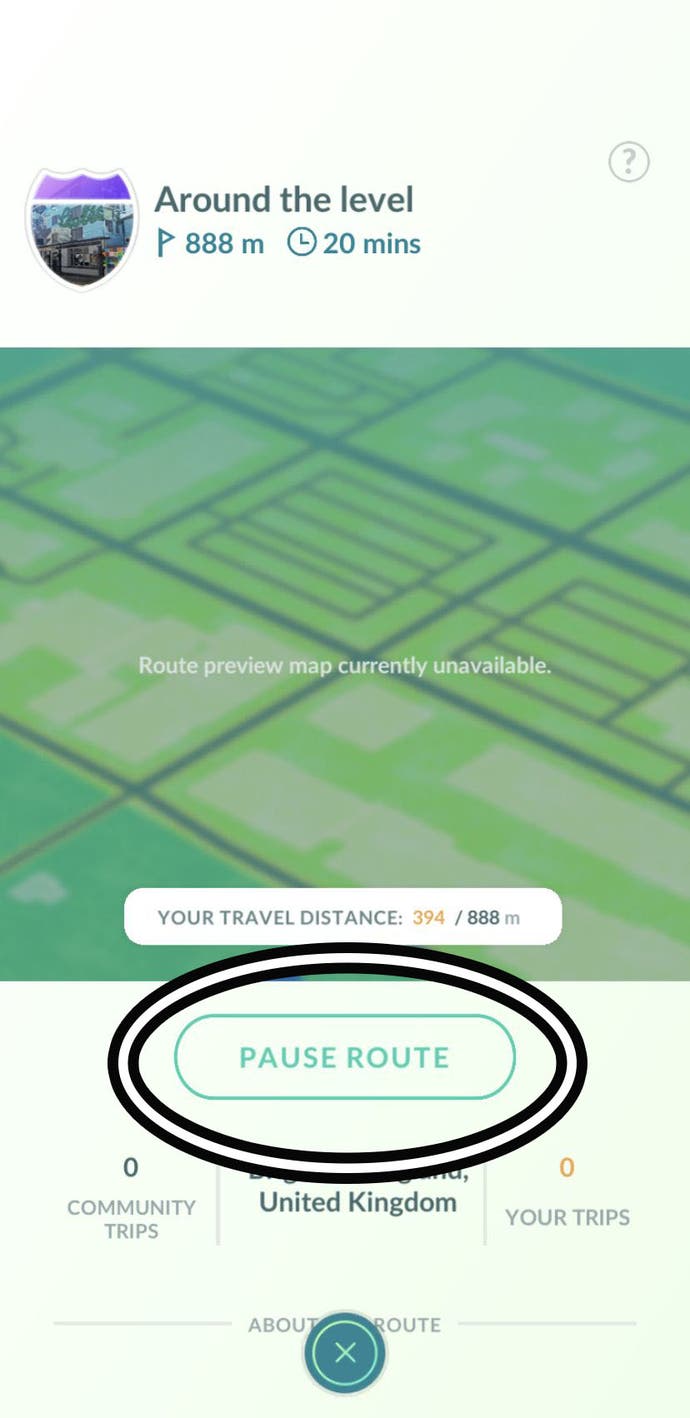
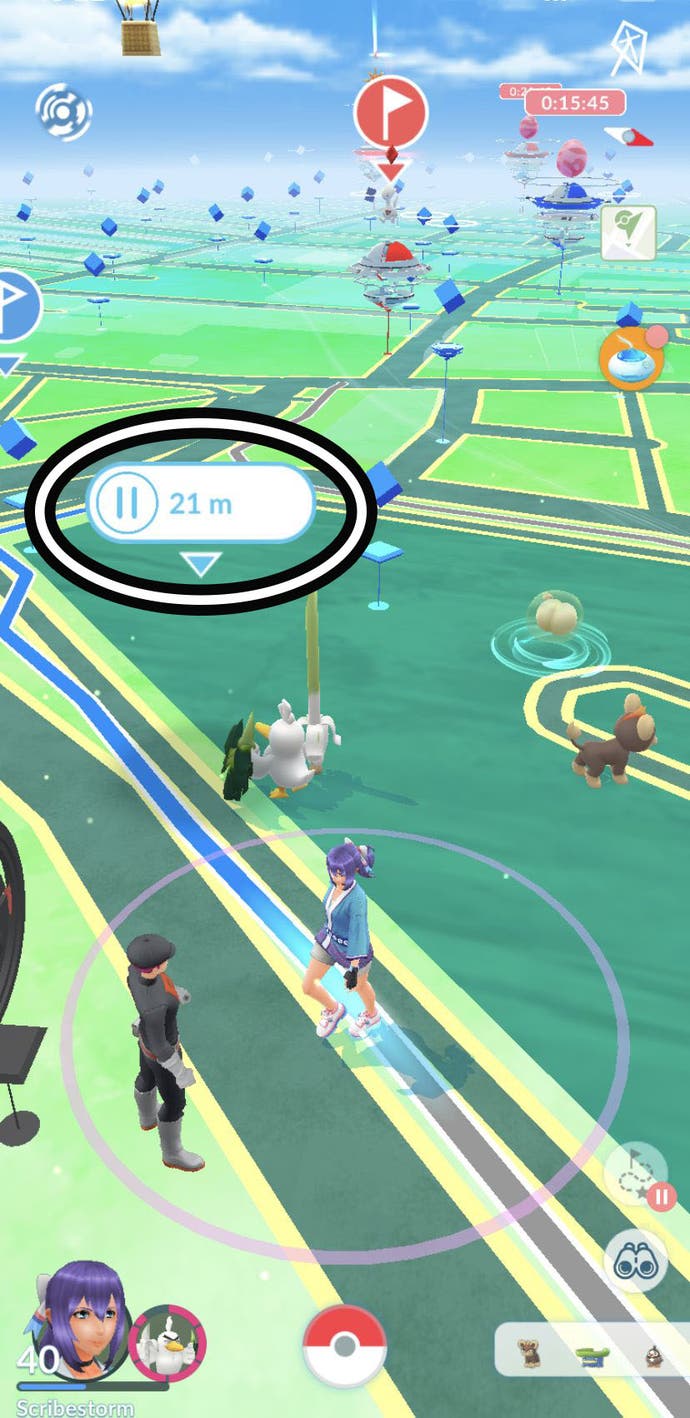
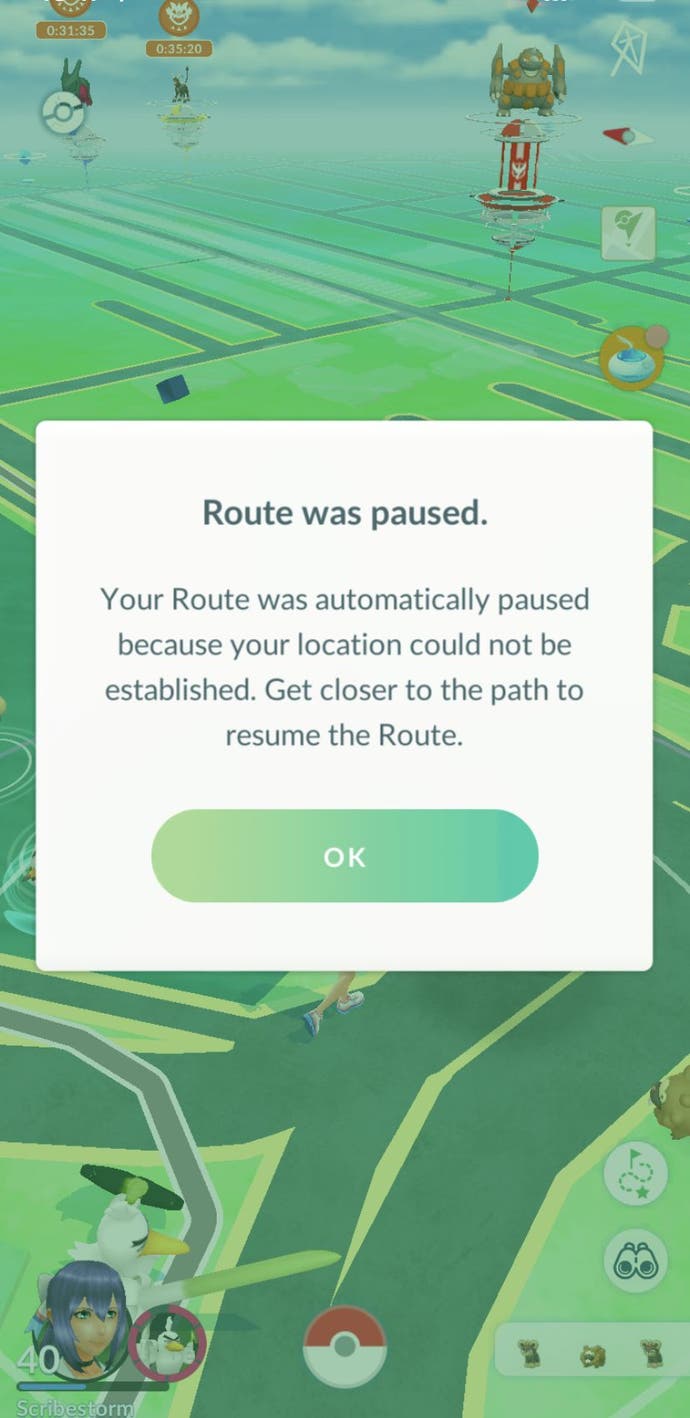
It’s important to remember that Routes are very much dependent on your mobile data signal, so, if it drops out or you walk into an area without coverage, the Route will be automatically paused. This can be quite annoying as, to continue the Route, you’ll have to either return to the place where the Route was paused or quit then restart Pokémon Go to see if the Route has caught up with your current position. Thankfully, Routes do notify you when they pause automatically.
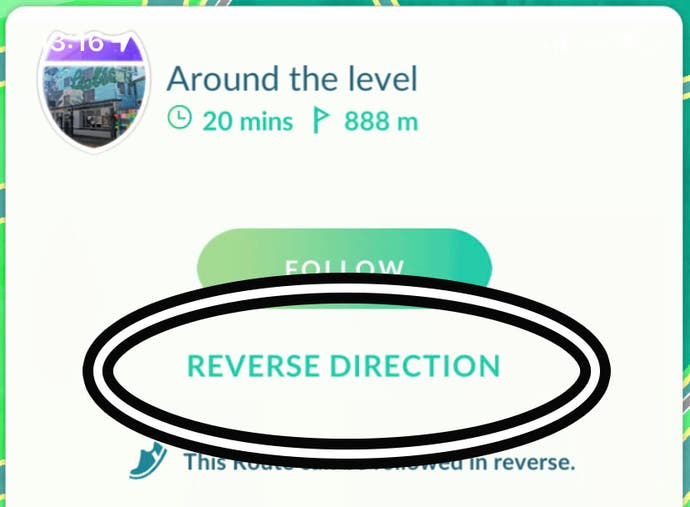
You can also reverse the direction of a Route by either pressing the Route button above the binoculars or visiting the Route’s specific page on the 'Route' tab. Reserving a Route’s direction allows you to switch the starting and end point around, which is great if you’re closer to the end rather than the beginning of Route when you’re about to start it.
If you find a Route isn't to your liking after all, you can also quit a Route by navigating to the Route menu above the binoculars symbol, then scrolling down to the bottom and selecting 'Quit Route'. You'll get a confirmation screen before you actually exit your Route.
If there's something amiss with a Route, you can report a Route from the same place as the quit button - just press 'Report Route' instead. Alternatively, you can give a Route a one star rating and report it at the end when you complete it the first time.
Everything else we know about Routes in Pokémon Go
Routes were added to Pokémon Go in July 2023 along with Legendary Pokémon Zygarde during the Season of Hidden Gems. The feature would then receive a quality of life update in September 2023, followed by the release of Gift Exchange in December 2023.
While walking a Route you can get more spawns (marked by a Route symbol), earn Buddy Candy quicker, and find Zygarde Cells. These cells are what you use to change Zygarde's Forme, so make sure to pick up these green orbs when you come across them!



When you reach the end point of your Route you'll also get XP and items like Revives, Poké Balls, and Stardust. Badges are also rewarded for completing a Route for the first time, and you earn XP towards this Route Badge every time you complete it, just like how Gym Badges work.
On top of this, Pokémon are more attracted to Incense when you’re exploring a Route for the first time, and you can earn a Buddy Heart after completing a Route if walking with a buddy.
Have fun using Routes!