How to access Ship Storage in Starfield
Plus, how to upgrade your Cargo Hold.
Your ship's storage in Starfield is also known as your Cargo Hold. This is where all of the items you pick up through flying through space will end up. Whether its chunks of rock or valuable materials collected through obliterating an enemy ship, it will all end up here.
With so much to explore in Starfield, your storage can very quickly become full and that simply won't do when you've got so much exploring and looting to do. As long as you have the Credits to pay for it, you can easily increase how much your ship can carry.
Without further ado, we're going to show you how to access your ship's storage in Starfield.
On this page:
If you’d like more help in your galactic adventures, visit our Starfield guides, tips and tricks page.
How to access your Ship Storage in Starfield
To access your ship's storage you actually don't need to be anywhere near your ship, you can access it easily enough by just pausing and navigating the menu. However, if you want to take things from your ship's storage then you need to be on board.
To access your Cargo Hold from the menu, open the menu and select the option in the lower left corner of the screen:
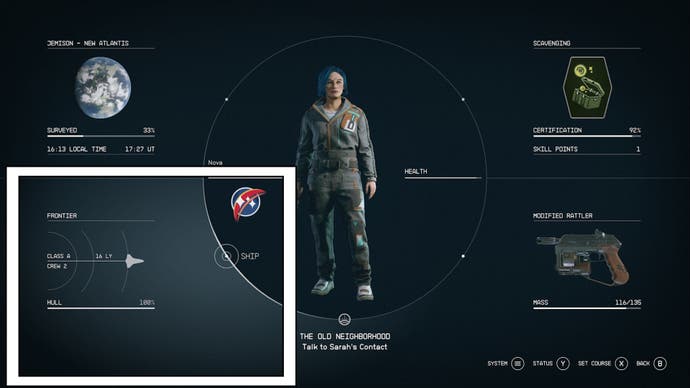
This will take you to an overview of your ship. Once here, look at the command prompts in the bottom right section of your screen and select the 'Cargo Hold' one.
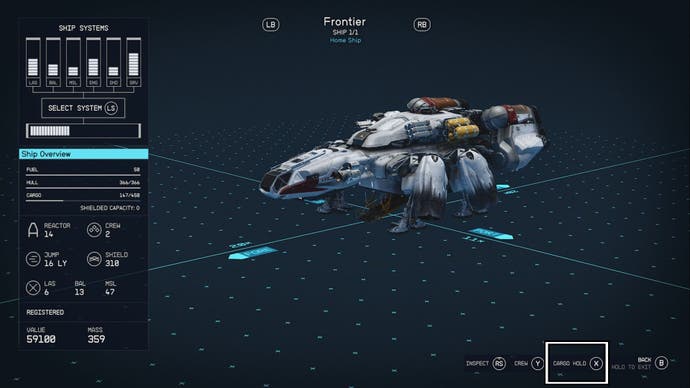
This will open up your ship's storage and show you everything you have collected while flying through space. You can then choose from several options while scanning through your finds:
- Take selected item (only if you're on board).
- Check your inventory.
- Jettison (dump selected item).
- Sort the items.
- Take all items from ship's storage.
- Inspect an item.
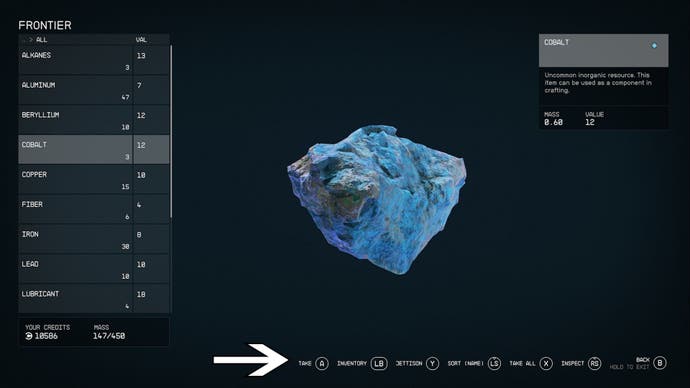
Now, what you do with your collected items is up to you. You can keep the useful ones to use for crafting, and you can sell the less useful ones for Credits that you can spend on upgrades.
If you are on your ship, you can also access it through a 'Cargo Hold' panel on board. We found our panel in the cockpit of The Frontier, but this may change depending on how yours is laid out.
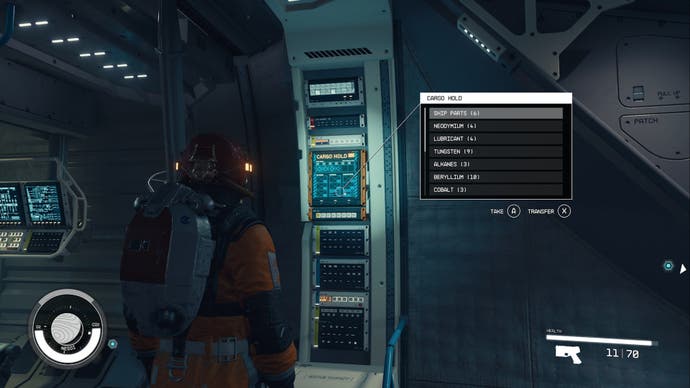
Simply walk up to the panel on the wall and interact with it to get a simplified view of everything currently in your cargo hold.
How to upgrade your Cargo Hold in Starfield
Now, a little bit of storage space is good but the more storage you have the more things you can collect, which can be very useful when you're exploring space far from any inhabited settlements and you find cool things you want to keep.
To upgrade your Cargo Hold in Starfield you need to find a Ship Technician. The easiest one to find is by ship services on the landing pad in New Atlantis. The full list includes the followng though:
- Akila City on Akila
- Cydonia on Mars
- Deimos Staryard on Deimos
- Gagarin on Gargarin
- Hopetown on Polvo
- Neon on Volii Alpha
- Jemison on New Atlantis
- New Homestead on Titan
- Paradiso on Porrima II
- Red Mile on Porrima III
- Ryujin Industries on Neon
- Stroud-Eklund Staryard orbiting Dalvik
- The Den orbiting Chthonia
- The Eleos Retreat on Ixyll II
- The Key orbiting Suvorov
Speak to them and select the 'I'd like to view and modify my ships' conversational option when it appears.
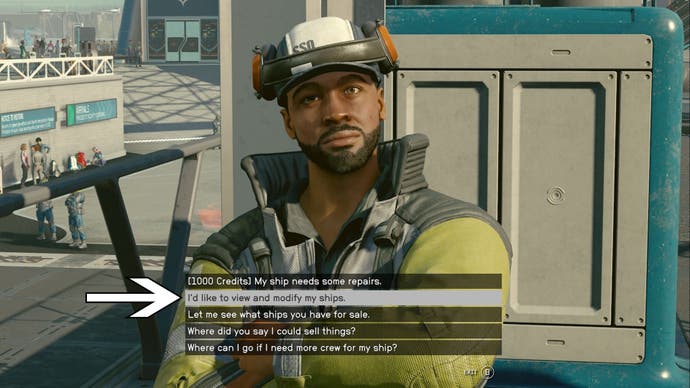
This will then take you to another ship overview screen. At the bottom of this screen you should see a control prompt for 'Ship Builder'. Use the prompted control to enter this mode as this is where you can upgrade your ship's storage.
Now, once you're in ship builder you can highlight your existing storage system and duplicate it if you like its style and want to simply increase your storage capacity. Once duplicated, attach it to a module on your ship and you'll be on your way.
However, if you want something new and have a ton to invest, you can buy new storage too. In the ship builder make sure you're not hovering over any compartment of your ship. Then, use the prompted control that appears at the bottom of your screen for 'Add' and this will open up the modules menu.
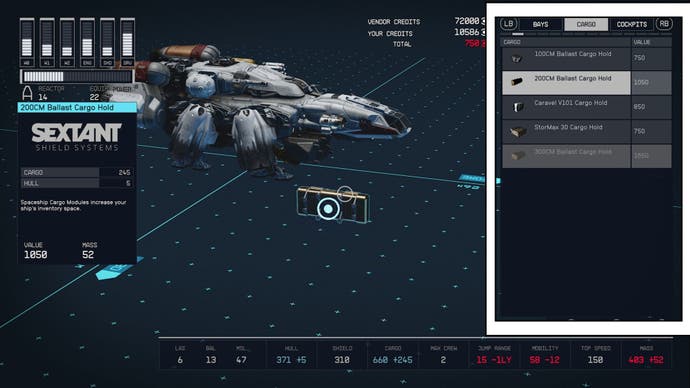
Skip through to the 'Cargo' section and you will be shown all of the Cargo Hold modules that the ship technician has on offer. Different technicians offer different items, so if you don't see something you like it can be worth shopping around.
When you hover over a Cargo Hold, a panel will appear on the left side of your screen that shows you the capacity of the one you're looking at. If it's the right one for you, purchase it and attach the new module to your ship.
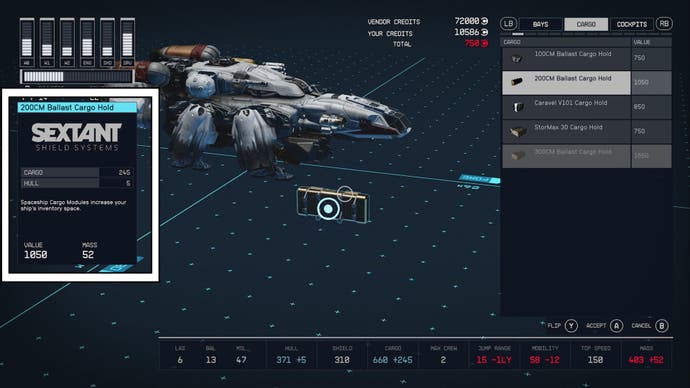
As long as there are no flight errors being flagged as a result of your new additions, you'll then have more storage space on your ship.
Also, if this all seems like too much effort you can buy or steal another ship with a bigger Cargo Hold which can have its own benefits.
For those of you treading the lines of being a criminal, you can also find Cargo Holds with the Shielded Cargo capacity on some ships as they are rarely found on sale. Having a Cargo Hold with this perk can help you smuggle contraband across the galaxy.
That's it for now! If you're looking for more Starfield content, check out our guides on Earth, lockpicking and pickpocketing.










