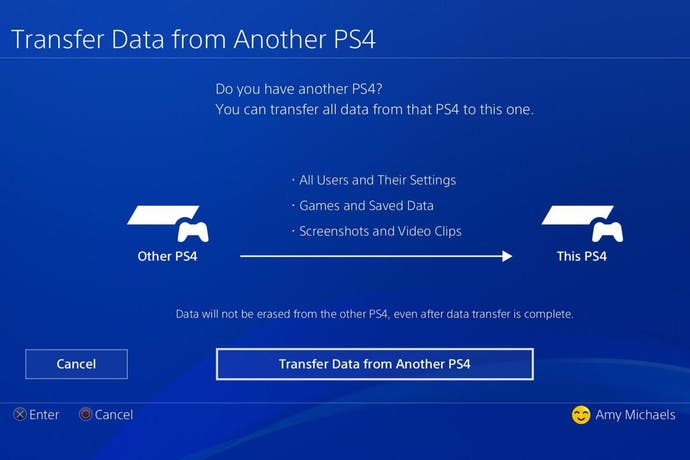How to transfer data from PS4 to PS4 Pro - transferring saves, games, trophies, settings and more explained
Step-by-step guide to transferring everything from your old PS4 to your new PS4 Pro.
The PlayStation 4 Pro is officially available now and, if you've picked one up already, you're probably wondering how to transfer your data from your PS4 to the PS4 Pro.
Well, thankfully this one's a relatively easy task when you know the steps you need to take - in fact it's pretty much identical to the process of transferring between two standard PS4s - and so we've rounded up everything you need for making the transfer to PS4 Pro, as explained on the PlayStation Blog, below.
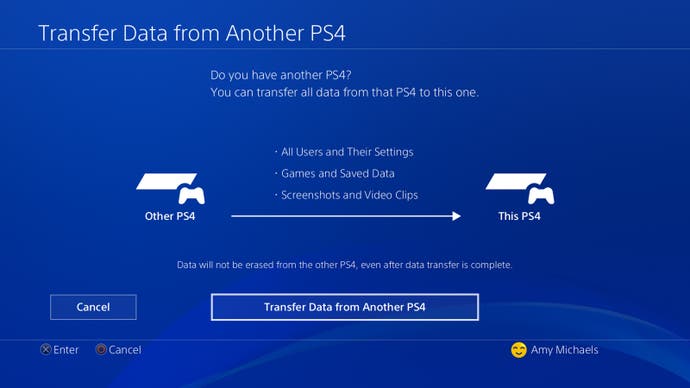
Transferring from PS4 to PS4 Pro - what you need to know first
Whilst we've gathered together everything you could possibly need to know about the PS4 Pro in general separately, there are a few specifics to bear in mind before diving into the transfer process:
- Your old PS4 is not erased - All data is copied to the new PS4 Pro, not technically transferred. You'll need to wipe it manually if you want to erase data from the old console.
- Erase your old PS4 if you want to trade it in or sell it - To do so, head to Settings, then Initialisation, then Initialise PS4, then Full. Be warned though that this will wipe out everything physically saved to your PS4. Backup to the cloud or an external hard drive first and double check the transfer has been successful on the Pro before doing this!
- Do not cut the power during the transfer - this can lead to a loss of data, so be careful.
- Data on the new console is overwritten - that means anything you've done on the new console before you perform the transfer will then be wiped when the transfer is complete. Don't start any new games on the Pro before transferring if you want to keep those saves.
- You need both consoles for a full transfer - if you've already sold or traded in your original PS4, unfortunately you can't do a full system transfer to the PS4 Pro. You can, however, still redownload any purchased PSN games and apps from the PlayStation Store. If you have PS Plus, you also can redownload any saved game data that you saved to the free cloud storage you get with a Plus membership.
- Each time you perform a transfer, it formats the HDD on the new console - that means if you try to do it a second time, it'll wipe everything from the PS4 Pro you're transferring to.
What can you transfer from PS4 to PS4 Pro?
- Game data will transfer - all downloaded games, installed game data from disc games, and most importantly your game save data will transfer.
- Folders.
- Screenshots and videos
- Trophies - only your synched trophy data will transfer, so be sure to double check you're all synched up first. This should be automatic whenever you connect to the internet on your PS4.
- Messages
- Profile data - all accounts that have signed into your old PS4 with a PSN ID will transfer to the PS4 Pro.
What cannot be transferred from PS4 to PS4 Pro?
- Passwords - to any app, including your PSN, Netflix, and Amazon passwords.
- Profile data - From any accounts that have not signed into your PS4 using a PSN ID.
- Un-synched trophies - Likewise any other un-synched trophy data.
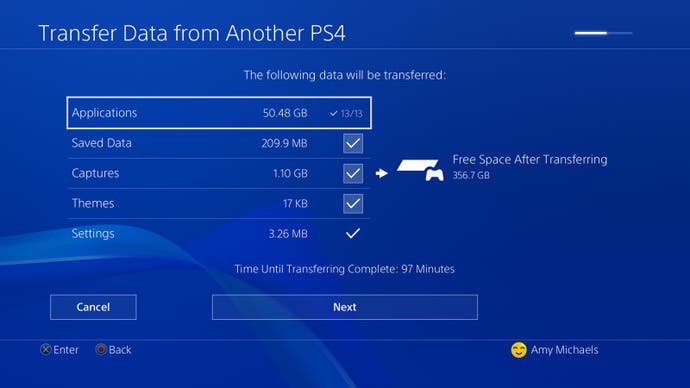
How to transfer your data from PS4 to PS4 Pro
With those points in mind, you can know get under way with the transfer. Here's how to do it, step by step:
- Grab an ethernet or LAN cable, and both consoles - only the Pro needs to be plugged into your TV, but the standard PS4 still needs power and an internet connection of it's own. The LAN cable is for connecting the two, which we explain below when it comes to it.
- Make sure both systems are up to date - you need to be at software version 4.0 or higher on both consoles. Head to Settings, then System Software Update to double check.
- Connect to the Internet and sign into PSN - Turn both consoles on, make sure both are online, and sign into the PSN with both. Either Wi-Fi or LAN is fine.
- Connect the PS4 Pro to the TV - your old PS4 just needs to be switched on and online. We recommend having both nearby of course, so you can quickly check both are online before starting to transfer on the Pro.
- Follow the prompts on your PS4 Pro - on signing in for the first time, the Pro will ask you if you want to transfer data from your old PS4. Confirm you want to start the process, then on the old PS4, press and hold the Power button for about a second, until you hear a beep.
- Connect the two consoles with the LAN cable - You can also connect each console individually to your router if that's easier; this won't affect the process.
- Select the data you'd like to transfer - Applications, Saved Data, Captures, Themese, and Settings are your options. Tick each one you'd like to send across.
- Activate the PS4 Pro as your primary console - Select Yes, Activate This PS4 when prompted, along with selecting any users you'd like this to be the primary console for.
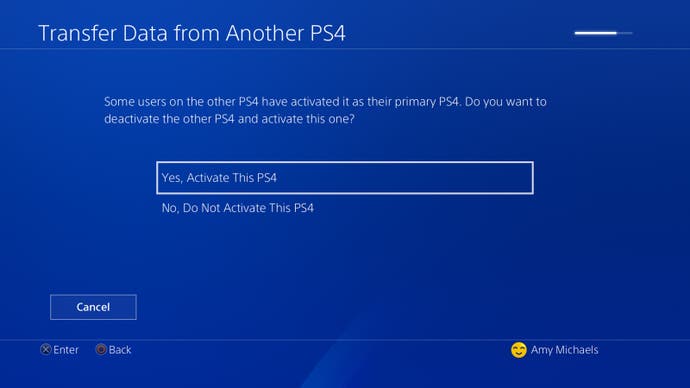
That's it! As we said it's a relatively simple process and largely involves following the steps prompted on your Pro, but if you have any other questions about the PS4 Pro, including everything from performance improvements to a list of games updated for the Pro, be sure to take a look at our guide to everything we know about the PS4 Pro.