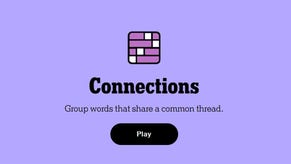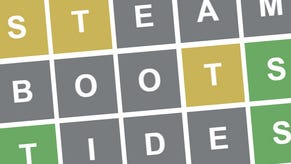Cargo Links in Starfield explained
How to connect Cargo Links to your Outposts and transport resources.
Cargo Links in Starfield are quite a useful feature to have in your Outposts, especially if you don't want to be carting resources between multiple Outposts all of the time. Cargo Links are well worth building to save yourself some time, fuel, and stop your patience from being shredded to pieces.
Adding Cargo Links is just one of the many options on offer for customising your Outpost in Starfield. At first glance it does seem that you can live without this feature, but once you use it you really don't want to go back to transporting things manually.
Without further ado, we're here to explain Cargo Links in Starfield, plus we'll show you how to send and recieve resources through Cargo Links.
On this page:
If you’d like more help in your galactic adventures, visit our Starfield guides, tips and tricks page.
Cargo Linking in Starfield explained
Cargo Links in Starfield can be used to transport resources between two of your Outposts. If you put resources from one Outpost into the outgoing portion, it will arrive in the incoming portion of the linked Outpost. It's essentially a quick and automatic transport system that solves the need for jumping between your Outposts to get resources from A to B.
There are two types of Cargo Link that you can have at your Outpost:
- Basic Cargo Links - These allow you to link to, and transport resources between, two Outposts in the same System.
- Advanced Cargo Links - These allow you to link to, and transport resources between, two Outposts in different Systems. However, they will cost He3 to run.
At the moment, it looks like you can only have Cargo Links made between two Outposts at one point. For example: You can have an Outpost on Nesoi and an Outpost on Jemison connected, but you cannot have an Outpost on Nesoi connected to one on Jemison and one on Akila. If you want to connect one to Akila, you'll need to make a new Outpost.

How to create Cargo Links in Starfield
To create Cargo Links in Starfield, head to your Outpost and follow the simple steps listed below:
- Make sure you have a Cargo Link built at the two Outposts you want to connect. You can find them in the module inventory menu when building your Outpost.
- Go to the Outpost Cargo Link you want to send resources from.
- Use the control panel on top of the cargo link.
- You'll be taken to a screen that shows you your available outposts that you can link to.
- Select the one you want to link to (to send resources to), and select the 'Cargo link' option beneath the Outpost name.
- Confirm that you want to link to this Outpost and then a small green symbol will appear next to the one you're linked to.

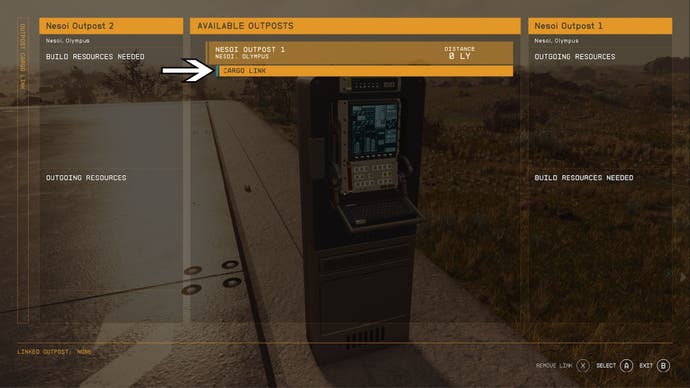
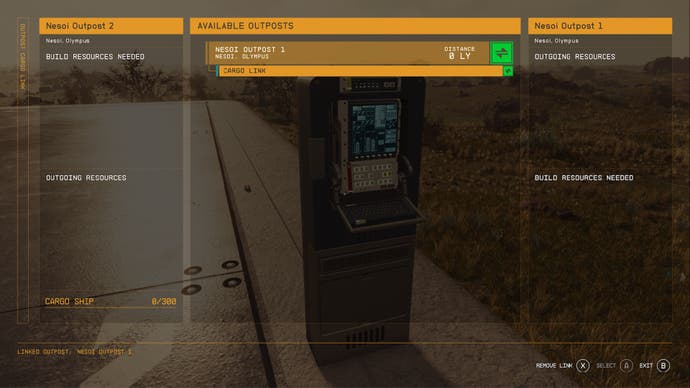
It's as simple as that! We know, is there a hidden headache somewhere? We're happy to report that no - there are no hidden surprises - it really is that easy.
How to send resources through Cargo Link in Starfield
To send resources from one Outpost to another through Cargo Links in Starfield, follow these simple steps:
- Walk up to your ‘Outgoing’ container and a small text box will appear. Use the indicated command for 'Transfer' (this is X on Xbox).
- You can then enter your inventory and place in any resources you want to transfer to the other outpost, such as Iron, Uranium and Sealant.
- Select the amount you want to transfer and confirm.
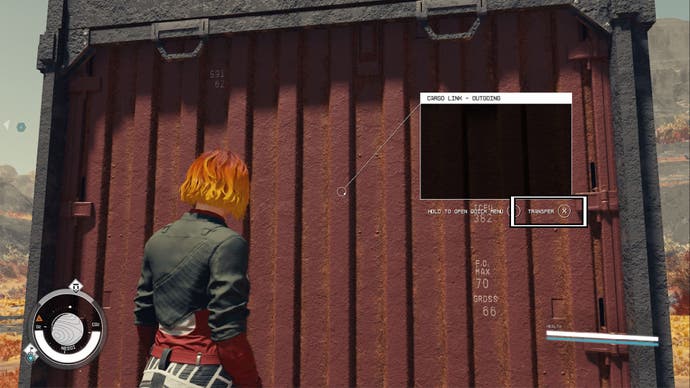
Creating Output Links from resource extractors to an Outpost's 'Outgoing' Cargo Link will ensure that any harvested resources will instantly go into the Cargo Link's outgoing box for transportation.
How to get resources through Cargo Link in Starfield
To get resources from one Outpost to another through Cargo Links in Starfield, all you need to do is walk up to your 'Incoming' container until a small text box appears. Use the indicated command for 'Take' to take the resources you want.
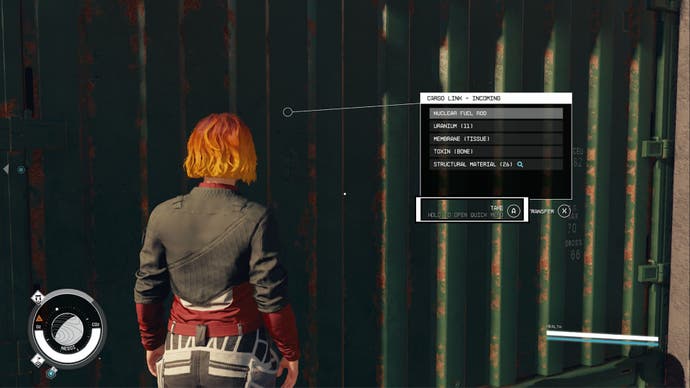
Also, if you make an Output Link from the 'Incoming' Cargo Link to a storage box/container in your Outpost, all incoming resources will automatically be transferred to that container.
If you're looking for more Starfield content, check out our guides on joining the Crimson Fleet, romancing Sarah Morgan and, for those pirates out there, stealing ships.