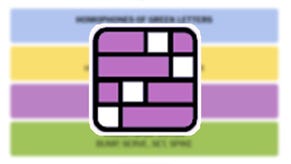PS5 downloads: How to redeem codes and find the download queue explained
How to start and check up on those digital purchases.
Learning how to access downloads on PS5 is needed for any digital purchase you might make on the console - especially if you have opted for the Digital Edition.
Though accessing games already tied to your account is as simple as accessing the library on the far right end of the main menu - whether they are PS4 backward compatible games or PS5 titles - when it comes to redeeming games you have purchased elsewhere, you need to visit the Store first.
It's in a different location to where it was on PS4, and the applies for finding the download queue to check up on those digital downloads - both of which might take a little getting used to.
On this page:
If you'd like to learn more about the PS5, then check out our guides on Remote Play, user accounts, online status, capture settings, PS5 save files explained and on the PS5 stand.
How to redeem codes on PS5
So - you have 12 digit code for your PS4 or PS5 game, and wish to redeem it on your PlayStation 5.
To redeem codes on PS5, you must go to the PlayStation Store, found on the far left end of the main menu.
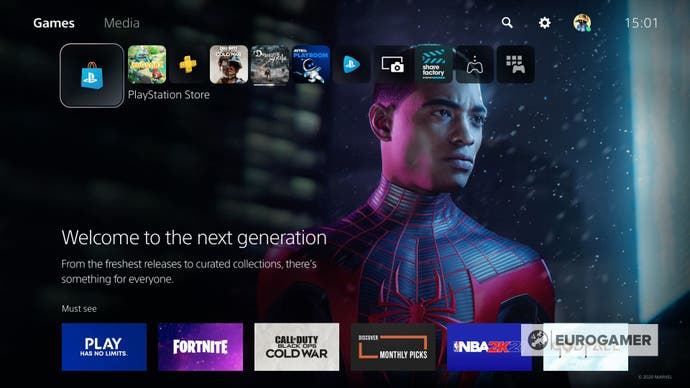
For PS4 users, so far, so familiar. However, the redeem code option is no longer housed at the bottom of the store.
To find it, press down so you are now 'opening' the store and exploring the options inside, and not tabbing through the top level dashboard apps.
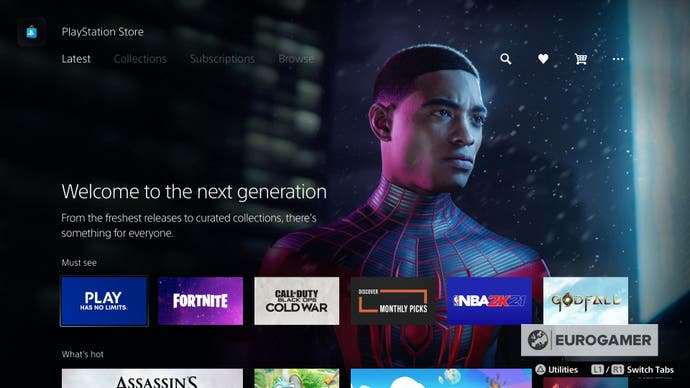
From here, you must then press up. Instead of taking you back to the dashboard apps, it'll make a toolbar of options appear along the top of the screen specific to the store itself.
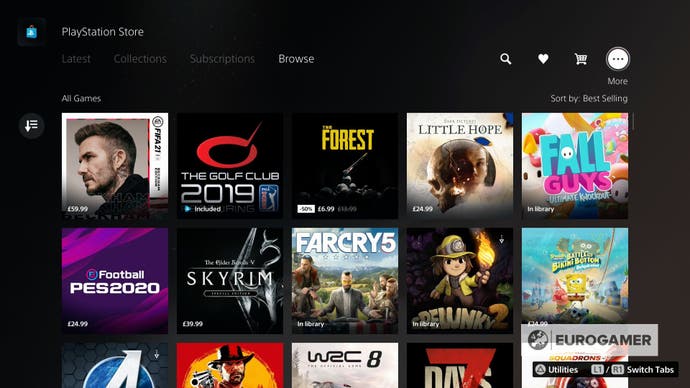
Scroll right until you reach the ellipses in the corner, where there are more options. Press the X button to open it, and among the options listed, is redeem code.
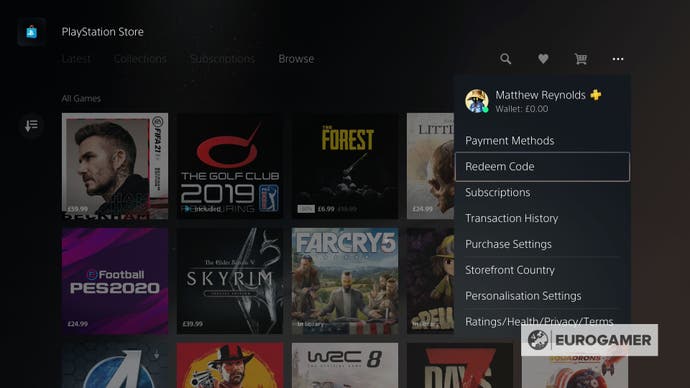
Now enter your 12 digit code, and start downloading. From there, you might want to review how the download is going...
How to access the downloads and uploads queue on PS5
There are two options to see how a game download is doing. One is to select the game's app on the dashboard, then press down to the download bar.
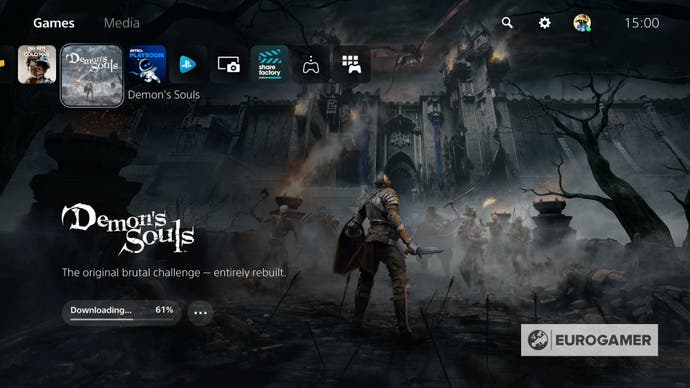
From here provides a full screen view of how the download has remaining.
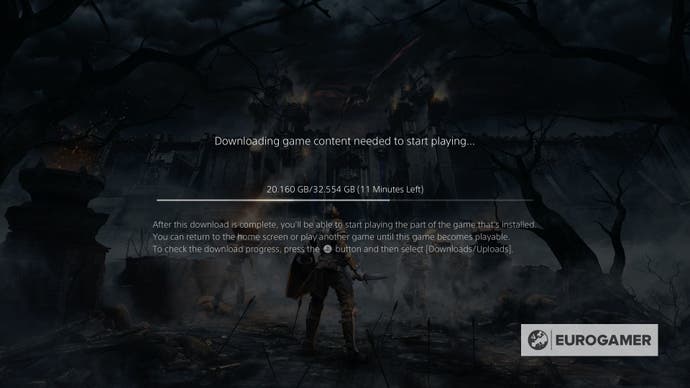
As mentioned here is the second option, the download queue. As with redeeming codes it's in a different spot than on PS4, and requires you accessing the Control Centre.
Our dedicated Control Centre page explains how this system works in more detail, but in short, it's a list of options which appear when you press the PlayStation button.
Press - not hold - the PlayStation button to bring up the Control Cetnre. Now go right until you reach the arrow icon, which is the download queue.
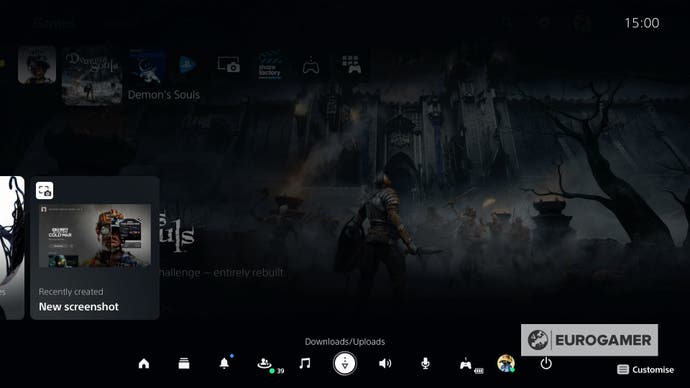
Press the X button, and the list of current downloads will show up.
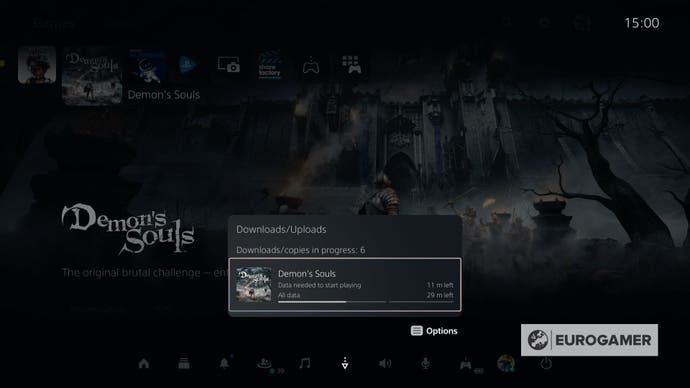
From here, you can manage your downloads - pausing them to prioritise others in the queue, or cancelling them entirely if you want to change your mind - and a case of waiting until everything is ready before you can start playing.
If you'd like to learn more about the PS5, then check out our guides on Remote Play, user accounts, online status, capture settings and on the PS5 stand.