PS5 online status - How to Appear Offline, Online or set to Busy on the PlayStation 5 explained
How to change your account's online status on the PS5.
Sometimes you might want to appear offline on the PS5. This might be because you just want to have some privacy, are spending some time altering the console setting or just don't want your friends to know what you're up to.
No matter the reason, you have the choice of disconnecting your console from the Internet or, the easier option, of changing your online status, which will allow you to remain connected to the Internet, while hiding this fact from your friends.
This page explains how to appear offline, online or set your user account to 'Busy' on the PlayStation 5, as well as on the PSApp. You can also learn how to set your personal notifications to 'Do Not Disturb.'
On this page:
If you'd like to learn more about the PS5, then check out our guides on the Control Centre, user accounts, Remote Play, capture settings, PS5 save files explained and on the PS5 stand.
How to appear offline on the PS5
Changing your online status on the PS5 is quite easy - all you have to do is select your user account from either the top right-hand corner on the home screen or from the Control Centre, which is accessed by pressing the PS button.
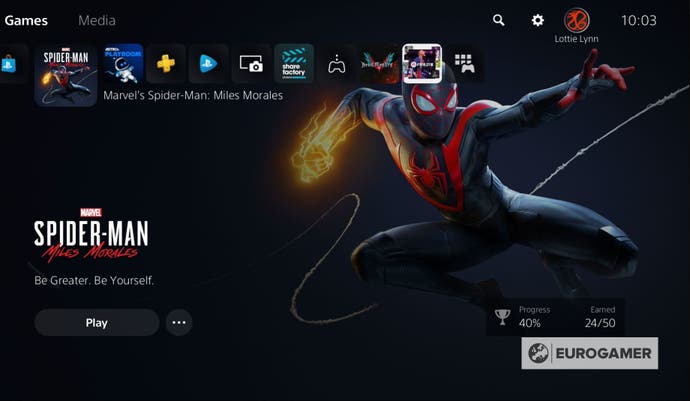
Once you've done this, you'll be given a number of options, including 'Online Status.'
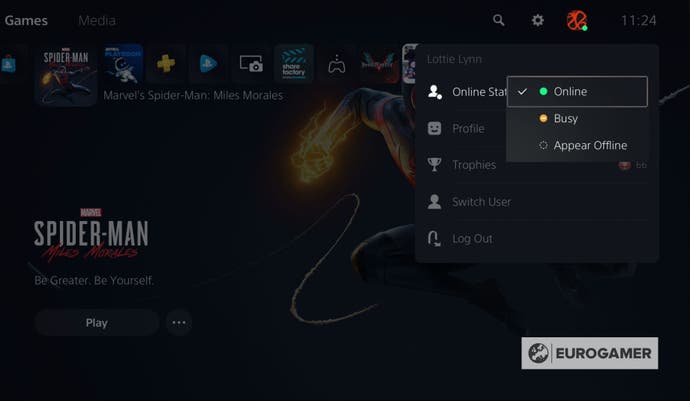
Selecting this will allow you to decide whether you wish to appear online, office or set your account to 'Busy' so that your friends know not to bother you.
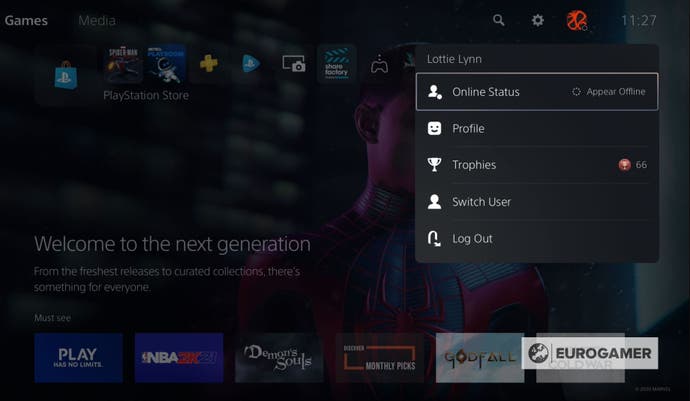
'Busy' is the PS5 version of 'Do Not Disturb' for your online status and is particularly useful, because it will inform your friends that you are using your console, but will prevent you from receiving any notifications that might interrupt your game. It's also good for when you wish to use your console from something other than video games, such as watching a film.
After selecting an option, this will change how your account appears to all of your friends and will remain so unless you change it back or turn off your console.
How to set notifications to 'Do Not Disturb' on the PS5
If you don't want to be bothered by notifications when playing on your PS5, you'll want to set them to 'Do Not Disturb.' This, however, is done a little differently to changing your online status.
First, you'll want to press the PS button on your controller to bring up the Control Panel and, after that, scroll along to the notifications option.
Select Notifications and you'll be shown a list of all the notifications that you have recently received on this account. At the top of this list you'll find the 'Do Not Disturb' option.
Switching it on will ensure that you don't receive any pop-ups when using your PS5, though the any notifications you should receive will appear in the notifications menu.
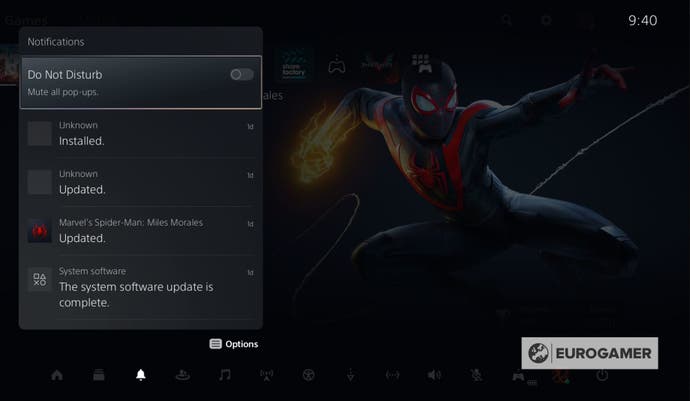
Switching it off, however, will allow these pop-ups to appear until log out of your PS5.
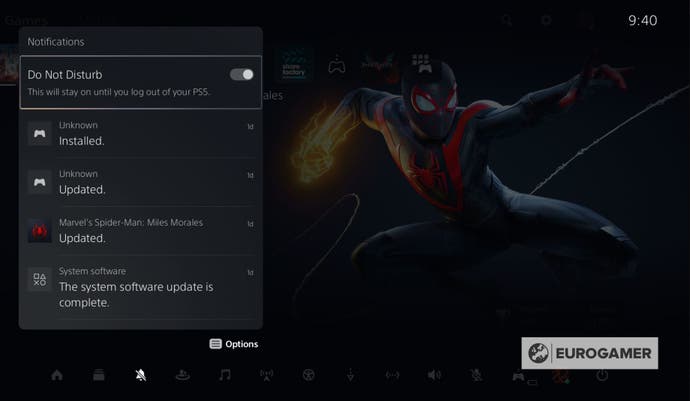
Pressing the Options button on the controller will give you the ability to delete all of your notifications or open the notifications settings, which will allow you to decide what kind of notifications you receive. This includes which friends are currently online, whether you've earned a trophy or friend requests, among others.
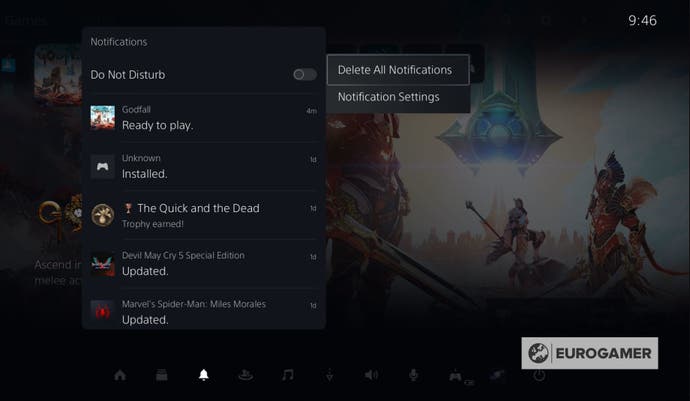
How to change your online status using the PSApp
It's also possible to change your online status by using the PSApp.
To do this you need to enter the settings for the PSApp and then select 'Personal Info | Messaging,' followed by 'Online Status and Now Playing.'
You can decide who can see your online status, including which game you're currently playing, with the options being - Anyone, Friends of Friends or Friends Only.
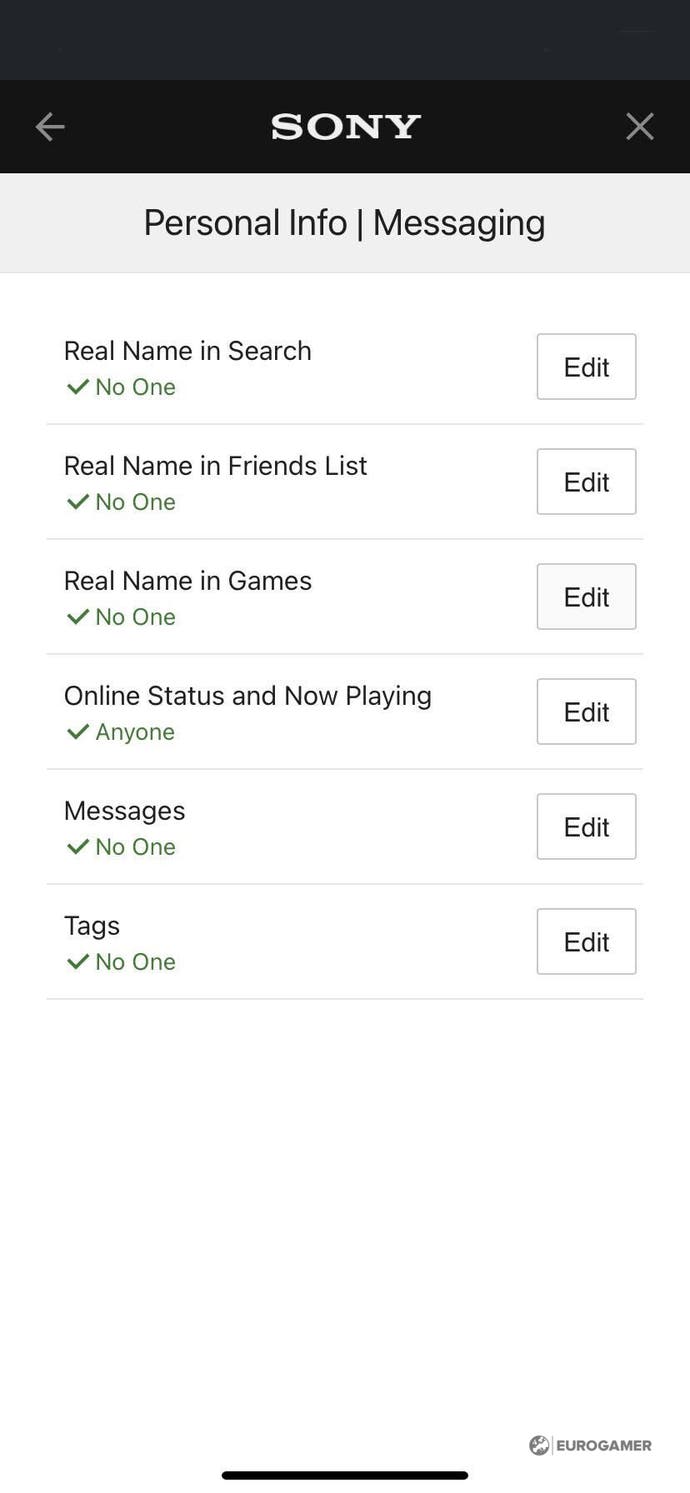
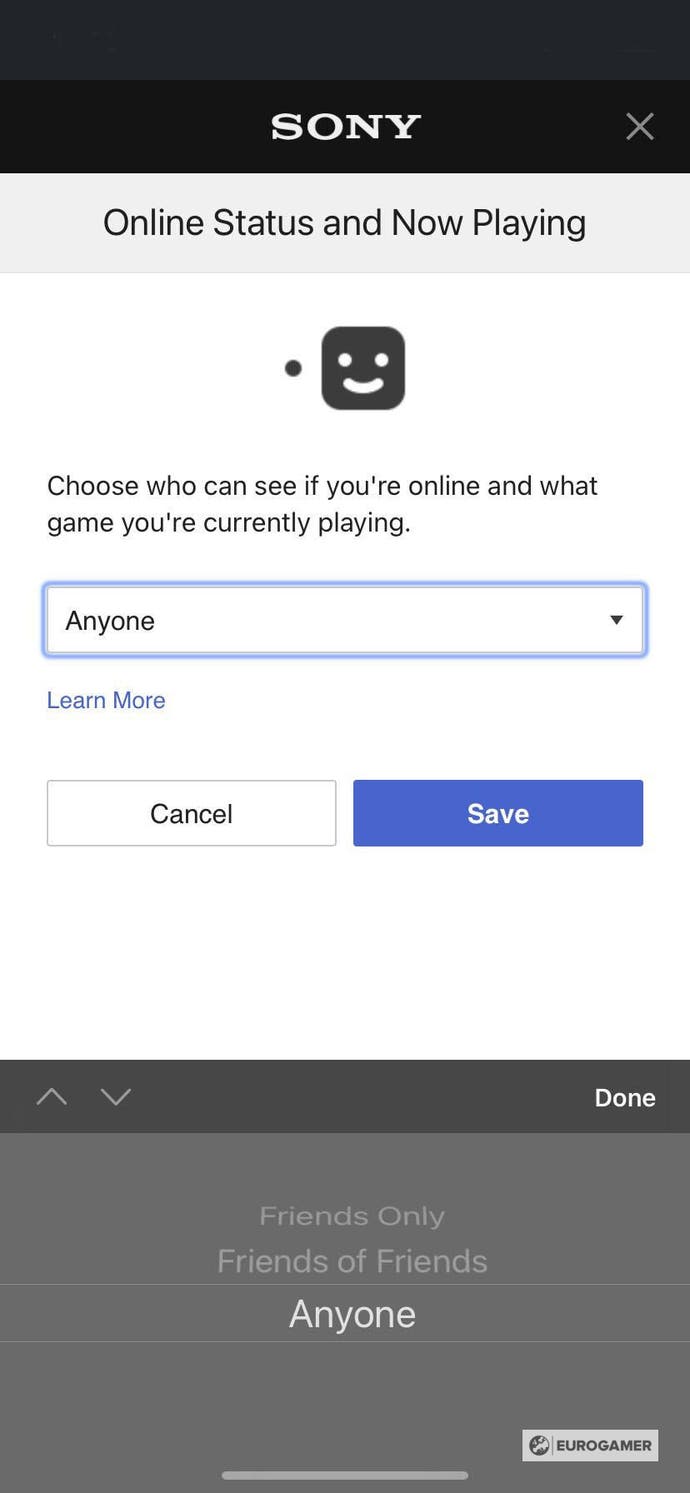
This isn't as effective, or as quick to do, as changing your online status using the PS5, but, if you prefer using the PSApp, then this is the option for you.
If you'd like to learn more about the PS5, then check out our guides on the Control Centre, user accounts, Remote Play, capture settings and on the PS5 stand.
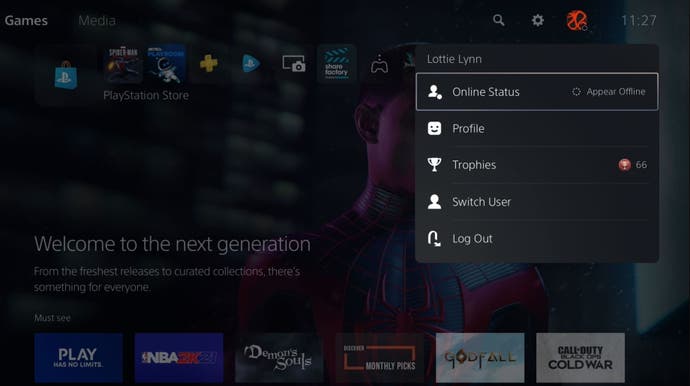





.jpg?width=291&height=164&fit=crop&quality=80&format=jpg&auto=webp)



