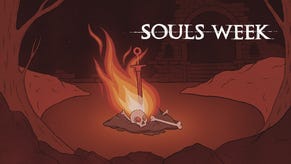Dark Souls 2 - PC tweaks, GeDoSaTo guide, optimisation, performance guide
We've got an essential guide to getting the best performance out of Dark Souls 2, and how to make the most of the exciting new GeDoSaTo tool.
The first bit of good news for owners of the PC version of Dark Souls 2 is that the sequel represents a much slicker and well-optimised experience than that of the sluggish original. Physics-heavy areas of that first game, such as the battle with the Asylum Demon where he smashes up loads of pots, often resulted in a rather painful 15 frames per second. The combined might of a high-end GTX 770 with an Intel i7 PC clocked at 4.3GHz and 16GB of RAM wasn't enough to overcome the optimisation problems that blighted the game.
Dark Souls 2 performs significantly better on the same rig, even when options such as shadows, ambient occlusion and textures are set to High. In fact, even after downgrading the graphics card to see what would knock the game from its solid 60 frames per second, the results remained impressive - even at 1080p resolution.
Using cheaper cards such as AMD's HD 7850 and HD 7790, you can expect only minor dips to around 50fps when sitting down at bonfires or during physics-intensive scenes such as the exploding barrels in the Forest of Fallen Giants. These issue soon right themselves, however, and the game quickly reverts to its standard 60fps.
If you're running Dark Souls 2 on a mid-range gaming PC and you wish to avoid these very occasional performance dips, then you might want to consider reducing the Effects setting down from High to Medium. Doing so eliminates the problem entirely, and the drop in alpha effect quality is barely noticeable. It's a decent sacrifice if you must maintain a consistent frame-rate, and certainly the least bothersome concession for the budget PC gamer.
If a single issue has dogged the PlayStation 3 and Xbox 360 versions of Dark Souls 2, it's the lengthy loading times that appear when travelling between different regions. Given the way the game is hubbed, that can result in an unfortunate amount of immersion-breaking loading time.
To mitigate the impact of loading interruptions as much as possible, we recommend installing the PC version of the game either to a fast SSD or to a RAID-configured HDD. A SATA 3-compatible SSD will almost certainly offer the best experience, but note that you'll need a rather hefty 11.4GB of spare space to install the game.
GeDoSaTo guide
There's even more good news for those who choose to play the PC version of Dark Souls 2. The first game in the series was locked at a resolution of 1024x720 - an unfortunate limitation given the performance gap between PC and consoles at the time. Fortunately, an enterprising modder by the name of Durante stepped forward with an elegant tool called DSfix which allowed users to play the game at much higher resolutions.
Durante has returned to prominence at the launch of the sequel with GeDoSaTo (Generic DownSampling Tool), a new tool which adds downsampling to Dark Souls 2, allowing for a much clearer image, along with some additional post-processing options, more control over in-game effects, and the option to modify textures in the game, which will be useful for the modding community. It's a tool that's not just limited to Dark Souls 2, either - as the name suggests, it can potentially be used to downsample many other DirectX 9 games.
So what is downsampling? In very simple terms, it involves rendering the game at a very high resolution before the GPU in your PC scales the image back down to your monitor resolution. The end result is a much crisper image, with a good deal less aliasing.
How to downsample in Dark Souls 2
In order to activate downsampling in the game, follow these simple instructions:
- Download the GeDoSaTo tool.
- Extract the zip file you've downloaded to a permanent location.
- Run the application called GeDoSaToTool as Adminstrator.
- Start Dark Souls 2, and ensure you've turned anti-aliasing on in the game's video options.
To fine-tune your downscaling options, open up the configuration file called GeDoSaTo, and follow the instructions under 'Graphics Settings' to set the render resolution you wish to use, as well as the output settings of your monitor.
GeDoSaTo post-processing effects
As well as the downsampling option, the first release of GeDoSaTo also features a few post-processing tweaks that are specific to Dark Souls 2. You can set both the scale and the strength of the ambient occlusion effect by opening the config file again and tweaking the two SSAO entries accordingly. At its default settings, the tool does a good job of fixing the game's rather buggy ambient occlusion, the effect which determines how enclosed areas are illuminated by ambient lighting.
GeDoSaTo depth-of-field
While the vanilla depth-of-field effect in Dark Souls 2 is of a high enough quality for most gamers, GeDoSaTo also provides the option to apply a take on the popular Bokeh effect. Note that this advanced used of depth-of-field will put a pretty big drain on your PC's resources. So much so, in fact, that the option isn't even enabled in the tool by default.
To apply it, open up the config file again and scroll down to the 'Dark Souls 2 settings' section. Look for the section marked 'enableDOF false' and change it to 'enableDOF true'. You can also tweak the radius of effect from here too.
The good news is that Durante is planning a less taxing version of the effect for future releases. Keep an eye on the release page.
GeDoSaTo textures
There are no texture packs currently available for Dark Souls 2, but that's likely to change in the near future as modders get to grips with the game. When packs become available, follow the instructions under 'Texture settings' in the config file to import new textures into the game.
Check out our guide to the best starting classes in Dark Souls 2. The first page of our Dark Souls 2 walkthrough has even more advice for the newcomer.