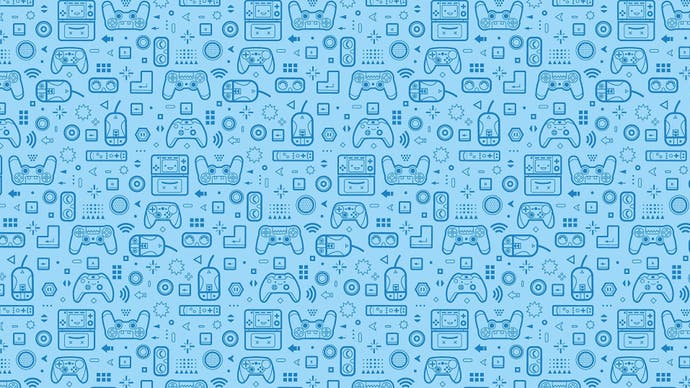PSP Multimedia Guide
For PSP owners wondering how to put videos, MP3s and photos on it, here's a quick and easy walkthrough.

Grr. I've been tossing and turning all night. And not in that good way where you're running through a labyrinth being chased by pornography. I've had another sleepless one for no apparent reason. Fortunately for me, I soon realised (well, "soon" is a stretch; let's go for "I realised at 5am that...") my PSP was in thrashing distance. WipEout proved a bit beyond me (in gaming terms, my brain was suffering from packet loss) but then I remembered something else I'd done recently. Found out how to do all that video malarkey.
And it just so happens I had some things loaded, including a whole bunch of little videos I'd taken on my Sony digi-cam whilst on a holiday to Paris with my folks. Cue lots of grinning at the sights and sounds of that mine cart rollercoaster at Eurodisney, watching the back of my youngest brother's giggling head as we soared between the iron peaks of a mock mountain, and then chortling with a hint of disapproval as my mother joked, on camera, that there appeared to be a name missing from the list of battles on L'Arc de Triomphe. I thought my observation about having to queue at Waterloo to get to France these days was funnier.
Any case, this isn't one of those happy "I bought a PSP and now I can sleep again" stories (frankly the stupid price I paid for a Japanese unit is probably the root cause of my nocturnal distress). But it is a good opportunity to draw your attention to the ease with which it's possible to transfer and enjoy photographs, music and videos to the PSP. This is by no means a comprehensive guide, as sites like Gizmodo (see their PSP Omegapost here) get to spend far more time scouring for this stuff. But, you know, it's always good to go with what works. And this stuff works for me.
What You'll Need

Transferring files to the PSP is pretty easy but it does require a few bits of equipment other than what arrives in the PSP Value Pack. For a start you're going to want a bigger Memory Stick Duo. The 32MB model is apparently too small to fit even the downloadable content Sony has created for WipEout Pure, and in media terms is only good enough to hold a few MP3s, perhaps a few photos and virtually no video data at all. The long and short of it is that it's, er, too short and not long enough.
Usefully, prices on these Flash memory-based proprietary wojims are in descent, presumably because 600,000 Americans just decided to buy one. As such, you can get a perfectly healthy 512MB official Sony Memory Stick Duo for around £50 from most online retailers. You also might want to investigate the potentially cheaper Sandisk models. But do shop around, and do make sure it's a Memory Stick Duo. The normal Memory Sticks are incompatible with the PSP, as they're just physically twice the size and won't fit. Good old Sony and its ability to be incompatible with its own proprietary standard [editor glares balefully at his incompatible one gig stick]
You're also going to need a PC, obviously, with a USB slot. Finally, you're going to need a cable to connect the PC to the PSP. It seems a bit peculiar that Sony doesn't supply one of these cables with the PSP, but then it seems a bit peculiar that Sony overstocked the US launch by 400,000 units and condemned Europe to wait another few months for it, so... In any event, if you own a Sony digital camera of some description - the grey cable with a USB connector on one end and a smaller trapezoid USB connector on the other - then you're away. Otherwise you will need to buy one. Just do a search for a USB cable for a Cybershot/Mavica and you should find it in no time. Or go to Maplin with your PSP and explain what you need. Those guys are pretty intuitive.
Doing It For The Kids
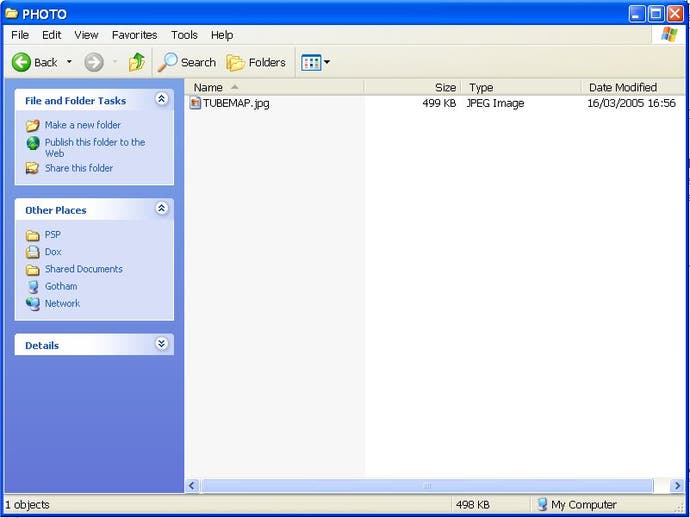
Now all you need is to copy data over. MP3s and photos are the easiest. Simply plug your USB cable into both PC and PSP, turn them both on, and then on the PSP click the "USB Connection" button, which is second from top on the left-most Settings menu. Chances are your PC will emit a beep and pop up an advisory telling you it's connected to a "removable disk", which as you would correctly assume means that Windows is now treating the Memory Stick Duo as another disk drive, easily accessible through Windows Explorer.
Head inside and you'll see a PSP directory. Inside here is where you'll be plonking your MP3s and photos. It doesn't get much simpler than this: just create a folder called "PHOTO" and whack some pictures in it. I find a map of the London tube system quite useful. Next time you go into that Photo menu on the PSP, it'll be there. As for MP3s, a folder called "MUSIC" in the same PSP directory can be stocked with whatever you like. Just put the files in an appropriately named folder and next time you visit the Music menu on the PSP, there they'll be. Last time out, my little machine even did some voodoo that found the album artwork and displayed that. Cheers.
Videos, finally. Sony's decision to support only the MPEG-4 format has meant a bit of a headache for the average user. Although we do appreciate it bringing the wonderful word "transcode" to our attention, the actual process of transcoding - basically switching video files we already have into the MPEG-4 format - has proved fiddly. Fortunately, the Internet is full of people who love problems like this, and there are now numerous solutions. Our favourite is called PSP Video 9 and is available here. Download, install, and you're pretty much away.
Doing It For The Vidiots

Use the "Setup" menu to establish where the program should dump out your video files prior to transporting them over to the PSP, then on the "Convert" screen you should click "New Job" to locate the file you want to convert, then pick one of the "Quality Profiles" on the right - 320x240 is a 4:3 resolution, but there are other options, and the program also allows you to set up your own Quality Profiles, so it's worth experimenting. You can then give the file a name, which is what will appear on the PSP menu. All that now remains is to hit the "Start" button on the far right. Within a few minutes there'll be an oddly named ".mp4" file waiting in your chosen directory.
However the fun doesn't quite end there, because in its infinite wisdom Sony decided to make the necessary folder structure as complicated as possible. Presumably just in case anybody wanted to actually use the video playback functionality of their new multimedia handheld. Weirdoes. You're all right though. Create a folder called "MP_ROOT" in the main directory on the Memory Stick Duo, create a folder within that called "100MNV01" and then put your MP4 file along with that little THM file thingy sitting next to it in there. Next time you visit the PSP's video menu, there you'll find your creations.
That, my friends, is all that's required. With all that done, you can safely fail to fall asleep, come to in a cold sweat every fifteen minutes, and eventually tire and sit there with a PSP resting on your chest laughing at the way that poor French girl on the Metro was trying to avoid looking directly at you as you filmed the accordion-playing loon standing behind her. Or, you know, whatever you like. Now, if you'll excuse me, I could do with some goddamn caffeine.