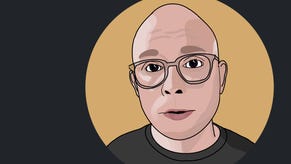Horizon Forbidden West: the best PC settings look a lot like Guerrilla's choices for PlayStation 5
The best PC settings look a lot like Guerrilla's choices for PlayStation 5.
Now that Horizon Forbidden West is out on PC and we have had a good deal of time with the final shipping game, we can tie up some loose ends that were left hanging after last week's first look. What do optimised settings look like? What about Steam Deck? And are any lingering issues that should be addressed in future updates?
Kicking off with those all-important optimised settings, we had additional insight into making our selections owing to our in-depth conversation with Guerrilla Games and Nixxes, as documented on Eurogamer last week. For example, some settings are there for completeness's sake but won't really impact performance on most gaming PCs. Take ambient occlusion, for starters. There's an SSAO option and the ability to turn it off - and that's it. The performance win in disabling it is inconsequential, so keep that on. It's the same thing with screen-space shadows. Such options may exist for the benefit of Steam Deck and ultra-low spec hardware but they should be left on for the majority of users.
Beyond that, there are some presets that can safely 'whacked up to max' in the finest PC tradition without too much in the way of a performance hit. PS5 delivers many of its textures with 4x anisotropic filtering, but the cost of texture filtering is minimal on PC, meaning 16x is perfectly viable. You'd want the detail increase of 8x over the console version but on an RTX 3070, there's no performance impact at all in going up to 16x. Hair quality can also be run at max (ie 'high') as that's a match for PS5 and while lower quality settings are available, the frame-rate boost is negligible - even at native 4K on the same RTX 3070.
Beyond that, things get more interesting. As you may expect, level of detail scales the quality of geometric LODs at a distance. Going down to high improves performance by eight percent, medium by 14 percent and very low by nearly 20 percentage points. Optimised settings are all about delivering as much quality as possible at an equitable performance cost - and I'd recommend high here as the difference vs medium is noticeable. It's the same with shadows, where there's a welcome 10 point boost by dropping from very high to high. There are further wins by scaling down further, but shadows become blobbier and aliased.
Another important setting is translucency quality. The PS5 performance mode equivalent is 'default' which seems to run elements like water at quarter resolution and for good reason - on an RTX 3070 the default setting is 17 percent faster than the preferable high resolution option. Default is fine, however, and may prevent big frame-rate drops in busier scenes.
Cloud quality is a very interesting option. In some scenarios you may not notice a difference at all between settings and the temptation may be to go low here, but if you're using upscalers like DLSS, FSR2 or XeSS, they will be upscaling from even lower resolutions, resulting in aliasing and fizzle artefacts. So, on PS5, the lower resolution performance mode actually uses a higher quality preset than the quality mode to mitigate the effect. Considering it is not much more expensive - even at native 4K on an RTX 3070 - I suggest the very high setting for optimised settings if you are upscaling from a lower resolution, or high at native.
| PC Optimised | PS5 Performance | PS5 40fps Mode | PS5 Quality | |
|---|---|---|---|---|
| Texture Quality | GPU Dependent* | Very High | Very High | Very High |
| Texture Filtering | 16x | 2x/4x/8x | 2x/4x/8x | 2x/4x/8x |
| Shadow Quality | High | High | High | High |
| Depth of Field | High | High | High | High |
| Level of Detail | High | High | High | High |
| Terrain Quality | High or Very High | High | High | High |
| Crowd Quality | High | High | High | High |
| Hair Quality | High | High | High | High |
| Ambient Occlusion | SSAO | SSAO | SSAO | SSAO |
| Screen-Space Reflections | High | High | High | High |
| Water Quality | High | High | High | High |
| Cloud Quality | Very High | High | Very High | High |
| Translucency | Default | Default | High Res | High Res |
| Parallax Occlusion Mapping | On | On | On | On |
* We recommend high or very high texture settings (they are very similar) but users of 8GB GPUs should not use high settings at resolutions higher than 1440p.
Another easy win for performance in gameplay is adjusting the quality of depth of field down, offering up a five point boost - but that's it for core optimised settings. The others have little performance impact or quality wins. With all of that in mind, PS5 equivalents are fine and they're invariably pegged at the high setting.
However, GPU VRAM is important. If you have an 8GB GPU, the high texture quality setting is perfectly fine and performant if you run the game up to 1440p. At resolutions higher than 1440p you will need more VRAM for high textures, otherwise you'll be paging from system memory and performance will collapse. How Horizon Forbidden West scales its textures varies on a per-scene basis (the video above explains all but ultimately, medium can be fine for some views, but less fine for others.
Switching over to an RTX 2070 Super (essentially a touch slower than the 2080 and a long term DF favourite for console equivalence), there's a 12 percentage point lead dropping from maxed out settings to optimised equivalents. It's not a gigantic win, but in terms of image quality, PC wipes the floor with PS5's checkerboard performance mode when using DLSS along with dynamic resolution scaling. YUou're getting huge increases in performance over native resolution plus the boost from the optimised settings tweaks. DRS is used heavily in all modes on PS5 and you should use it on PC too. It's game-changing.
Moving on, I was excited to test the game on Steam Deck but with the current version, I'd advise against it. Even at 720p on lowest settings with dynamic resolution scaling, I had real issues sustaining 30 frames per second. Others may disagree, but the poor performance and stripped back visuals make it one to leave for now. Another issue is that issues found in the PC version of the game are massively amplified on the Steam Deck. A Ryzen 5 3600 has noticeable frame-time spikes in terrain traversal - and it's far worse on Steam Deck: a huge cascading performance drop with a stutter that then eventually clears up. This happens all over the game world when you move around and I feel like it takes away from the experience greatly.
Cutscenes still have occasional, ultra-heavy GPU utilisation at random spots and on Steam Deck it's even worse, momentarily dipping into single digits. Ultimately, existing issues with the PC build are blown up large on Steam Deck. This Nixxes port is using PS5 assets primarily - and not PS4, which may have been a better fit. Even after fixes, this may end up being a game that is indeed 'too big for Steam Deck'.
Beyond that, we should discuss reconstruction. DLSS and FSR2 present in line with our many prior analyses - but something's up with XeSS using its DP4a path on non-Intel GPUs. The image is generally very soft, with all particles presenting with giant smearing artefacts. Using XeSS on an actual Intel Arc GPU based on the ML path produces improved results - but the vibrating clouds and other post-processing issues are somewhat off-putting. Intel and Nixxes have work to do here as the performance level on my Arc A770 is not hot, even with dynamic resolution scaling.
There are issues to address then, but ultimately, Horizon Forbidden West has landed in fine form on PC (with a new patch addressing HDR issues) and we can highly recommend it.