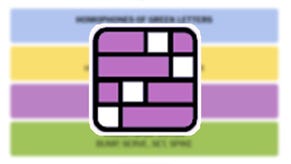How to configure gaming HDR on Samsung 4K TVs
It's harder than you might think. Digital Foundry has a full guide for the best HDR settings on Samsung's 2016 displays.
Remember the days where you'd plug in a games console to a screen and everything would just work? No resolution, deep colour or limited/full-range RGB settings to contend with - and possibly misconfigure? Well, display complexity is only ramping up still further with the arrival of HDR-enabled screens. A good case in point is Samsung's range of HDR-compatible products - we reckon that they're some of the best on the market right now for gaming, but correctly configuring HDR is not exactly simple. Our aim here is to explain how to get it right for the best image from your brand new 4K display.
Looking across forums online, the lack of clear guidance here is resulting in some confusion about what the actual benefits of HDR are - because it may be hard to see any actual improvement in the image at all if the settings are not properly configured. Certainly, Samsung has some work to do in improving its current firmware to ensure that HDR is properly set-up as soon as it detects the correct output, especially when the all-important 'game mode' for low latency is enabled.
For our tests we used the current mid-range king - a 49-inch iteration of the Samsung KS7000, but the same firmware is deployed for every screen across the 2016 range, and it should also be the case for any 2016 Samsung screen wherever you are in the world. For example, the KS7000 is a Europe-only offering, but the steps we're outlining here are just as relevant to US KS8000 users - or indeed any other Samsung screen in the range, right up to the epic 65-inch KS9500.
That said, users of Samsung's lower-end 8-bit panels - essentially the entire KU series - should probably steer clear of HDR altogether. There's no dynamic backlight support, no 10-bit support, and many of the screens don't support the wider colour gamut. The end result is an incorrect presentation that isn't a patch on a well calibrated SDR image. On the flipside, if you've got a KS screen, these settings tweaks are the way to go.
The first order of business is to enable game mode. This is absolutely crucial, because otherwise, sticking with standard movie mode sees latency sky-rocket to 120ms. The reason we recommend Samsung for gaming is that lag is best-in-class: just 22ms or thereabouts on the KS7000. It's found under the 'picture' menu option in the 'special viewing mode' screen.
After that, it's time to take a trip to picture/expert settings/HDMI UHD color. In this option, bizarrely, you actually need to manually enable HDR support for each of the HDMI ports on the screen (the KS7000 has four, but mileage will vary depending on the display).
But you're not doing yet. Next up, select picture/expert settings/backlight and manually ramp this up to 20. This is actually done automatically in standard movie mode, but doesn't happen when HDR is enabled in game mode, meaning it needs to be done yourself. After that, select picture/expert settings/smart LED and ramp that up to high.
Your final port of call is picture/expert settings/colour space. If you've not calibrated the screen in HDR mode, we recommend selecting auto here, to ensure that the display is correctly tracking the DCI-P3 colour space in the Rec 2020 colour gamut - a core component of many gaming HDR presentations. And that's it. Now you're done, you're fully HDR-enabled.
But even with all of these settings in place, you're still placed into something of a quandary, because not all games support HDR - in fact, they're something of a minority. So in a worst case scenario, you need to manually dial down the backlight and switch the smart LED option to low or off. And then you need to turn them all back on again when you next play an HDR title.
Our advice here? Well, settings are individual to each HDMI port, so it may make sense to use two HDMI cables, each connected to different ports and then swap between them - or just get used to the settings tweakery required each time you switch between an HDR and non-HDR enabled title. But in an ideal world, Samsung needs to step up here by improving the quality and user-friendliness of its firmware to auto-detect the settings required depending on the output of the console. It shouldn't be too difficult and is small beans from an engineering perspective, bearing in mind the sheer quality and R&D effort that has been poured into what is otherwise a fantastic piece of display technology.
But it does serve to highlight that HDR is still very much in its formative stages right now, and it's hard to find a display that doesn't have some kind of issue dealing with high dynamic range content. And on top of that, there are three very distinct tiers of HDR support - firstly there are the cheap screens that can process the signal but can't really present HDR at all (and yet are still marketed as supporting it). Secondly, there are mid-range screens like the KS7000/KS8000 and the Panasonic DX750 which can produce great results, but lack a feature known as local area dimming, meaning you're not seeing HDR at its best. And finally, there are the all-singing, all-dancing screens like the LG OLED displays, the Panasonic DX902 and Samsung KS9500, which are fully armed and operational in terms of HDR functionality - but cost a lot of money.
At Digital Foundry, we'll be reviewing more screens, and following the progress of 4K and HDR display technology. We'll have a full review of the KS7000 soon, but in the meantime, we know that a lot of Samsung HDR screens have been sold over the Black Friday period. And to avoid HDR disappointment, we wanted to get the word out there on what is required to get the best possible image from your PC, PS4/PS4 Pro or Xbox One S.