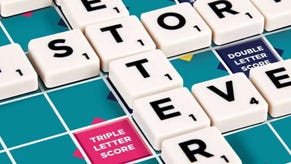Testing 4000MHz RAM: the Digital Foundry verdict
RAM matters - and overclocking is well worth it.
So, what have we learned through our exhaustive testing of the Corsair Vengeance RGB Pro? Let's break it down, point by point:
In our testing, we saw a maximum of a 10 per cent fps increase between 3200MHz and 4200MHz CL19 RAM, with CL16 RAM closer to eight per cent. These results came in Ashes of the Singularity, a heavily multi-threaded game. Far Cry 5 saw more moderate gains of around eight per cent, while Crysis 3's were smaller still - but still measurable at around 2.3 per cent.
Therefore, 3200MHz RAM remains the best value option by far. Take higher speeds if you can get them, but if you have a chunk of extra cash, put it towards a CPU or GPU upgrade first. 4000MHz or higher RAM only really makes sense for high-end systems, like a Ryzen 9 3950X or Core i9 10900K with an RTX 2080 Ti, where you're already at the limits of consumer PC gaming.
Both frequency and timings can make a difference to frame-rates, but frequency reigns supreme in most scenarios. CL16 remains the most common option, but don't be afraid of looser timings if you can counteract them with a big bump to frequency.
Overclocking your RAM or tightening its timings can provide measurable performance gains, so do try it if you have a few hours (or days) to spare. Throwing your RAM settings into the DRAM Calculator is a good way to start, but be careful when tweaking voltages - we tried to stay at 1.4V or below. We were able to get a 4200MHz overclock on our 4000MHz Corsair kit while staying at the same timings, or keeping the 4000MHz frequency while tightening timings to CL16 with a simple voltage boost to 1.4V - pretty impressive, even if further stability testing with memtest86 would be necessary if we wanted to use these configurations 24/7.
Don't forget to set your RAM to its XMP speeds in the BIOS. This is a common mistake even for veteran builders, let alone newcomers, and manifests in a significant loss of performance. Remember that XMP profiles are usually un-set after a BIOS update or reset, so check your listed frequency in CPU-Z or in the BIOS itself to make sure you're still running your RAM kit at its rated speeds.
OK, I think that just about does it for now. We look forward to publishing part two of this short series, where we'll perform similar RAM performance tests on Ryzen - where Infinity Fabric overclocking will provide even more possibilities. Until then, keep your stick on the ice!
If you're hungry for more RAM research, we particularly liked the Gamers Nexus article on "What Are Memory Timings?" and Buildzoid's video on RAM bandwidth vs frequency and timings. There's also plenty more to read from DF on this topic, including our RAM testing results from the 10900K/10600K review which features other recent Intel and AMD CPUs. We also came across this archival footage, circa 2016, of some historical DF RAM testing with the Core i5 6500.
Testing 4000MHz RAM: Are higher frequencies worth it?