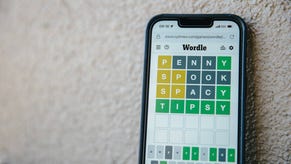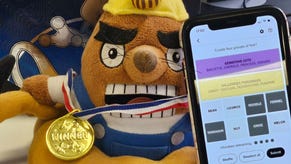The gamer's guide to the Windows 10 launch
What the launch of Microsoft's new operating system means for gaming.
Just a few short years after its predecessor was released, Microsoft today launches Windows 10 onto the mass market. Rather than radically overhauling the Windows experience once again, this latest version of the world's most ubiquitous desktop operating system retains much of the UI functionality found in Windows 8, with many of the more interesting developments taking place under the hood.
The stated purpose of Windows 10 is to build on the previous release of Windows 8 to provide a cross-platform operating system that supports a wide range of Microsoft platforms such as PCs, phones, tablets and - of course - the Xbox One. It will also provide a common platform for future product lines that Microsoft has in development, including the upcoming HoloLens technology which will have its own applications for gaming.
Rather interestingly, Microsoft has chosen to make Windows 10 completely free for those who currently have Windows 7 or Windows 8 installed on their gaming machines. This free release is the full version of the operating system, with no content limitations or restrictions. There is a limit on the availability of this offer, however - if you want to make the Windows 10 upgrade for free, you'll need to get it downloaded and installed by 29th July 2016.
Some of the new features and technology included with this new version of Windows bring some interesting changes to the table for both PC and Xbox One gamers alike. We'll be taking a closer look at the impact of DX12 - as well as the experience of streaming Xbox One gameplay to Windows 10 devices - in the coming days. For now, here's our quick guide to everything you need to know about Windows 10 at launch, and how you might be able to take advantage of the software to enhance your gaming experience.
How to upgrade your gaming PC to Windows 10
Making the upgrade to Windows 10 is a very simple process. In recent months you might have noticed a little white Windows icon pop up for the Get Windows 10 app, over on the right-hand side of your taskbar. If you've not already indicated your interest in upgrading, click on this icon, select the option to reserve your upgrade, then enter your email to receive confirmation.
You'll need updates enabled to receive this app and to register your interest. If you've switched updates on and you still can't see the icon, Microsoft has determined that your device either can't support the new operating system, or you're not running a genuine copy of Windows 7 or Windows 8. Those using pirated versions of these earlier operating systems will be able to upgrade down the line, but it is unlikely that the upgrades will be fully activated.
You'll be notified when the software's ready to be downloaded, but keep in mind that you'll need 3GB of storage space free on your hard drive to get the process started. Microsoft estimates it will take around one hour to complete the installation process on most platforms, although if you're installing the software on a new-ish device it could take 20 minutes or less. Very old hardware will exceed the one hour install time.
Note also that the final release of Windows 10 is being rolled out in waves, starting from the 29th July. Even if you have a legitimate version of Windows 7 or 8 installed on your gaming PC, there's no guarantee that you'll be able to install Windows 10 right away at launch. If you're feeling impatient, there are methods that are reported to successfully force the installation, although you tinker with the update system at your own risk!
Downgrading your Windows 10 installation
Should you decide that Windows 10 isn't for you, it is possible to go back to a previous version of Windows by selecting Settings from the Start button, then accessing Update & Security. Hit Recovery and you should see an option to begin the downgrade process.
You'll need to make your mind up on this quite quickly, however, as Microsoft has recently confirmed that the option to revert to your previous Windows installation will only be available for one month after you've made the upgrade to Windows 10.
Streaming from Xbox One to your Windows 10 device
Even if you don't do much gaming on your home PC, laptop or tablet, you might still want to upgrade if you own an Xbox One. Once you've downloaded and installed the Xbox One app to your Windows 10 device, you'll be able to stream the console's output to it - handy if you have to compete for screen time in your home.
While gaining a new screen to play on, you'll still have access to all the other core parts of the Xbox experience - your Friends list, your Achievement progress, the ability to share gameplay clips and so on. The interface might be slightly different, but the functionality remains the same.
Looking a little further down the line, Windows 10 will also open up the possibility of cross-platform play between PC and Xbox One versions of the same game. Fable Legends will be one of the first titles to support play between the two platforms when it launches towards the end of this year.
To stream your Xbox One to a Windows 10 device, you'll first of all need to go to the Settings section of the console, then select Preferences. From here, make sure that you've enabled the setting which allows game streaming to other devices.
Next, open up the Xbox app on your Windows 10 device, log in with the same Xbox Live ID you use on Xbox One, go to Connect, then choose Add a Device and select your console - as long as both your PC and your Xbox One are attached to the same network, you should have no problem connecting.
Hook up directly to your Xbox One using the little console icon on the bottom left of the app window (directly above the settings). From here, use the Test Streaming option to get a measure of how good your connection is, before pressing the Stream button to begin remote gameplay. With your controller attached to your second-screen system (directly via USB or using the wireless adaptor out later on this year) you're ready to go.
For the best connection, ensure that both your PC and your Xbox One are attached to your router via a LAN cable - WiFi or even powerline adaptors will add lag to the system and can also introduce stutter.
How DirectX 12 will benefit PC gaming
Xbox One owners get a second screen for now, then, but what about the benefits for PC gamers? As well as better support for 4K resolution gaming, perhaps the most compelling reason to upgrade your gaming PC to the next edition of Windows - beyond the free cost of doing so, of course - relates to the release of DirectX 12, the latest version of Microsoft's collection of mulitmedia APIs upon which so much of PC gaming depends.
Most significantly, the next iteration of DirectX promises to deliver some rather eye-popping improvements to efficiency across the board, and regardless of your preferred hardware manufacturer. In very simplistic terms, CPU loads go down and GPU frame-rate outputs go up when games take advantage of DX12, which provides significant performance gains.
Owners of both AMD and Nvidia graphics hardware could see appreciable boosts with DX12, but in the shorter term at least, it's the API's improved support of multi-core CPUs that will probably make the most difference - which will better suit the architecture of AMD's CPUs, while the more streamlined performance should also see a marked improvement for AMD graphics hardware coupled with less capable processors. DX12 adoption won't happen overnight, but the free availability of Windows 10 can only accelerate adoption of DX12 as standard.
Should you upgrade to Windows 10 at launch?
In general terms, the argument for Xbox One and Windows 8 PC owners to switch to Windows 10 is a pretty compelling one, and there's little reason not to upgrade your software at the earliest opportunity. As with any new operating system about to enter the mainstream though, there will inevitably be a handful of teething problems during the early days.
Right now, for example, an on-by-default feature known as Wifi Sense allows all of your Windows 10-enabled Facebook, Skype and Outlook contacts to jump onto your WiFi network when visiting your home. The security-conscious among you will want to either wait to see what other new feature concerns crop up before diving in, or at the very least exercise care when selecting options during the installation process. (If you're reading this article after activating Windows 10, take a look through the official WiFi Sense FAQ for details of how to tighten up security on this particular feature.)
As for Windows 7 gamers who don't own an Xbox One - or simply don't have a burning desire to make an upgrade for the sake of it - you might prefer to stick to PC gaming's most stable platform for now, and wait until the benefits of DX12 come into focus just a little more sharply and are an established part of the PC gaming scene.
If that applies to you, just make sure you make your final decision before the free upgrade period comes to an end on 29th July next year.