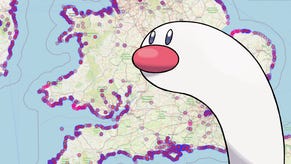Here's a bunch of PS4 shortcuts you may have missed
Things Yoshida known.
It's been six years since the PS4 first launched, and as we near the end of this console generation, people are... well, just about learning how to use it. After one PS4 shortcut earned itself nearly 30k upvotes on Reddit, other PS4 owners have been sharing dozens of tips on how to better navigate the console's UI - and quite frankly, I had no idea most of these existed, and now I'm feeling pretty dumb. I guess nobody reads the console manual or update notes.
In any case, I tested several of these shortcuts and tips, so consider this article both a public service announcement, and guide, to the console you thought you knew so well.
First up, we have the post that started it all: a tip from u/RockyB95 on how to view hidden Trophies. Turns out that selecting a hidden Trophy and pressing square will result in the PS4 telling you what the Trophy actually is - and according to the official PlayStation UK Twitter account, this has been a feature since system update 4.0 in 2016. Some of the hidden Trophy descriptions contain spoilers, however - so use with caution.
Ive a had a PS4 for almost five years. I just now learned if you select a hidden trophy and press square it'll tell you what the trophy is from r/PS4
Once you've revealed the hidden Trophy information, as noted by u/Dark_Pump, hitting the options button will show an extra "search internet" option, which will take you to a web page filled with guides on how to unlock the Trophy.
And, when you want to check on your Trophy progress but don't want to slowly crawl through the UI menus, user srbman highlights that double tapping the PS button will allow you to swap between the last two screens you were on. If you load up the Trophies page and the game you're playing, this should allow you to quickly glance at your achievements: or alternatively, you can use it to swap between the game and your messages. The possibilities are endless.
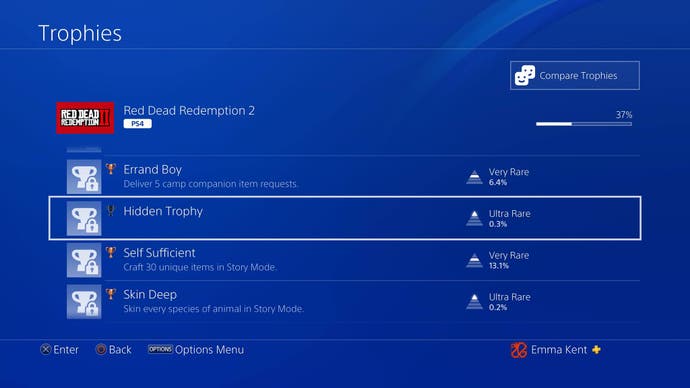

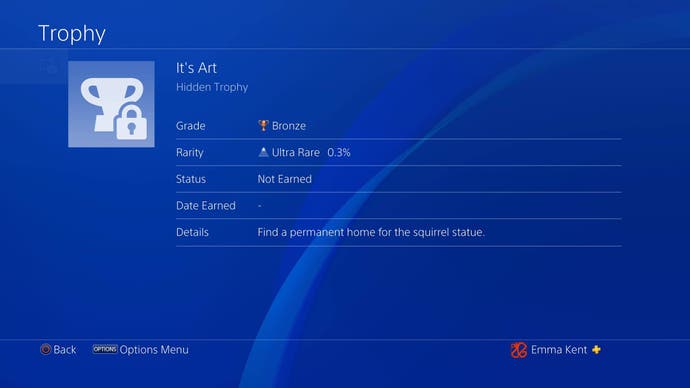
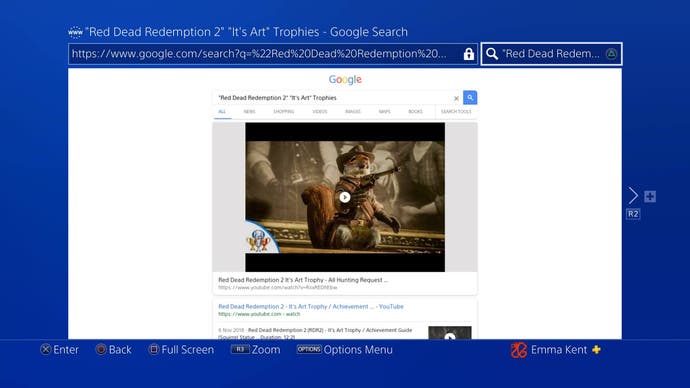
Does the slowness of the PS4 sharing system bother you when you're trying to take a screenshot? An old but gold trick to speed this up can be achieved by fiddling with some of the settings. To do this you'll need to visit the "sharing and broadcasts" settings, which you can find either in the general console settings menu, or by hitting the Share button to open the Share Menu. Next, go to "Share button control type", then select "Easy screenshots". This will allow you to take screenshots instantly rather than needing to hold down the share button (which takes long enough that you could miss the shot, or else need to trawl through the share menu - not good if you need to take a bunch of screenshots quickly). Do be careful to make sure the small screenshot pop-up has vanished if you're taking several in quick succession, however.
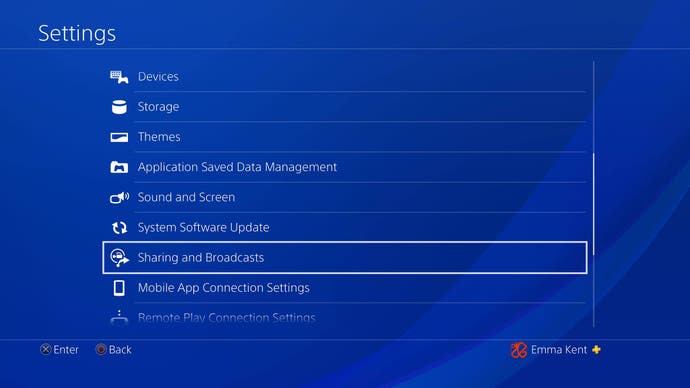
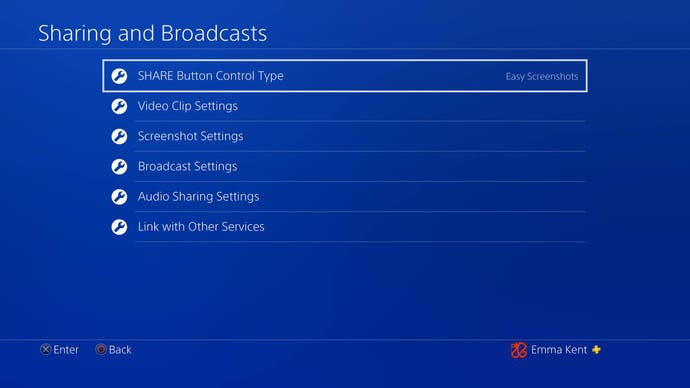
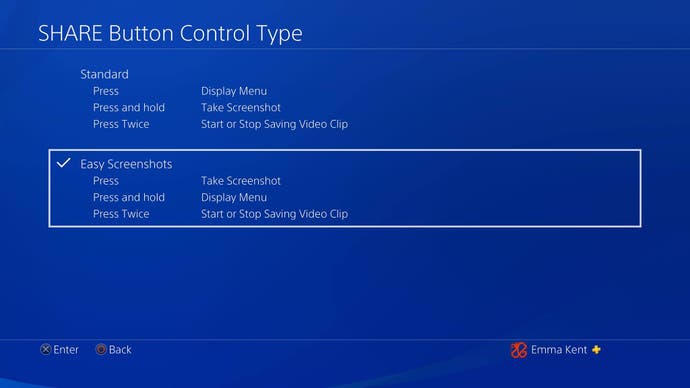
Something else that takes some time to set up, but is nonetheless pretty cool, is the ability to zoom in by merely pressing the PS button and Square at the same time. To do this, you'll need to enter the PS4's general settings, go to accessibility, and then enable zoom. Handy for close-up shots and admiring small details.

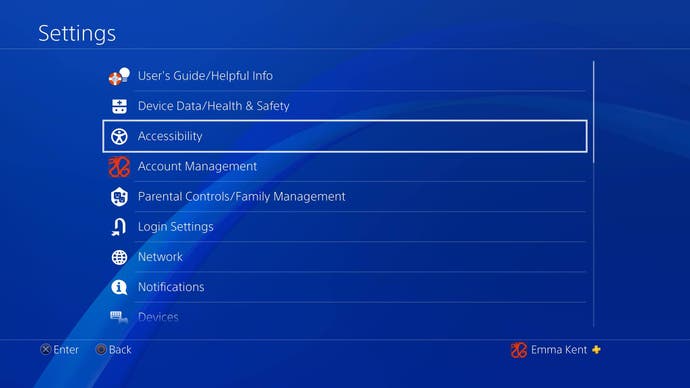
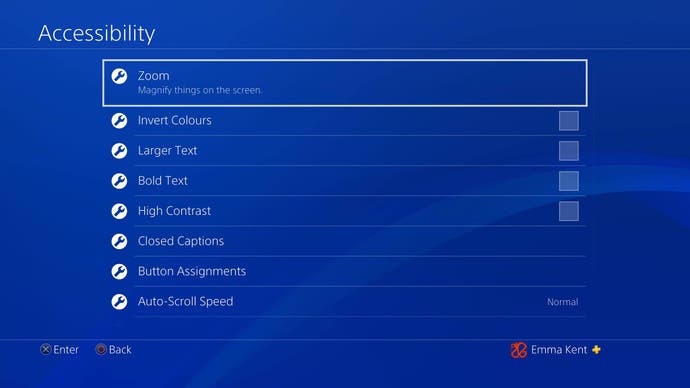
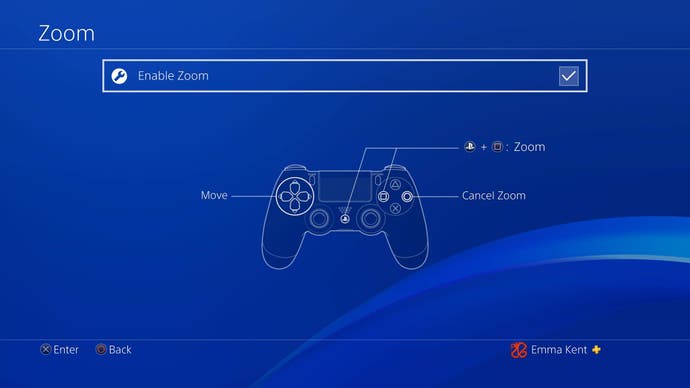
Meanwhile, if you're taking a break from gaming by watching a film or Netflix and want to conserve your controller battery, it's possible to switch off your controller without going through the device settings - although it's still a bit of a faff. After pausing your film, you'll need to hold down the PS button (and keeping holding it down), which will open the device menu. While still holding the PS button, use Circle to exit the menu and then X to resume your film. Then just continue holding the PS button until your controller disconnects. Frankly, I'm not sure how much time this saves, but it still feels like you're cheating the system.
And how do you stop your PS4's fan from making a bunch of noise? The answer: turn it off. You're welcome.