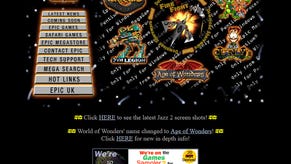Xbox Memory Games
How we got our old Xbox saves onto a 360.
At this point, you'll have a zipped version of your save game (plus a bunch of other files in there as well) on your desktop, and you'll then have to right-click on it and press 'Extract Here'. This will create a folder called 'UDATA' on your desktop. Double-clicking inside that will reveal a folder with an eight-character-long file name - for example, 4d53001e - which basically is the code number for the game. Each Xbox game has its own unique ID number, which allows the 360 to suss out what the game is. Within that folder is a file we need to delete the file called 'datel.idx'. Zap it.
Now, with the folder extracted and ready on your desktop and the XSATA connected to the PC with the supplied USB cable, you're ready to fire up the 360 and transfer the Xbox save across. Providing you're not one of the people suffering from Xplorer 360 driver issues, you should be able to simply click 'Drive' on the Xplorer 360 menu (in the top left), 'Open', 'Hard drive or mem card' and a second or so later the left pane of Xplorer 360 will display the three partitions on the 360's hard disk - Partitions 0, 2 and 3. Double-clicking '3' brings up six folders, one of which is called 'Compatibility'. Double-clicking that reveals the 'Xbox 1' folder, and a subsequent double-click reveals three folders: TDATA, UDATA and CACHE. Double-click UDATA, because this is where we want to dump our save folder.
From there, simply right-click on the UDATA folder, click 'Insert folder', browse for the location of your numbered folder (remember, an eight digit folder called something like 5550005) within the UDATA folder extracted on your desktop and click 'OK'. By the magic of, erm, magic, all the files within that folder will transfer across to your Xbox 360. But we're not done yet.
One of the key stages many guides seem to leave out is that there's a spot of housekeeping to do before your old Xbox 1 save will work on your 360. Basically, what's required is that you need to carefully look inside the Xbox 1 UDATA folder of your 360 (using Xplorer 360) and check for folder names that match the one you've just inserted. If you've played the game before (which seems to be necessary for this process to work) there will be an older folder with a time stamp to match when you last saved the game. Now, despite the fact that you'll have inserted a folder with the exact same name, it doesn't overwrite it, and if you were to explore for the file it on your 360 console, you may notice that it says '0 bytes', which is clearly nonsense. In this instance, the 360 is basically confused that there are two identically named folders, and chooses the first one. To get around this world of confusion, simply make sure that when you're exploring the UDATA folder in Xplorer 360 that you identify that there are two folders of the same name (remember, eight characters, mostly numbers, but sometimes with letters), and then delete the older version that you created when you saved the game on the 360 in the first place. Confusing? A bit, but you'll get the hang of it very quickly.
With that done, you're ready to play the game. Turn off the 360, unplug the USB cable connected to the back of the XSATA and fire up the desktop - check in the memory folder on the dash that your file has transferred as expected and load the game. With luck and skill, you'll then notice your save game/profile is there ready for you, and you can merrily continue to play your old Xbox game from where you left off - only with superior visuals and with a much better pad - and wireless too! Congratulations. You're set free.
You may have the odd problem, mind you. Out of roughly 20 games that we transferred save data for, a few games decided that the files were somehow 'corrupt'. Occasionally it was because we'd forgotten to delete the older folders first, but other times it plain didn't work.

The above process may seem like a gigantic faff, but in reality the process takes roughly 10 minutes - from playing the game initially on 360 to create a save folder on the 360's hard disk, copying the original Xbox 1 save onto an Xbox memory card, transferring it onto the Action Replay programme, unzipping it on your PC's desktop and then inserting it into the UDATA folder on the 360. It might seem a little strange to have to perform some of the steps, like making sure you've played it to a save point first on the 360 and then subsequently deleting that folder once you've transferred your Xbox 1 save, but, trust me, it pretty much solves most of the teething troubles I had with the process.
Of course, some old Xbox 1 game saves were just plain locked to the console (like Burnout 3 and Call of Cthulhu) - and as such you'll not be able to transfer them. But for games like Halo 1 and 2, GTA: Vice City, San Andreas, Thief, Rallisport Challenge, Max Payne, Medal of Honor European Assault, Splinter Cell and many more, I've now got fully working old Xbox 1 saves, saving me having to slog through them again.
There is a useful video tutorial posted on 360Gamesaves via YouTube that provides a good visual guide to the steps you go through, but be aware that it's by no means exhaustive in the steps you need to take and rather oversimplifies what you need to do in order to get these save games to, you know, actually work properly.
Datel also provides a guide, but again, it doesn't provide too much in the way of in-depth info and troubleshooting - something which we have hopefully made up for here.
Now, why couldn't Microsoft simply bring out a compatible Xbox 1 memory card adaptor to let us plug into the 360 in the first place? It would have solved this headache at a stroke...