Pokémon Sword and Shield saving explained - how to save, autosave and turning off autosaving
Everything you need to know about autosaving in Pokémon Sword and Shield.
Pokémon Sword and Shield are the first Pokémon games to include autosaving, alongside the tradition saving features.
Thankfully, if you're not a fan of autosaving, then you can turn this feature off in the game's Options menu.
This guide will also cover whether you can cloud save Pokémon Sword and Shield, and whether there are multiple save files. (Though I think you already know the answer to that one…)
On this page:
How to save in Pokémon Sword and Shield
Some things never change and how you manually save in Pokémon games is one of them.
As always you can save your game by opening the main menu, done by pressing 'X' in Pokémon Sword and Shield, and then selecting the option to 'Save.'
From there, you just need to select the option to 'Save your progress' and your game will have been manually saved.
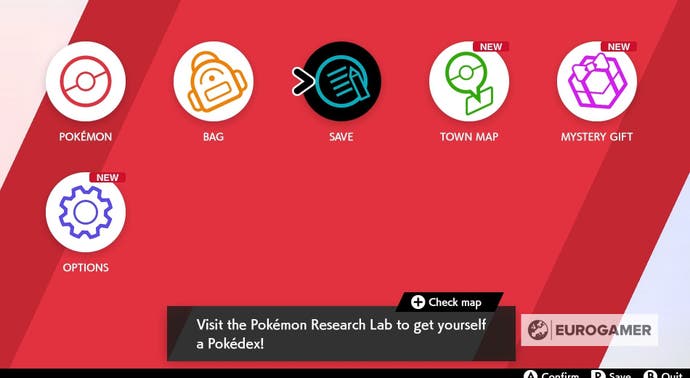
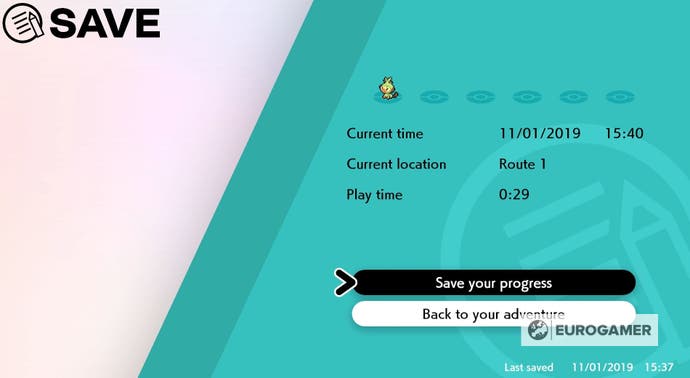
(Then, like me, repeat the process again, because you can never be sure…)
Autosaving in Pokémon Sword and Shield explained
For first time in Pokémon history, autosaving has been added to a main-line Pokémon game.
Autosaving occurs whenever you leave a building, like a Pokémon Centre. You'll know when it's happening, because, in the top right-hand corner of the screen, you'll see the words 'Now saving…'
Once those words have disappeared, your autosave will be complete.
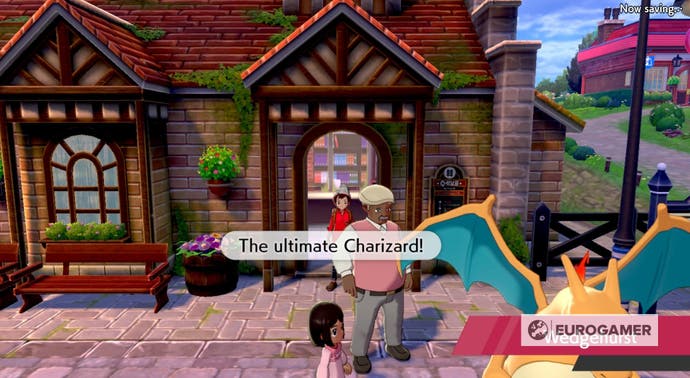
How to turn off autosaving in Pokémon Sword and Shield
If you want to play Pokémon Sword and Shield using the traditional saving method only, then you can easily turn autosaving off.
Simply open the X menu and select 'Options' from the list of, well, options.
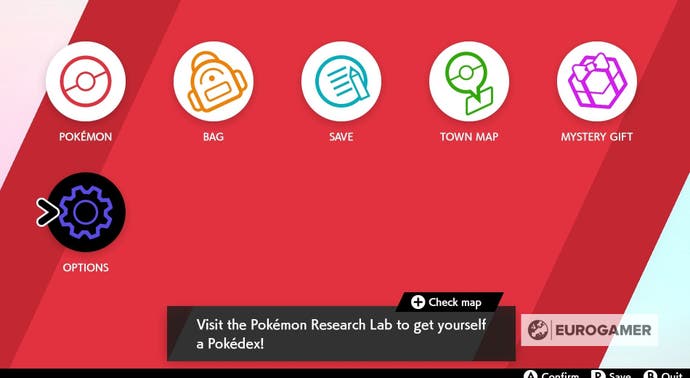
Now this new page scroll down until you find the option entitled, 'Autosave.'
Here you can easily select 'On' or 'Off' to turn the autosave function on or off.
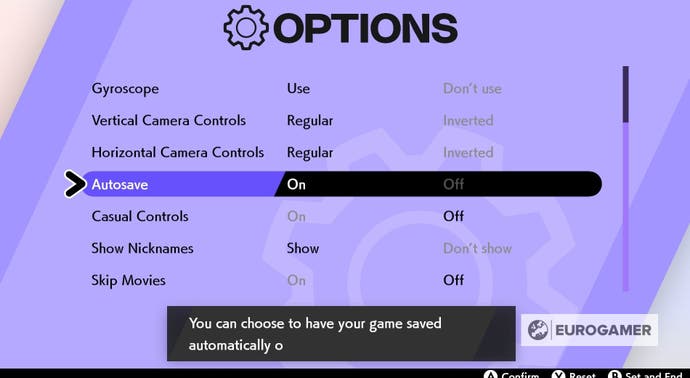
With it finally in the wild, here's how to start the Crown Tundra DLC and our full Pokémon Crown Tundra walkthrough. Plus, here's how to catch Calyrex, Glastrier and Spectrier, the Regieleki and Regidrago puzzle solution and Regirock, Regice, Registeel locations, details on how to catch Legendary Birds Articuno, Zapdos and Moltres in the Crown Tundra, the Ultra Beasts and Necrozma adventure, Dynamax Adventures, including the legendries you can catch on these adventures, and the new Crown Tundra Pokédex and returning Pokémon explained. For Isle of Armor players, here's how to find the Slowpoke, where to find Max Mushroom locations, and how to get Kubfu, become best friends and evolve it, plus all Diglett locations too! For the base game, here's info on the ability to transfer Pokémon to Pokémon Home, the Wild Area, lists of all TM locations and TRs, all Galarian forms and finally our main Pokémon Sword and Shield walkthrough for the whole game.
Can you have multiple save files in Pokémon Sword and Shield?
No.
Keeping with Pokémon tradition, you can only have one save file per game in Pokémon Sword and Shield. If you want to start a new adventure, you'll need to delete your save file.
Does Pokémon Sword and Shield support Cloud Saving?
Sadly, Pokémon Sword and Shield is not supported by the Nintendo Switch Online paid membership's Save Data Cloud backup features.
This means that there is no way for you to backup your save file in case of accidents, which is a shame.
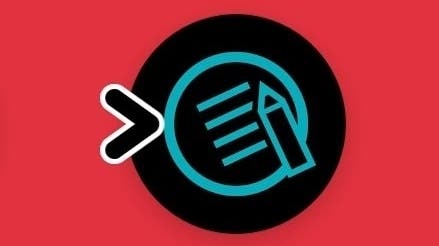




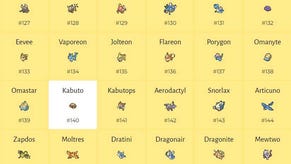








.jpg?width=291&height=164&fit=crop&quality=80&format=jpg&auto=webp)



