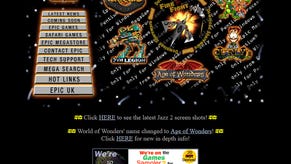GTA 5 save transfer: How to transfer GTA 5 save data from PS4 to PS5 and Xbox One to Xbox Series X / S explained
Los Santos has arrived on the PS5!
Transferring GTA 5 save data from the PS4 to PS5 or from the Xbox One to Xbox Series X / S is, thankfully, quite an easy process.
It's important to note, however, that how long this will take depends on the size of the save file you're transferring and you'll need a Rockstar Social Club account for this process. You must have also started the single player storyline where you play as Franklin, Michael and Trevor.
Below we'll walk you through how to transfer a GTA 5 save, so you can return to Los Santos.
How to transfer GTA 5 save data from the PS4 to PS5 and Xbox One to Xbox Series X / S explained
Transferring GTA 5 saves from the PS4 to the PS5 or Xbox One to Xbox Series X / S is the same process no matter which console you're using. The steps below also allow you to transfer save data across console platforms - from the PS4 to Xbox Series X / S for example.
First, you must have a Rockstar Social Club account and have it linked to your PlayStation Network account or Xbox Network Gamertag. All of this can be easily done on the Rockstar Social Club website.
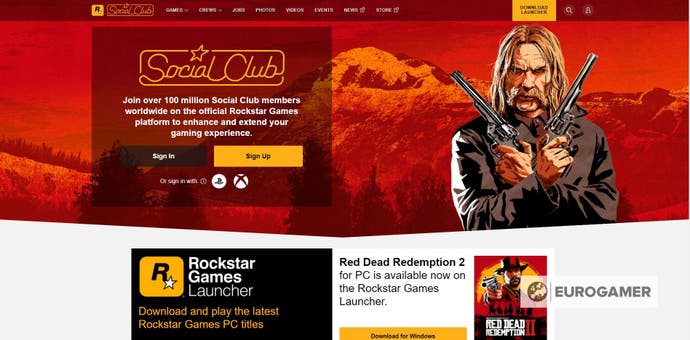
You must have also started GTA 5's single player storyline and completed the Prologue.
Once you've made a Rockstar Social Club account - or if you've done so already - start the game and open the main menu for the story mode.
Next, you need to scroll to the 'Game' tab where you'll find the option 'Upload Save Game.' Under this option you'll find a list of all your GTA 5 save files and can pick the one you wish to upload.
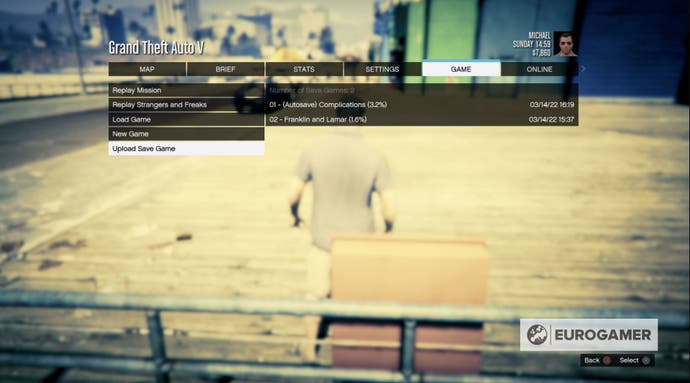
Select the save file you wish to upload and then wait for it to upload successfully - how long this takes depends on the file size.
It's important to note that you can only upload one save game per platform and, if you upload more than one, the save file you previously uploaded will be overwritten.
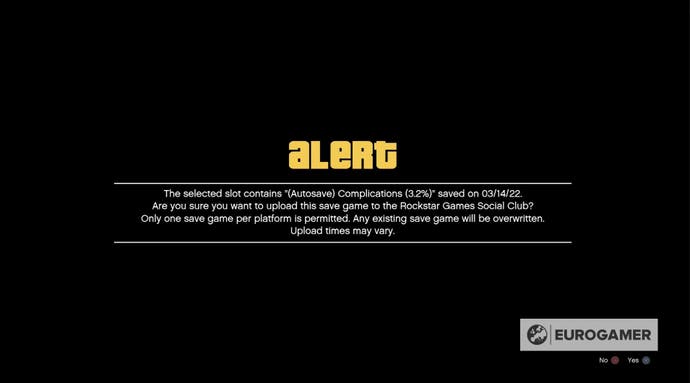
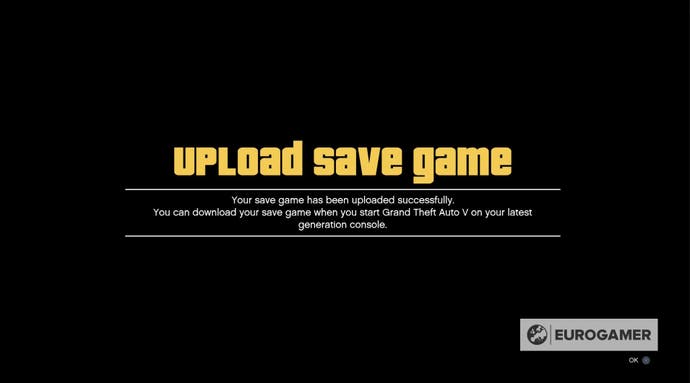
If the upload has been successful, the 'Upload Save Game' option will helpfully note which save file you've uploaded.
Now it's time to jump over to the other console!
First, start GTA 5 on the other console and, when you can, select the Story Tab. If you don't have the Story Mode for GTA 5 on that console, you will have to purchase it.
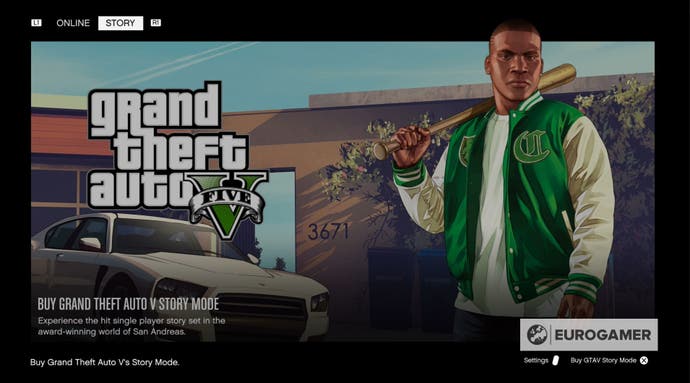
Either way, you'll need to press 'Resume Story' on the 'Story Tab' and, after doing so, the option 'Download Save Game Data' will appear. Check that you're about to download the right save file and, if it's correct, select the file before waiting for it to download.

Once the download is complete, you can start playing GTA 5 on this console! The trophies you've previously unlocked will also transfer over, so you don't have to unlock them again.
Have fun in Los Santos!