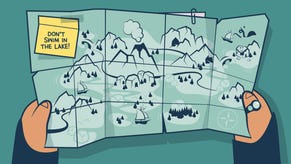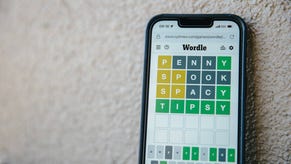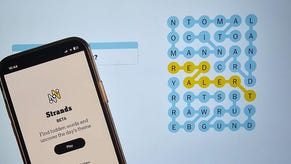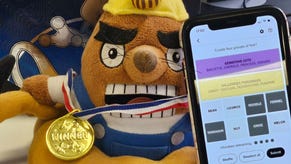Dragon Age Inquisition - cheats, console commands, infinite gold
Every known cheat for Dragon Age Inquisition - including infinite gold - along with all the console commands for the PC version of the game.
If you're struggling to beat the game on an even playing field, the good news is that there are a few neat little tips and tricks you can take advantage of to force the tide of battle in your favour. Most interesting of all is the infinite money cheat, which allows you to acquire a huge amount of money for very little effort - always the best kind.
Further down the page we've also got a breakdown of all the currently know console commands for the PC version of the game. Cheats from the previous two Dragon Age games may not work - at least for now - but you may still find the settings tweaks helpful.
We'll keep updating this article as more and more, ahem, strategic advantages are discovered by the community.
Infinite money - PC, PS4, PS3, Xbox One, 360
The first and most universally useful cheat for Dragon Age Inquisition allows you to essentially have a limitless amount of cash in your reserves. The trick lies in tweaking the system clock on your console or PC, but be warned that taking advantage of this cheat can really ruin the whole flow of the game. It's also possible that this exploit will be patched out in due course, although it would be very hard to remove from the game's systems.
To get your hands on all the money you've ever dreamed of, select Gather Coin in Ferelden, send Josephine on the mission and take a look at the timer. Next, simply alt-tab on the PC and move the system clock forward by one hour. Return to the game and you'll have automatically completed the mission for a fat stack of cash, and you can repeat the mission as many times as you like.
If you're playing the PlayStation or Xbox versions of the game, you'll need to close the application, then go to the date settings of your console, then move things forward by an hour. When you load up the game once more, you'll have completed the mission instantaneously. You can again repeat this process as many times as you wish.
Console commands - PC
Unlike earlier instalments in the Dragon Age series, the old batch of direct console cheats don't seem to work at present, but that doesn't mean there aren't plenty of game values that can be tweaked. To play around with any of these settings, simply hit the tilde key on your PC keyboard, then type in the desired command and value.
As an example, if you wanted to unlock a higher framerate for the PC version of the game, you would enter GameTime.MaxVariableFPSxx, where xx is the value you wish the framerate to run at.
UI.drawEnable
Window.PosX
Window.PosY
Window.Width
Window.Height
Window.BordersEnable
GameTime.MaxVariableFPS
Render.DrawScreenInfo
Render.ResolutionScale
Render.VSyncFlashTestEnable
WorldRender.TransparencyShadowmapsEnable
WorldRender.MotionBlurEnable
WorldRender.MotionBlurForceOn
WorldRender.MotionBlurScale
WorldRender.MotionBlurFixedShutterTime
WorldRender.MotionBlurHax
WorldRender.MotionBlurNoiseScale
WorldRender.MotionBlurQuality
WorldRender.MotionBlurMaxSampleCount
WorldRender.MotionBlurFrameAverageCount
WorldRender.SpotLightShadowmapEnable
WorldRender.SpotLightShadowmapResolution
WorldRender.LightTileCsPathEnable
RenderDevice.Dx11Enable
e RenderDevice.Dx11Dot1Enable
RenderDevice.Dx11Dot1RuntimeEnable
RenderDevice.VSyncEnable
RenderDevice.TrippleBufferingEnable 1 (Enable Triple-Buffering)
RenderDevice.ForceRenderAheadLimit 2 (Force rendering only 2 frames ahead)
RenderDevice.StereoConvergenceScale
RenderDevice.StereoSeparationScale
RenderDevice.StereoSoldierZoomConvergenceScale
Perfoverlay.Enable
Perfoverlay.DrawGraph 1 (Show Performance Graph)
Perfoverlay.GraphMethod
Perfoverlay.DrawFPS 1 (Show On Screen FPS)
Perfoverlay.DrawFPSMethod
Perfoverlay.LegendDisplayFormat
Screenshot.Render (Take Screen Shot)
Screenshot.Format
Postprocess.DofMethod
Postprocess.BlurMethod
Postprocess.DynamicAOEnable
Postprocess.DynamicAOMethod
Head back to the first page for the rest of our Dragon Age Inquisition strategy guide content.