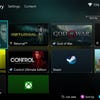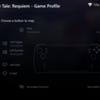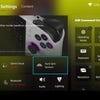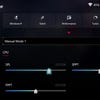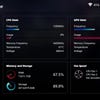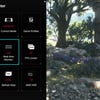Asus ROG Ally vs Steam Deck: can powerful new tech deliver a game-changing handheld?
Out-specs Steam Deck - but battery life and bugs are problematic.
We shall discuss how the Ally handles battery life shortly, but the approach to making Windows work on a handheld is all about the custom version of the Asus Armoury Crate incorporated on top of vanilla Windows 11. It scans your hardware and gives you access to your games whether they're from the Xbox store, Steam, EGS or any other major store. The settings menu allows you to configure control modes to play your games how you want them, and it's also where you set-up WiFi, Bluetooth and 'Aura' RGB lighting. It's also here where you customise the Command Centre - a pop-up side-bar you can bring up to easily change configurations during play.
System stats gives you some numbers to look at - a read-out of system clocks etc, but there's more interesting things in the content tab. Accessing media, installing game platforms, system updates - it's all here. There's also an area for getting a deep breakdown on your system components, but I was intrigued to see that the list included HBM3 memory, when it's definitely LPDDR5.
The Command Centre is important to the experience as it allows for tailoring the game experience while you're playing. You can summon it at any time via its own button on the front of the machine. This is where you can switch between your power profiles, controller configurations, summon a keyboard and change resolution and refresh rate of the display - not the game. The real-time monitor option is pretty decent actually - you can measure CPU and GPU clocks, monitor SoC temperature and keep an eye on power draw and battery life. You can also engage a frame-rate limiter, but the choices of frame-rate are too limited and it doesn't seem to work anyway.
The 'operating mode' in the Armour Crate is crucial as your choice defines power management. You can let Windows take care of this which is generally not a good idea or you can use silent, performance or turbo presets - or you can make up your own config. We'll discuss these settings momentarily, because they have a fundamental impact on battery life.
Silent mode targets 9W and I found that pretty much any modern 3D game to turn into a slideshow here - the Z1 Extreme processor is starved of power. More worrying is that performance is drastically under par here, where in a Fary Cry 2 benchmark, the Deck performed 48 percent faster (!). Performance mode targets 15W, but general operating power draw across the system is closer to 22-30W fully unleashed.
The nature of turbo mode changes according to whether you have the power adapter plugged in or not. Turbo on battery targets 25W but full system draw hits around 44W which is pretty extreme - I've even seen it peak at 48W during A Plague Tale: Requim. Turbo mode plugged in pushes to 30W and I saw the processor hit 95 celsius under load here in some scenarios, so you may well be losing some performance as it hits thermal limits. The cooler spins up pretty quickly though and seems to keep temperatures under control in most scenarios, but in hotter climes or with specifically heavy workloads, I did see the system hit max temperatures..
| Operating Mode | Silent | Performance | Turbo Portable | Turbo Mains |
|---|---|---|---|---|
| SoC SPL | 9W | 15W | 25W | 30W |
| SoC sPPT | 14W | 20W | 30W | 43W |
| SoC fPPT | 17W | 25W | 35W | 53W |
| Noise (dBA) | 20 | 20 | 25 | 30W |
The table above defines the power draw of each mode, but that's just covering the SoC. The power draw of the mainboard, memory, storage, screen and all other components is added on top. This is why the 15W mode typically consumes around 22-30W, while in my experience, the portable Turbo mode consumes anything between 37-48W in actualy play. This is why settings management is so important - especially setting a frame-rate cap.
As you'll see in the benchmarks over the next couple of pages, the Asus ROG Ally delivers reasonable-but-rarely-spectacular gains over Deck in the 15W performance mode, but it's only in turbo mode that you see a game-changing improvement. And if you map that 37W-48W power draw to the 40WHr battery, you end up close to where you were with the AyaNeo 2 we reviewed a while back: brilliant gaming, but not for long. The Ally in portable turbo mode can exhaust the battery in just 45-50 minutes of play.
To put some comparisons together, I opted to start a new game of God of War on the Deck, Ally and Air Plus and to see how long they lasted until gameplay expired. I used the 15W performance mode in all cases and noted that with unlocked frame-rates, they all ran for much the same time. The disappointment here is the AyaNeo Air Plus, which actually has a 46WHr battery up against the 40WHr in the Deck and Ally.
| Battery Life | Steam Deck | Asus ROG Ally | AyaNeo Air Plus |
|---|---|---|---|
| Unlocked FPS | 81 Minutes | 82 Minutes | 79 Minutes |
| 30FPS Cap | 136 Minutes | 101 Minutes | 79 Minutes |
Running a triple-A game unlocked isn't a great idea, so on a second run I ran all of the devices with a 30fps cap. This didn't help the Air Plus much as it was running at circa 30fps anyway - but it should help both Deck and Ally. What surprised me is that despite the Ally having more GPU headroom left over (as it runs much faster than the Steam machine unlocked), it's the Deck that gained the most battery life with the 30fps frame-rate cap in place - a dramatic improvement over the Ally's more modest, disappointing gains.
So, that's the Asus ROG Ally in terms of physical design, features, software and battery life. Now it's time to find out just how capable this machine is, tested across a range of games that either ran well on Steam Deck - or proved 'too big' for the Valve handheld.
Asus ROG Ally vs Steam Deck Review
- Introduction, hardware, specs
- Software, power modes, battery life [This Page]
- Game benchmarks: Control, Forza Horizon 5, God of War
- Game benchmarks: Cyberpunk 2077, A Plague Tale: Requiem, Returnal, Metro Exodus Enhanced Edition
- Great specs and performance, poor battery life and bugs: the Digital Foundry verdict