Watch Dogs: Legion - Camera controls: How to Photograph Evidence and enter Photo Mode explained
Oh snap!
The camera in Watch Dogs: Legion is an essential tool in several missions - such as when you need to take pictures of evidence within enemy bases.
Though it's introduced early in the campaign, it's easy to forget how to access the camera again - which this page explains how to - as well as how to find Watch Dogs: Legion's photo mode.
On this page:
For more on Watch Dogs: Legion, see our pages on drones, finding a Spy and Hitman, arrested and injured operatives, and the game's map and landmarks.
How to access the Camera in Watch Dogs: Legion
There are times you need to open up the camera in Watch Dogs: Legion - such as for the Photograph Evidence side-missions dotted throughout the city, which often requires you to infiltrate an enemy location and find the screen or object in question.
Once you have found whatever you are looking for, then stand in front of it, and open up the item wheel. You can do this by holding Right on the D-pad.
Alongside the Operative-specific abilities and your chosen loadout, there are several other options listed on the right side. One of these is the Camera.
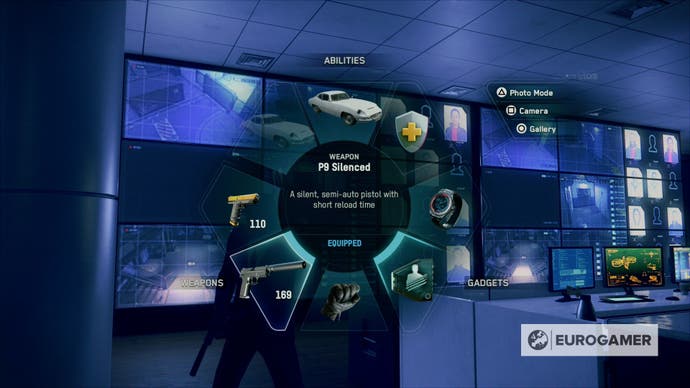
Press the button prompt next to this - on PlayStation this is Square - to enter a first-person camera view.
Now it's time to capture what we came here for. If you are doing a mission, then there will be an on-screen message showing with the "Target in View", confirming you are in the right spot to complete the current objective.

Now take the picture, and the objective is complete.
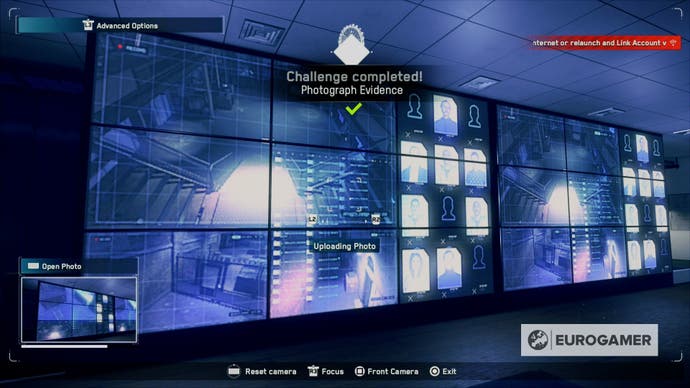
How to access Photo Mode in Watch Dogs: Legion
Photo Mode is slightly different than using the Camera option, in that instead of being mission critical, it's a more flexible way to take pictures of your Operative and their surroundings - perfect for posting something silly you see out and about to later post on Twitter.
To access Photo Mode, then hold Right on the D-Pad to bring up the Operative's ability to wheel, in the same way you would access the camera for Evidence missions.
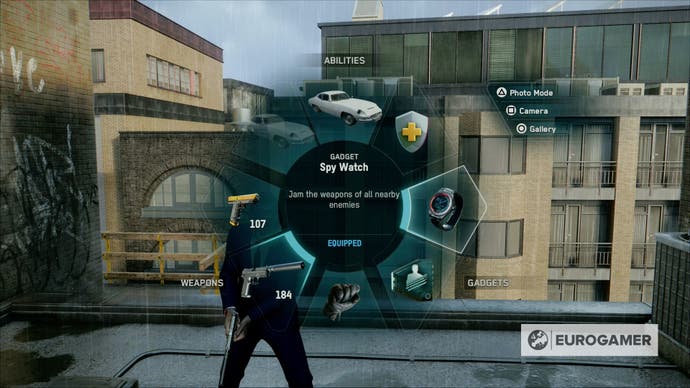
Then, on the right side, are various options with button prompts. One of these is Photo Mode.
Press the button prompt next to this - on PlayStation this is Triangle - to bring it up.
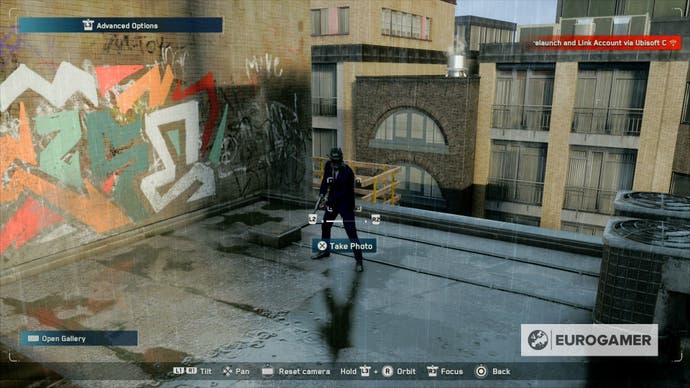
This will freeze the action - perfect if you are mid-gunfight - and offer a number of options to manipulate the scene to your liking. Change the scene to however you like, then snap away until you're happy with the picture.














.jpg?width=291&height=164&fit=crop&quality=80&format=jpg&auto=webp)



