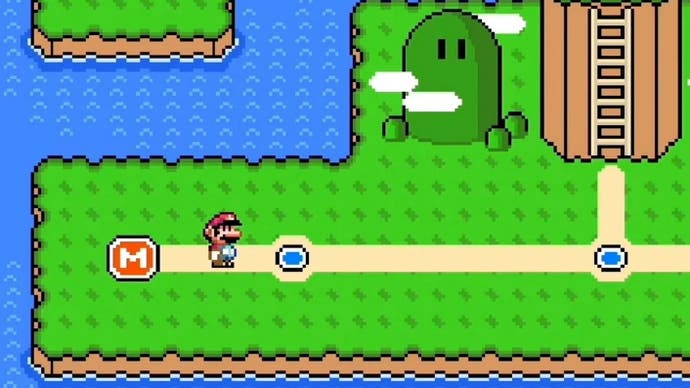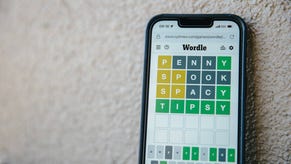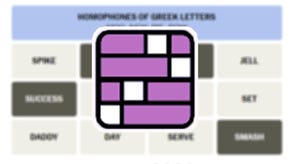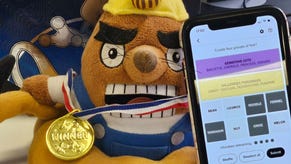Mario Maker 2's World Maker explained: How to access the map maker, change themes, and play Super Worlds online
Everything you need to know about version 3.0's headline feature.
Mario Maker 2's World Maker is a free addition to the game as part of March 2020's version 3.0 update.
It provides a much-requested feature for the game - allowing you to create a World Map to explore, with your created levels to complete along the way.
Though the feature is pretty simple - there are a number of World Maker limitations to be aware of - it allows players to tie together a number of stages with a theme or idea, then upload World Maker creations online for others to try.
On this page:
Before this update, we saw the arrival of Link and the Master Sword in Mario Maker 2.
How to access World Maker and how to create Super Worlds
First, make sure Mario Maker 2 is updated to version 3.0 and above, which was the first patch to introduce the World Maker feature.
When you first boot up the game, it won't immediately present itself unlike headline features in previous patches. To access World Maker, go to Course Maker, then press the Main Menu tab on the right. From there, you can see the World Maker area.
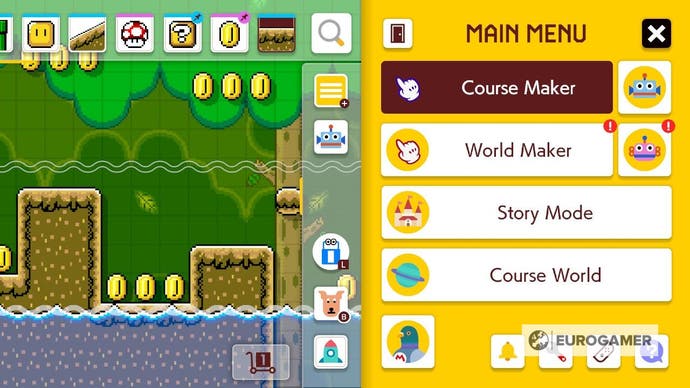
After a brief introduction to World Maker, you can start creating courses. Though the top-down and grid-based view is different to standard courses, how you access features is much the same - with objects in a row along the top, and settings such as theme, worlds and lives on the left side.
From there, you're welcome to flesh out the Super World as you see fit, creating a path and courses along the route.
And as with Course Maker, you can start playing the Super World at any time to test out any new additions by selecting the bottom left corner clipboard.
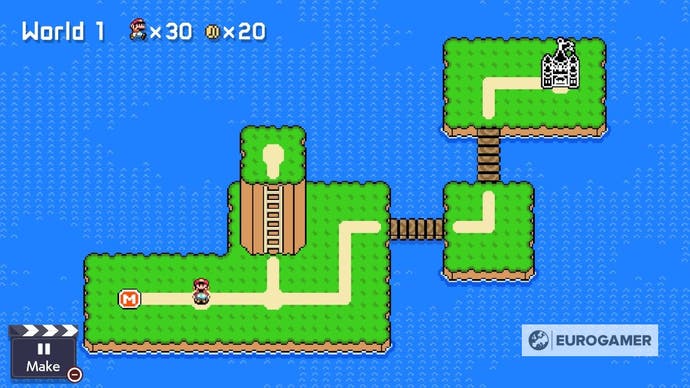
The creation process is fairly straightforward, but here are some specific things worth knowing about World Maker:
- To modify the appearance or type of object (such as tweaking the red dot course to an enemy or Boo House, or rotating through the three Mini-Game options available) once the object has been placed, press and hold it.
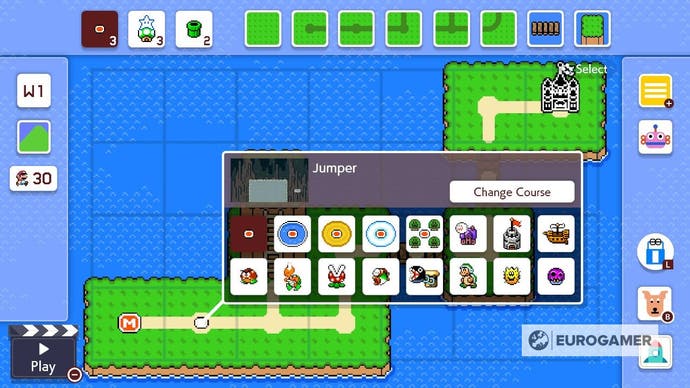
- To change direction of a route, touch or press A after placing it.
- Every time you add a new World within a Super World, it will automatically be populated with a sample layout, which is useful to help you get started with some ideas. Within this sub-menu, you can erase it straight away if you prefer to start from scratch by selecting the rocket which appears underneath, and also change the sub-world order around if you want an area appearing ahead of another.
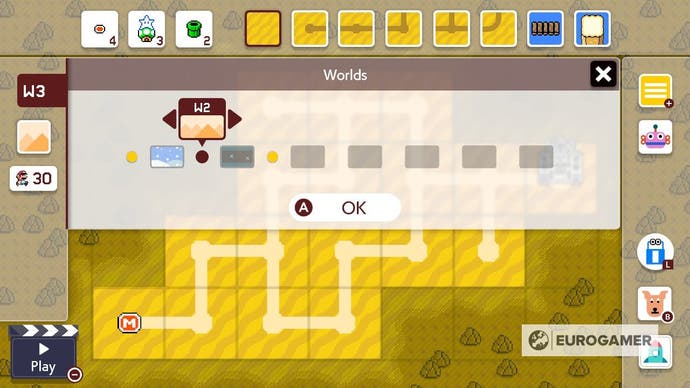
- Though you can set the number of lives within a World, they are effectively pointless, as losing them all doesn't reset any progress you've made within that World.
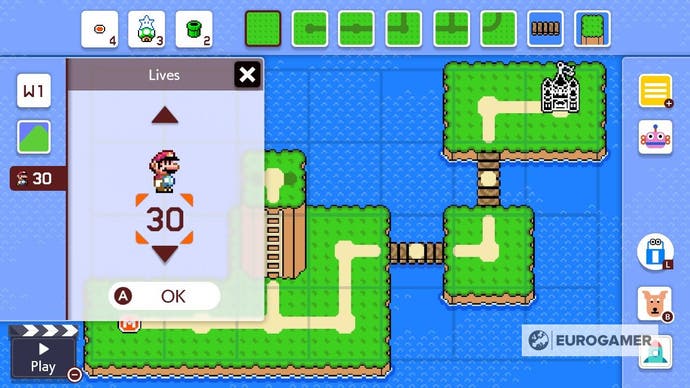
How to change World Maker themes in Super Mario Maker 2
To change themes in World Maker, access the sub-menu on the left side, there you can choose from eight themes:
- Ground
- Sky
- Underground
- Forest
- Desert
- Volcano
- Snow
- Space
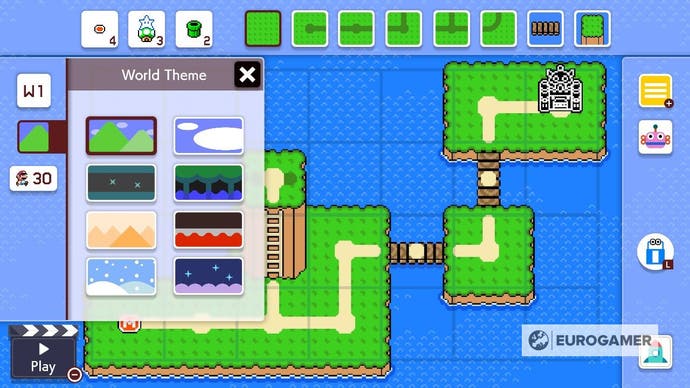
The theme you choose has no bearing on the theme of the Course itself, since those are already pre-made. So if you want to have an Underground World theme filled with Sky Courses, there's nothing to stop you!
It's worth noting unlike in Course Maker, you cannot change the style of each world. There is only one available across all themes, and are based on Super Mario World (arguably the most iconic 2D Mario map style).
How to upload and play World Maker creations online in Super Mario Maker 2
To finalise and upload a Super World, the following three requirements must be met:
- You must have a way to reach the start point to the end goal (which is a Castle or Ship)
- Every sub-world within your Super World must have a course placed within the end goal
- Every course you have placed must have been previously uploaded online into Course World
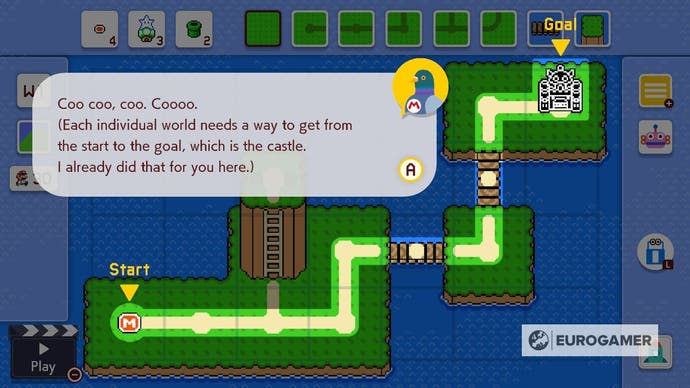
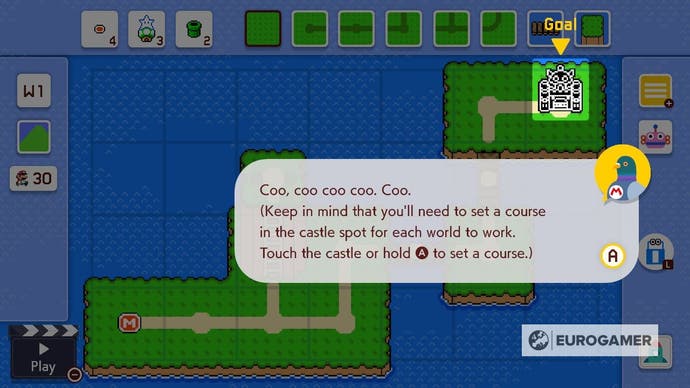
Once it's online, other players can access it. Note though you can create six Worlds locally, only one World can be uploaded by each player at any one time, so choose your World wisely.
To access another player's Super World, there is a hub in the bottom left of the Course World main menu.
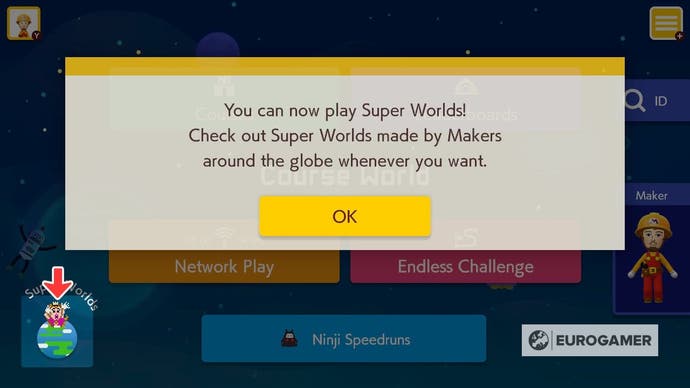
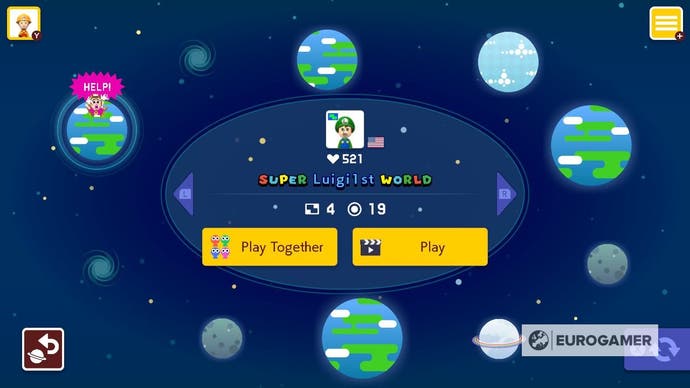
You can also visit a player's profile, where their uploaded World will be highlighted.
Finally, if you have played a World and want to revisit it from where you left off, head to your Maker Profile and select the 'balloon' tab on the far right.
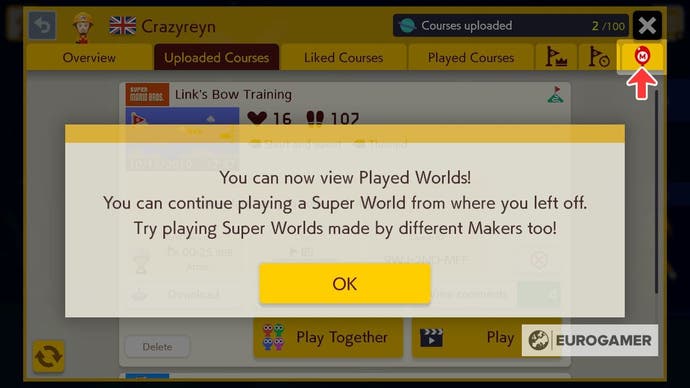
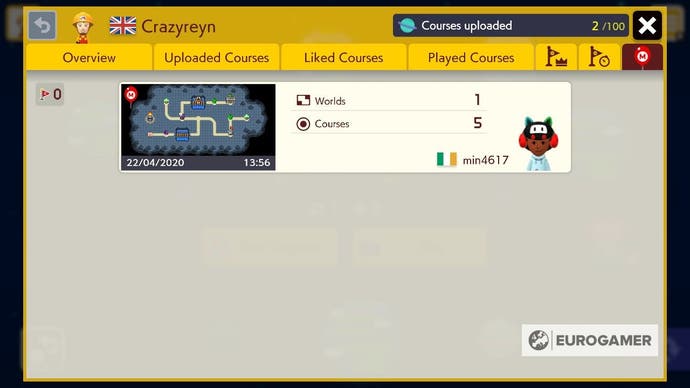
It's worth noting each individual Course within a World will also appear in the Played Courses tab, if you want to jump to one of those directly.
World Maker and Super World limitations explained
World Maker provides a decent amount of scope with the various components and themes provided to create some varied maps. That said, there are a number of limitations to be aware of:
- Each sub-world within a Super World can hold up to five courses (including the end castle, making for a total of 40 Courses per World), three mini-games and one pair of warp pipes.
- Six Worlds can be saved locally, and only one World can be uploaded at a time.
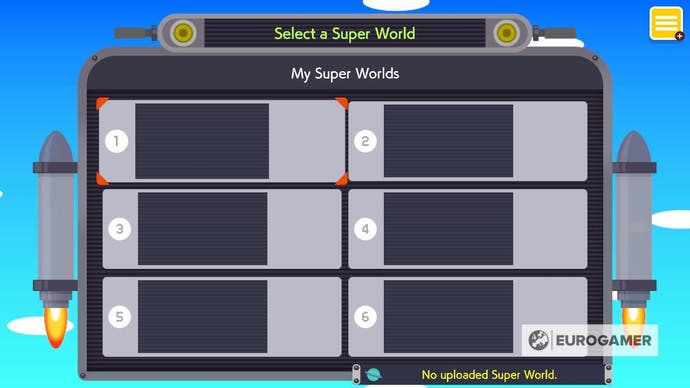
- You cannot create multiple or secret exits (as with the original Super Mario World), or create World Map keys or other gating mechanisms beyond having you complete courses on your way to the end goal.
- You cannot jump between sub-worlds - only explore them one at a time to completion.
- Each sub-world sits on a single screen - there is no scrolling or expanding available.
- There is only one overall style to World Maker's themes - the 16-bit Super Mario World style.
- Unlike Courses, you cannot download Worlds created by other players.
- Worlds can only be played in local multiplayer and not online with others over the internet.
Stumped on any Mario Maker 2 levels? Our Secret of the Dry Bones Shell, Keymaster and Buried Stones solutions can help.