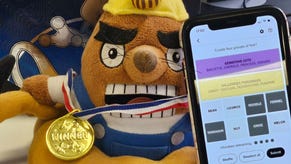Best mics, lights and cameras for streaming on Twitch 2023
Digital Foundry's tested and approved kit for game streaming and recording.
If you're streaming games on Twitch, or YouTube, or inded anywhere else, you'll want to make sure you've got some excellent kit to make your stream look as fancy and professional as possible. To help you out, we've tested a range of entry level streeaming kit, including cameras, lights and microphones, to help take your stream to game the next level.
For convenience, we'll begin with some microphones so you can make your stream sound as good as it should. Audio is a bit of a fiddly thing to get right for steeams, as there are oodles of different microphones to go for, whether it's plug and play USB options or more pro-grade XLR mic with an interface. Our recommendations range between £50/$50 to around £400/$400 at the upper end, so you're sure to be able to find a mic that suits your needs and budget.
It may also be worth investing in some solid video equipment on the front of cameras and key lights to make you look at your best, too. To this end, we've also taken a look at a good selection of entry-level choices, each less than £200/$200, so you can get started looking right.
For the sake of brevity we've concentrated on what you'll need to stream gameplay from a single PC, as opposed to going for anything extra like capture cards, secondary monitors and actual builds for streaming PCs.
However, we do have dedicated pages for the best graphics cards and best gaming monitors which you may find helpful and a FAQ section at the end of this article that goes into a little more depth.
With all that out of the way, let's get straight to the recommendations.
Best mics, lights and cameras for streaming on Twitch 2023
- Best cheap USB mic: Blue Snowball Ice
- Best USB mic for streaming: HyperX QuadCast or PreSonus Revelator
- Best dynamic USB mic for streaming: Logitech Yeti GX
- Best cheap XLR mic for streaming: Audio-Technica AT2020
- Best XLR mics for streaming: Rode Procaster or Shure SM7B
- Best audio interface for streaming: TC-Helicon GoXLR / GoXLR Mini
- Best camera for streaming: Elgato Facecam
- Best value camera for streaming: Razer Kiyo X
- Best lighting for streaming: Neewer Softbox or Elgato Key Light
- Most capable lighting for streaming: Logitech Litra Beam LX
- Best value lighting for streaming: Logitech Litra Glow
Best cheap USB mic: Blue Snowball Ice

- Excellent audio quality for the money
- Plug and play USB operation
- No physical controls or added features
If you've only got $40/£45 to put toward upgrading your recording setup, you'll get the most bang for your buck from the Blue Snowball Ice. This older desk mic provides surprisingly good audio quality, more than enough for starting your streaming career. It's also easy to use - just plug it in and hit record, with no software or additional equipment to install. However, in terms of both audio quality and features, the Snowball Ice can't compare to microphones in the next price bracket up, which starts at around $100/£100.
Best USB mic for streaming: HyperX QuadCast or PreSonus Revalator
With the Blue Yeti as our runner-up pick

- Detailed audio quality with four recording patterns
- All three options come with a built-in stand, although a boom arm is best
- Quadcast looks the part; Revelator has better software
The £100/$123 HyperX QuadCast is the best value USB microphone we've found for streaming thanks to its excellent audio quality and its long list of well-implemented features. There are four recording modes on offer - cardioid, stereo, omnidirectional and bidirectional - and a physical gain dial, allowing the mic to be adapted for one audio source or multiple voices with ease. This is a condenser mic, so the sound captured is detailed, but it's also easy to pick up external noise, particularly if your microphone is some distance from your mouth.
Being able to mute your audio quickly can be indispensable, and the tap-to-mute system on the Quadcast - accompanied by the entire microphone dimming - is the best implementation we've seen. Other handy features include an internal pop filter that ensures p and b sounds don't result in an annoying pop, a shock mount built into the provided desk stand and lag-free audio monitoring. The only real drawbacks here are that the LED lighting isn't optional and the default stand is a little short, so using a proper boom arm or another mount is recommended. The £122/$140 Quadcast S, released in late 2020, adds RGB lighting but otherwise acts just like the original.
The £79/$100 PreSonus Revelator is a strong alternative with the same focus on recording detailed sound and three recording patterns to choose from, but the Revelator has a more professional appearance (that you may have spotted on a recent DF Direct Weekly) and offers more comprehensive controls. The inclusion of a 3.5mm headphone jack is handy, as it means you can plug in headphones to monitor exactly what the mic is hearing, and there are also buttons on the front to turn on monitoring and toggle between different presets, each with their own associated colour. The included stand is well-built and stable but a little short, so again for best results you'll want to use a mount of some kind.
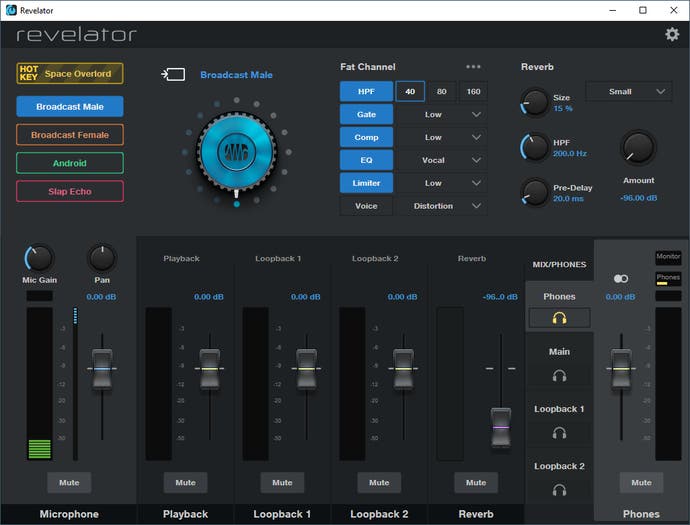
The software here is outstanding, and together with the built-in DSP, really sets this mic apart. Selecting and modifying different effects is straightforward and you can hear the results live, making it easier to dial in the right sound. The built-in presets are generally good right out of the box, and there are eight more 'slots' for your own custom profiles. The Universal Control app also includes loopback controls - very handy for getting audio in and out of various programs, whether you're serenading your teammates with karaoke in multiplayer games or streaming to Twitch without the need for a hardware mixer.
If you like to really play with those knobs, the Revelator is worth the extra investment over the Quadcast - but both are great USB condenser microphones for streaming. Our previous pick, the £90/$100 Blue Yeti and £159/$169 Blue Yeti X, are also solid choices here.
Best dynamic USB mic for streaming: Logitech Yeti GX

- Dynamic mic lacks detail, but rejects off-axis noise
- Easy USB-C connection without the need for G Hub software
- Cute and compact design with RGB lighting
Logitech's first post-Blue Yeti gaming microphone is the £140/$150 Yeti GX, a snub-nosed and compact USB-C dynamic mic. Like other dynamic options, this is a good choice for use in noisy environments with background noise, with the supercardioid pattern honing in your voice and rejecting the clatter or keyboards or distant conversations. The audio quality here isn't top-notch, perhaps due to the size of the unit, but the modest dimensions do make the mic easy to position while the RGB lighting on the tail stands out on stream.
Gain is set via a Logitech mouse scroll wheel embedded on one side, with lighting that indicates on (white), active (green) and clipping (flashing red); unfortunately there's no live monitoring here. Instead, you'll use the Smart Audio Lock feature, clicking in the wheel (blue) to automatically maintain the current level. Blue branding lives on in Blue Voice presets via the G Hub software, which are worth experimenting with but not essential. There's also a sampler feature here, which features preset phrases in various languages - though I did note that the Chinese sample labelled "Hello" (你好) was actually "How are you?" (你好吗), which is odd.
Overall, a capable microphone, but not one that's able to capture as much detail as our condenser picks above - so choose accordingly. The price on this mic is also high as of launch, but given Logitech's usual aggressive pricing strategy we expect to see this reach more reasonable price levels over the next year or two. At £100, this would be an excellent pickup that we'd recommend more widely.
Best cheap XLR mic for streaming: Audio-Technica AT2020

- Warm, precise sound
- Professional, almost anonymous appearance
- Allows entry to the complex but powerful XLR ecosystem
The £89/$99 Audio-Technica AT2020 is a popular entry-level XLR condenser mic, offering the possibility of extremely clear audio if you're willing to put together the necessary equipment to get it running. All that comes in the box is the mic, a bag and a stand adapter, so you'll need to provide at least an XLR cable, a stand and an audio interface or mixer that provides at least 48V of phantom power. Once all of these components are in place, your reward is warm, detailed audio that works well for streaming or voice-over work.
Best XLR mics for streaming: Rode Procaster or Shure SM7B

- Professional-grade audio quality with proximity effect
- Dynamic microphones mean less unwanted background noise
- Requires some set-up, including audio interface and boom arms
If you're willing to spend more, there are better XLR microphones available too. The two we're recommending are both dynamic microphones, which are better equipped to isolate your voice compared to the Quadcast, Yeti and AT2020 condenser mics we looked at earlier. This is great for streaming games, as it means background audio like the clatter of your keyboard or your housemates won't be audible on stream.
The first is the £159/$229 Rode Procaster, which includes a built-in pop shield and provides very clean audio, particularly when the mic is placed just a few inches from your mouth. The Procaster normally comes with just the microphone itself and is relatively heavy, so consider picking up a good boom arm (like Rode's excellent PSA1) to ensure it stays in that perfect pick-up location.
Our second recommendation is for the £379/$399 Shure SM7B. This legendary microphone is used by audio professionals of all stripes, including recording artists and radio hosts, and of course it's a favourite of streamers as well. The quality here is top notch, and you can come close to the mic for a warmer tone if you like. It does require a fair amount of gain, so choosing a top audio interface (like some of the examples below) is important.
Best audio interface for streaming: GoXLR / GoXLR Mini

- Simple all-in-one audio interface and mixing solution
- Convenient assortment of ports, faders and buttons
- Reasonably priced, but buying individual components can be cheaper
The £277/$399 TC Helicon GoXLR is the most convenient all-in-one audio interface we've tested for streamers, offering 48V of phantom power to XLR microphones and up to 70dB of gain to drive almost all mics on the market. While the GoXLR is more costly than a simpler audio interface of equal quality, the added convenience of the hardware controls like faders, buttons and knobs on this unit is substantial. Combined with the system performance benefits of accomplishing your mixing and routing via hardware rather than software, and you're left with a convincing package.
The impressive audio hardware and controls are backed up by a powerful - and even somewhat intuitive - software package that allows microphones to be dialled in and various processing to be done to keep your voice sounding just the way you want it. (However, this software isn't under active development, so what you see is what you get.) You can also adjust how audio is routed to any of the unit's multiple USB audio devices. For example, you can set your game to one audio device, your mic to another, your chat to another and so on. You can also set up various fun voice effects and samples, if that's your style. Finally, the lighting is also adjustable, which makes it a nice visual accessory as well.
While the original GoXLR is impressive, the smaller £149/$213 GoXLR Mini offers much better value to money. The ports and processing hardware remain unchanged on the Mini, although you do lose out on the sample and effects controls from the right hand side. Honestly, these are the least important parts of the unit, so they're a very acceptable sacrifice given the substantial difference in price.
Best camera for streaming: Elgato Facecam

- Incredible image quality with a fixed focus lens
- Excellent software allows fine-tuning
- No mic, and monitor mount is a little precarious
While the most popular streamers invariably use high-end mirrorless, DSLR or action cameras to record video, often hooked up via a Cam Link, USB webcams are the best way to get started for most Twitch streamers. The best option we've tested so far is the £139/$130 Elgato Facecam, a webcam that uses a high-end fixed focus lens to provide startling good image quality without the potential for autofocus hunting issues.
The Facecam provides uncompressed 1080p 60fps video, a rarity in the webcam space, which gives you a ton of room to tweak the image to your liking. This can be done in the Camera Hub app or in other programs, with the former allowing fine-grained control over the exposure, white balance, noise reduction, saturation, sharpness and so on. These variables can all be saved to the camera itself, so if you move it to a new PC it'll remember how it was set up before, no software required. The default look is quite sharp, but it's easy enough to set things up just how you like them. In terms of privacy, there's a blue light when the camera is on and a provided lens cap to physically cover the lens when it's not in use - nice.
There are some drawbacks to be aware of too. Elgato is targeting professional streamers with this camera, so there's no built-in microphone. This makes sense - standalone mics sound much better and not including one here saves space and cost - but it's easy to forget it doesn't have one. The Facecam also requires a USB 3.0 connection, so you need to be careful to select the correct port when plugging it in. The default monitor mount is also not as stable as others I've tried, perhaps due to the heft of the unit, but there's a quarter-inch screw thread if you'd prefer to use a different mount. Together, these items aren't dealbreakers, but do make the camera less flexible - you can't loan it out to a coworker or family member without offering a few words of advice, basically.
All things considered, the Facecam is far and away the best webcam I've ever tested, and a great choice if you can afford its premium asking price. If not, then a starter webcam like the £57/$64 Logitech C920 - or using an existing phone, DLSR or mirrorless camera with an app or adapter may be a better option.
The £299/$300 Facecam Pro is an even more extreme version of the Facecam, with a bulked-out frame that offers a sharper image at 4K 60fps with better colour handling. I love the look of this webcam, even though I ended up swapping to a proper thread-mount stand to keep it stable as the monitor mount was a bit bulky on my thin-bezel monitor.
It's a reasonable choice at its price point, but do note that its higher price puts it closer to mirrorless camera territory - and it's hard to find in the US for some reason. Still, I can see some folks that want to maximise image quality without sacrificing usability choosing the Facecam Pro for a money-no-object streaming setup.
Best value camera for streaming: Razer Kiyo X

- Provides clear video at 1080p30 or 720p60
- Mounts easily on most monitors and laptops, or to a tripod
- Includes a built-in mic, but a proper USB or XLR mic is recommended
A cheaper alternative is the Razer Kiyo X. This 2.1-megapixel camera hovers around the £52/$70 mark, making it less than half the price of the Elgato Facecam, and still delivers good results. The picture out of the box is good, with natural colours and appropriate exposure, but it looks obviously less sharp and less saturated than the Facecam with options for 1080p30 or 720p60 outputs. The autofocus is OK, sometimes hunting unnecessarily, but there's also the option for a fixed focus if you prefer. Low light performance here is impressive for the price too, but as always a setup with natural light or studio lights will result in a much better image.
There are a few controls available in the Razer Synapse software, for white balance, brightness, contrast, saturation and focus but the Facecam's Camera Hub app offers many more controls and provides more information too. A microphone is also built-in, which is fine for Zoom calls but not ideal for streaming - as usual, we'd recommend a dedicated USB or XLR microphone.
In terms of mounting, you can clip the device to a laptop or monitor, or use the screw mount for a more professional solution. You can tilt the camera up and down, or remove it from the clip entirely, but you can't swivel it side-to-side. The smaller size and lower weight of the Kiyo X compared to the Facecam makes it easier to position, and its smaller clip also means that less of the screen is obscured with a monitor or laptop mount.
All things considered, the Kiyo X is a well designed webcam that provides better value than the Facecam, doing the same job as well as sporting a built-in microphone, less fussy USB requirements and an easier mounting experience. However, it does fall short in terms of image quality and software customisability, so either option could make sense depending on your priorities.
Best lighting for streaming: Neewer Softbox or Elgato Key Light

- Softboxes are cheap and effective, but take up a lot of space
- The Elgato Key Light and Key Light Air are pricier, but compact and convenient
When the first game streamers got their site on Justin.tv - the site that would later become Twitch - they tended to use fluorescent lights and softboxes to get favourable lighting conditions. These were bulky and produced a lot of heat, but they got the job done. Today, LED lights can provide that same healthy glow without the accompanying heat stroke, whether you opt for softboxes to diffuse the light of a bulb or panel lights for a more compact setup.
If you have a few feet of space behind your desk, the softbox approach can produce the best results. There are plenty of ready-made kits on retailers like Amazon; we like this Softbox Lighting Kit from Neewer that includes two lights and stands for around £80/$72. In terms of colour temperature, a switch on the back of each light lets you swap between a warm 2700K and a more neutral 5500K, while a knob allows you to adjust the brightness. These lights do include a built-in fan to aid in cooling the equipment, but it shouldn't be audible on your microphone from the distance you'll be working at.
If you'd prefer a simpler and more compact solution that still produces great results, then the £190/$181 Elgato Key Light is an excellent choice. These lights are a little larger than a sheet of paper and provide up to 2800 lumens, which can be adjusted from a warm 2900K to clinical 7000K. Setup is a cinch too, with the lights clamping onto the side of your desk, telescoping out to the desired height and tilting to find the perfect angle. From here, you can connect to the lights via Wi-Fi (2.4GHz only) and control them in their own software or from an £70/$90 Elgato Stream Deck Mini. The Elgato Key Light is relatively expensive, especially if you pick up a pair, but being able to adjust your lighting from your desktop makes the premium feel worthwhile.
There's also the smaller £129/$110 Key Light Air, which sits on your desk instead of clamping on and produces a respectable 1400 lumens across the same range of colour temperatures. This is a great choice if you want a convenient and compact lighting solution at a lower price.
Most capable lighting for streaming: Logitech Litra Beam LX

- Key lighting on one side, ambient RGB lighting on the reverse
- Control via Bluetooth, USB or physical buttons
- Flexible positioning, albeit with a footprint
Logitech's £150/$150 Litra Beam LX is a powerful dual-sided tube-style light, providing key lighting with adjustable colour temperature and brightness on one side and adjustable RGB ambient lighting on the other. It can be controlled via Bluetooth or USB connections, with core functions additionally mapped to physical buttons, giving you plenty of options. However, the Beam LX must be powered via a wall outlet, unlike its predecessor, the £90/$98 Litra Beam, which could get away with USB power (albeit at reduced brightness).
On PC, the G Hub software includes a wide range of lighting settings, including a 'screen sampler' mode that provides true ambient lighting for whatever is on screen; you also get the option to enable the forwards-facing light only when a camera is active.
The Litra Beam LX's focus on flexibility also extends to its positioning. The default desk stand can be attached to either end or the middle of the light, allowing for vertical or horizontal placement, with further height and angle adjustment to make positioning straightforward. One-quarter-inch screw fittings mean that you can use a wide range of other mounts if you prefer; I found the default stand took up a bit too much desk space when I positioned the light directly behind the screen, but a simple desk mount improved things - and there are specific VESA mounts that would have been even better.
This is a nice all-in-one solution that handles both key and ambient lighting, with a good degree of flexibility and sensible software to tie it all together. The key lighting is bright and complimentary too, while the RGB lighting has sufficient LEDs to produce some pleasingly gradual gradients between colours. That means it's worth its premium price for professional streamers and content creators, and will be worth considering for a wider range of users as its price goes down over time.
Best value lighting for streaming: Logitech Litra Glow

- The Litra Glow is small, but still provides a good amount of diffuse light
- The USB-powered design with physical controls is convenient to use
If you're after something smaller, more portable and less expensive than our first two options, than the £59/$59 Logitech Litra Glow could be a good choice. This small square light clips onto your monitor like a webcam, runs off USB power and includes convenient physical controls on the back so you don't need an app to control its basic functions. However, you may find the G Hub software more convenient once you've got the light situated properly, as you get easy access to colour temperature and brightness. For a more professional tripod or arm mount, you can also remove the monitor clip and instead use a standard 1/4-inch screw thread. The Litra Glow can be set up to 250 lumens at 100 percent brightness and colour temperature can be adjusted between 2700K and 6500K, so you have options for warmer or more clinical lighting. Overall, it's a solid little package for the money and a great choice if you want something a little easier to work with than a massive Key Light or softbox.
Frequently asked questions
What PC hardware do I need for streaming?
Generally speaking, modern PCs can handle the extra demands of streaming pretty well, thanks to hardware media encoders like Nvidia's NVENC and the prevalence of multi-core processors. So, if you can run your favourite game at a good frame-rate and you have a modern gaming machine, streaming shouldn't introduce much overhead.
In terms of processors, we recommend a modern Ryzen 3000-series CPU if you're building a PC from scratch for playing and streaming, as the extra cores that Ryzen provides are very useful and these processors pair well with inexpensive B350 motherboards. The six-core Ryzen 5 3600 is a particularly good value choice, but there are arguments to be made for the eight-core 3700X, 12-core 3900X and even the 16-core 3950X. However, some games still perform best on Intel CPUs, which tend to offer fewer cores but higher frequencies than their AMD equivalents. Here, a recent (8th-gen or later) Core i5, Core i7 or Core i9 should work well.
For graphics cards, the latest NVENC on the RTX 20-series and GTX 16-series cards is more advanced than its AMD equivalent, but cards from either manufacturer can still work well. You can see our round-up of the best graphics cards here.
Otherwise, the speed of your internet connection will limit the bitrate, resolution and frame-rate you can stream at. It's worth connecting your computer directly to your router via an ethernet cable rather than using wireless to get the most out of your connection, especially if you have high-speed fibre broadband. As with most things, spend some time testing your internet connection speed and stability, and consider upgrading if you're not able to stream in at least 720p at 30fps - with 1080p at 60fps being the ideal.
What's the most important accessory for streaming?
We'd say that good-quality audio is the most important, assuming you're spending most of your stream time in-game. After audio is sorted, consider upgrading to a mid-range webcam and adding lights if necessary. A second monitor, stream controls (like the Elgato Stream Deck or Corsair K95 Platinum XT keyboard) and a capture card from the likes of Avermedia or Elgato can also be helpful.

For that second monitor, we recommend a value-oriented option - something that is 1080p and 60fps will work just fine. If you have a decent budget for this, then an IPS screen with wide viewing angles works nicely, and larger screens with higher resolutions will give you more screen real estate to put your chat window, video preview window and other controls.
What microphone accessories are useful?
There are a range of accessories we could discuss, but the most important for newcomers are boom arms and pop filters. Rather than relying on the short stands included with many USB and XLR microphones, a proper adjustable arm makes it easier to position your microphone so that it picks up your voice without taking up too much of your screen (if you're playing a game) or your camera's point of view (if you're streaming). When adjusting your arm, take your microphone's style of address into account.
Side-address microphones, like the Blue Yeti, work best when you're speaking into one side, while top address microphones should be pointed directly at your mouth. We used a Blue Compass arm and Radius 3 shock mount for testing these microphones, but there are many other options available at a range of price points.
Pop filters and wind shields are the next accessory you should consider, as they reduce the impact of plosives - sounds like p and b that are harsh on the ears if they are recorded by a bare microphone. Pop filters and wind shields are normally mounted onto your mic or boom arm, and need to be positioned between you and your mic to be effective.
For XLR mics, you'll also need an audio interface (like the GoXLR mentioned above or the Focusrite Scarlett linked below) and an XLR male to female cable to hook up your microphone.
Is it better to use USB or XLR?
If you're just going to use your single mic at your PC, then a USB microphone is ideal - it's plug and play, with no extra equipment needed. XLR mics need to be connected via an audio interface, but these allow you to include other audio equipment like multiple microphones or mixers. If you're just starting out, USB is the way to go, while XLR may be a better choice for dedicated content creators that want room to grow into more advanced setups. You can also split the difference - pick up an XLR mic, but use a simple XLR to USB adapter until you bring in a proper audio interface.
You didn't cover product or topic X?
Whoops, we must have missed it - or perhaps there just wasn't the space to include it here. Feel free to leave product recommendations or questions in the comments below, or reach out to us on Twitter @wsjudd for a better response rate.