Dolby Vision for gaming now live on Xbox Series X and S
Now see, hear.
Dolby Vision for gaming is now live on Xbox Series X and S.
More than 100 HDR (high-dynamic-range) titles optimised for Xbox Series X and S are available now or coming soon in Dolby Vision, Microsoft said in a post on Xbox Wire.
Halo Infinite is one example of an upcoming game that takes full advantage of Dolby Vision, Microsoft said.
Thousands of classic HDR10 and Auto HDR games will benefit from improved picture quality through the new Dolby Vision enhancement on Xbox Series X and S, Microsoft added.
The video below shows a brief Dolby Vision / standard HDR comparison using Gears 5:
When you are connected to a Dolby Vision-enabled TV and Dolby Vision is enabled on Xbox Series X and S, your console will automatically enhance your existing games to "deliver a rich, immersive experience unrivaled by any other game console". The tech promises "more vivid colour", with "expanded contrast and better clarity in both bright and dark scenes".
Dolby Vision is compatible with graphics features already available on Xbox Series X and S, such as DirectX ray tracing, automatic low-latency mode (ALLM), variable refresh rate (VRR), and up to 120 frames per second.
Microsoft said to get the best possible Dolby Vision gaming experience, you need a Dolby Vision-enabled television, obviously, and you need to enable your TV's next-gen gaming settings, such as ALLM or VRR.
"Many 2020 and 2021 TVs, along with a select number of older TV models that support Dolby Vision, have unlocked next-gen gaming features designed for gaming in Dolby Vision," Microsoft said.
Microsoft warned those with TVs that have not been optimised to unlock Dolby Vision with next-gen gaming settings may experience latency issues during gameplay. It advised you to check with your TV manufacturer if a firmware update is or will be available to reduce latency. "If the issue persists, you can disable Dolby Vision gaming on your console," Microsoft suggested.
To check if your display supports Dolby Vision, press the Xbox button to open the guide. Then go to Settings > General > TV & display options > 4K TV details.
To enable Dolby Vision, press the Xbox button to open the guide. Then press Settings > General > TV & display options > Video Modes > Dolby Vision for Gaming
There's a list of the latest Dolby Vision supported TVs here.
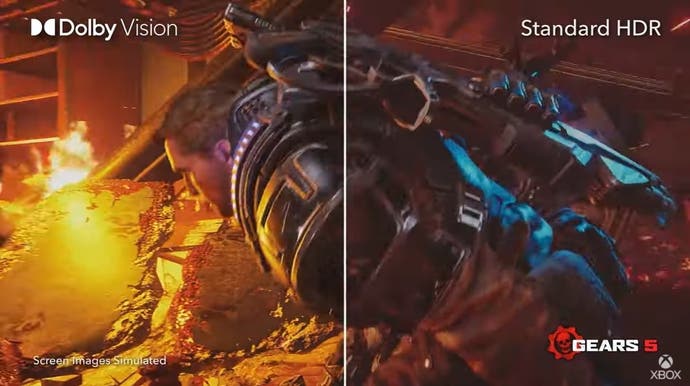








.gif?width=291&height=164&fit=crop&quality=80&format=jpg&auto=webp)








