How to transfer games and system data from Xbox One to Xbox One X
Whether you have the original Xbox One or the more recent S, here's how to move all your data over to the new console.
Learning how to transfer data from Xbox One to Xbox One X means you can get up and running quickly when your new console arrives.
Microsoft has provided a few options to get your data between consoles. The easiest is by using an external hard drive - which has the added benefit of allowing you to then trade in your original console before you get your Xbox One X - but if you're keen on keeping things internal, there's a way to move things over directly via your home network, too.
Remember any hard drives must be USB 3.0 supported, have more than 256GB of storage and be formatted for the console. (When you plug it in for the first time, your console will ask you to do that - though doing so will erase everything else on there!)
How to prepare your Xbox One for Xbox One X
There are a few things you need to do to prepare for Xbox One X arriving.
1. (Optional) pre-loading of 4K content: A first optional step is grabbing 4K files ahead of time, useful if your Xbox One X is still out for delivery. You can do this by going to Settings, System, then Backup and Transfer. There is there an option to Download 4K game content.
Can also go to Settings, Systems, Updates, then 'Keep by games and apps up to date', though that means you will be downloading some huge file sizes automatically - not ideal if you have a provider who caps your usage.
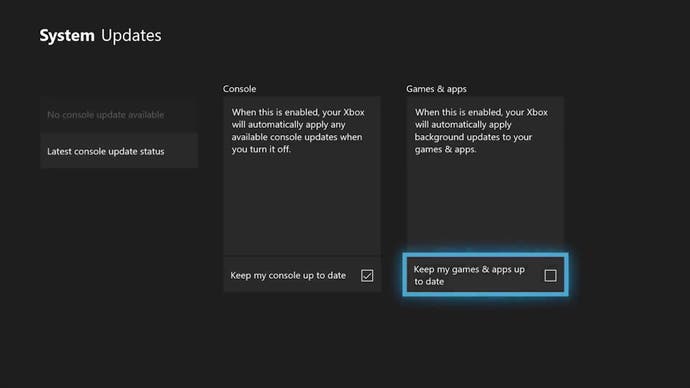
2. Transfer games to an external hard drive: When your library of games is ready, plug in your external hard drive then go to Settings, System, Storage. Here the available drives will be shown, including the internal and newly plugged in external hard drive.
Select internal, then Transfer, and you will have a list of all your games and software. Pick and choose what you want to carry over, or if you're not fussy, then there's a Select All option.
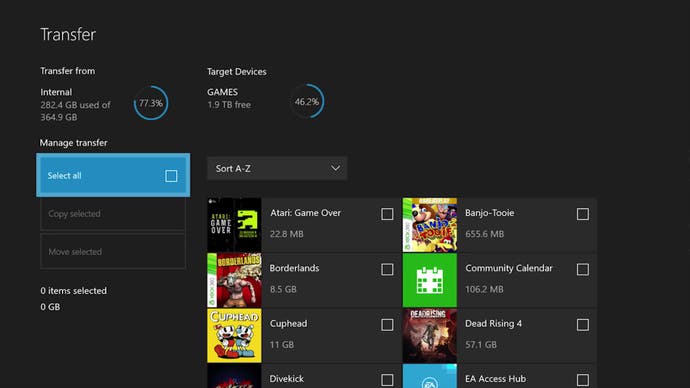
3. Transfer settings using an external hard drive: As well as games, you also need to move over your system settings (think preferences, themes and so on) which is a separate step. Go to Settings, System, then Backup and Transfer, followed by Back up to device.
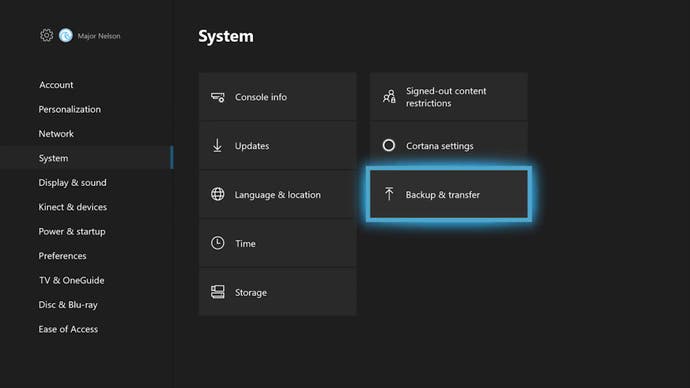
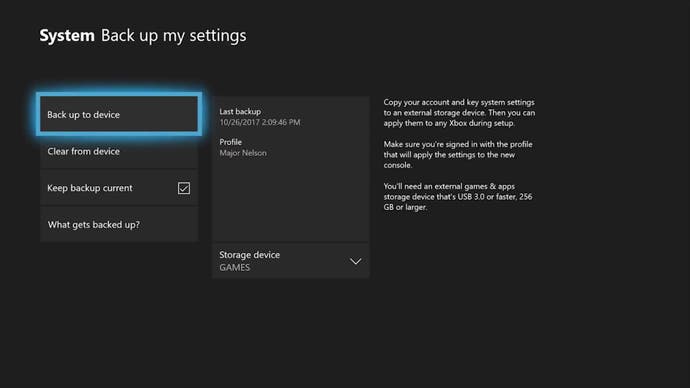
How to transfer data from Xbox One to Xbox One X
When you set up your Xbox One X, plug the hard drive with your system settings and games in before you start and it will prompt you to grab that data - as well as grabbing any new system updates at the same time. After set up, we assume you are free to keep games on the hard drive, or transfer them to the internal drive if you wish.
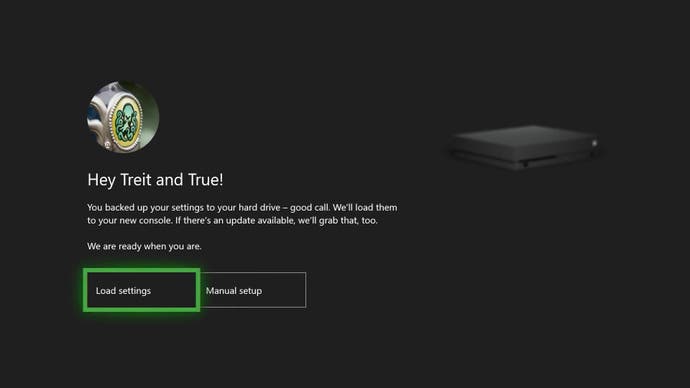
If you don't want to use an external hard drive, you can back up settings using Network Transfer. Go to Settings, System, then Backup and Transfer followed by Network transfer.
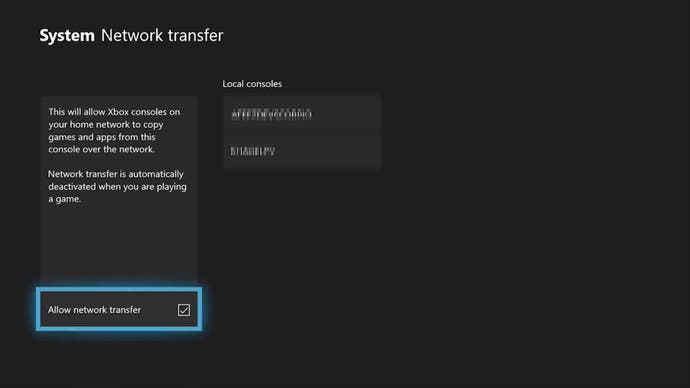
We assume you need to do this on both systems at the same time (so you must turn on you Xbox One X and set it up to the point of reaching the dashboard) for them to detect one another and start the process.
A wired connection isn't required (thanks to readers telboy007 and TwinStripeUK for checking this!) it would certainly be faster compared to Wifi.
Either way, once set up, network transfer allows you move settings and games via your home network. Just plug both systems into your network and they should be detected. Microsoft also says since it's local, no internet bandwidth will be used - so you can save that for some of the massive 4K downloads you have in store.




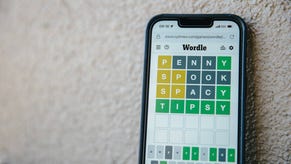
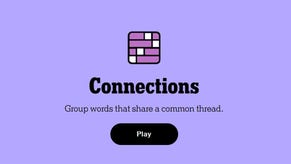




.jpg?width=291&height=164&fit=crop&quality=80&format=jpg&auto=webp)
