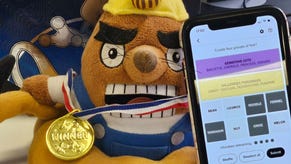Elite Dangerous - how to use maps and plan routes
Struggling to find your way around space? Our Elite Dangerous guide explains how to use the game's maps, and find your place in the universe.
We've covered the basics of travelling through the local space of Elite Dangerous, but actually navigating your way from one part of the game's enormous universe to the other can take a little bit of getting used to. Here's a quick guide to using Elite's in-game maps to get from A to B, and picking an interesting target to head to in the first place!
Using the Galaxy Map
There's quite a lot to take in when you first open up the Galaxy Map, but it's not as complicated as it looks once you've grasped the basics.
The Info tab provides useful information like the economy type of the star system in question (useful for trading), and the faction each system is aligned with. If you want to search for a particular system - perhaps because you have a mission objective there - simply enter the name of your destination in the empty box under the Navigation tab and hit Enter. You can also evaluate travelling routes from this part of the interface, and also gauge your maximum jump range based on your cargo limitations - move the slider left and right here to see the impact cargo has.
The View tab simply allows you to customise the appearance of the map using various filters. This is really useful when you want to find a nearby system that belongs to a certain faction, for example, or if you want to see how various commodities flow around the region you're in. Just use the tick-boxes to turn filters on or off, and have a look through our trading tips for more information on how to make the most of this section of the interface.
The final Options tab simply provides a few alternative viewing options to suit your preferences.
Making sense of Elite's System Map
If the Galaxy Map exists to paint a broader picture of the universe, and how the various star systems slot into it, then the System map gives you much finer detail about the individual systems themselves.
When you first open up System Map from the cockpit panel, you'll be able to read a basic overview of the local system. If you then click on individual planets and stations, you'll be able to see critical information about things like the local economy, and the facilities available at certain stations. This can be incredibly helpful when you're seeking out a new ship, for example, or are starting to build a picture of regional trade and economies.
How to use Elite's route-planning tool
To set a destination and have the game calculate a route for your automatically, simply go into the Galaxy Map and locate the system you want to visit. If you can't see your destination on the screen, type it into the blank box under the Navigation tab, then hit Enter - the map view will whizz along to your destination. To have the game calculate your waypoints, click on the star in the map, then select 'Plot Route'. You can also view the local star information ahead of time by clicking 'System view'.
Using waypoints to reach your destination
Once you've set your course, you use your left-hand cockpit panel to keep track of the next stage of your journey. The next star system that you need to travel to in order to complete your journey will be highlighted. If you've been distracted by something going on in the local area, simply look for the route icon when you're done, lock the target star, align it in your dashboard compass until it's a full, bright dot and then get ready to make your next star jump.
The next part of our guide explains how to make money from missions.
You can find the rest of our Elite Dangerous guide from the first page of this article.