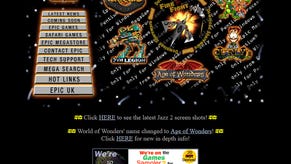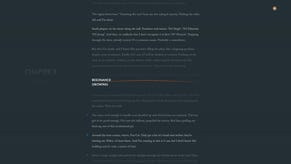PS4 external storage tested: 4TB hard drive vs SSD performance
Is a large external drive faster than your stock HDD? And how much faster is solid state storage?
With the recent arrival of system software 4.5, PlayStation 4 finally possesses a 'must have' feature that has proved invaluable on Xbox One - full support for plug-in external storage, hooked up via USB. Boosting available hard drive space is now easy and virtually any kind of storage can be attached - but the question is, what's the best way to use this feature?
We decided to try out two different storage options - one concentrating on capacity, the other on speed. We purchased a 4TB Seagate STEA4000400 'passport'-style hard drive costing around £120 and stacked it up against a 480GB SSD inserted into a USB enclosure. Would moving up to a larger drive size improve or degrade our loading times? Is there any benefit at all to using an SSD and would utilising the USB interface detract from its performance?
These two options represent what we consider to be the two prime use-case scenarios for PlayStation 4's external hard drive support. Going for a mass storage drive offers up the ability to divorce yourself from the meagre 500GB offered up the standard PS4, while using an SSD gives us our best chance of reducing the sometimes embarrassingly long loading times we're seeing on the current generation of consoles. SSDs can't hope to compare with a mechanical drive in terms of mass storage, but there's nothing stopping you from using it as a fast 'cache' for the PS4 titles with the most extended loading times.
There are other options too we'll examine in future - specifically using much larger desktop USB drives that go all the way up to 8TB, but we'll be sticking with the more discrete, user-friendly kit for now. The options we're using here can be powered by the Sony console's USB ports without the need for dedicated power supplies - something that is required for those larger, more power-hungry drives.
Buy external storage for your PlayStation 4 from Amazon:
Either way, adding external storage on PS4 is simple. Just connect your new drive to the front USB port, go to PS4's settings menu, go to Devices, then USB Storage Devices, and then format your drive of choice. It takes a minute to format, but from there you can swap individual games to and from that extra storage. However, your save files will stay on the console. This is by no means a comprehensive backup, and you'll need to use cloud saves or USB stick if you're moving your USB drive to another PS4.
Equally, these files can't be read by the PC but can happily be read by other PS4s - useful if you own both a base unit and a Pro. The only limitation really is that you can only have one drive actively being used by your PS4 at any time. Which begs the question: do you go for a large 4TB drive, or a fast SSD?
Going into these tests, we decided to benchmark both of our options on both PlayStation 4 and PS4 Pro, as Sony's mid-gen console refresh can offer some small improvements on its own. As testing progressed, a clear hierarchy of results began to roll in. The 4TB external drive actually improves loading times over PS4's regular drive, as well as having the advantage of offering more space.
For example, loading up a Fallout 4 save directly into Concord City, the standard PS4 takes 57 seconds, reduced to 44 on the 4TB drive - a creditable 23 per cent saving. Sure, it doesn't match the SSD at 30 seconds, which almost halves the loading time by comparison, but the external 4TB fits almost precisely in-between the two. The same goes for Exiting Vault 111, an example of travelling between two major areas in Fallout 4's game world. Again, for asset-heavy open-world games the 4TB has a decent incentive on the side when it comes to speed.
| Base PS4 | Stock 5400rpm Internal Drive | Seagate 4TB External | OCZ 480GB SSD External | OCZ 480GB SSD Internal |
|---|---|---|---|---|
| Battlefield 1: Through Mud and Blood | 109.6 | 87.2 | 51.4 | 47.7 |
| Battlefield 1: The Runner | 70.2 | 54.4 | 33.0 | 31.5 |
| The Witcher 3: Novigrad | 95.6 | 87.7 | 77.1 | 69.2 |
| Fallout 4: Concord | 57.4 | 44.8 | 30.1 | 29.1 |
| Fallout 4: Exiting Vault 111 | 28.4 | 22.6 | 17.1 | 17.2 |
| Project Cars: Azure Coast | 44.4 | 41.4 | 40.3 | 40.4 |
| Skyrim: New Game | 22.1 | 18.6 | 15.1 | 16.7 |
| Skyrim: Loading to Helgen | 27.9 | 24.2 | 19.4 | 20.9 |
However, not every game will show such dramatic results - but the improvement is still there, as you can see in the Witcher 3 results as we load up a Novigrad City game save. Loading times are still in excess of one minute in all cases, but at least you cut eight seconds with the 4TB external drive compared to PS4's stock drive, and a further ten by moving to the external SSD. It's not bad, but the point is you're certainly not incurring longer load times by taking the USB option. It's always faster.
Another positive is it doesn't matter how full your drives get. Usually you can expect a large mechanical drive like this to suffer from slower performance as the platter fills to capacity. But thanks to the FreeBSD formatting Sony uses - the same as PS4's internal drive - speeds remain the same, even when the drive is full. FreeBSD guarantees the same transfer speeds across that 4TB platter regardless of how full it gets. The catch? Well it comes at the expense of slower seek times in general compared to say, FAT32 or NTFS. But it's a logical choice for Sony, in helping developers get consistent load times while creating a game, regardless of the state of the drive. And it means these test results hold up even when the drive's filled to the brim.
Overall then, the 4TB Seagate external drive is a great option. Every game we tested gives faster results, and there's nothing to stop you buying multiple drives as your library expands - it's so much easier than using PS4's lumpen back-up/restore system, and for those with large digital libraries, you have virtually instant access to all your games and will never have to delete anything. But we wondered whether using USB impacts performance compared to slotting the same drive directly into your PS4. With that in mind, we tested our SSD - an OCZ Trion 100 - internally and via an external enclosure.
Unfortunately, using USB does mean slightly longer loading times in many cases - in the region of 10 per cent. Battlefield One has some of the longest loading times out there, with the Mud and Blood campaign stage taking almost two minutes to complete on PS4's stock drive. In this scenario, we clocked 51 seconds externally, versus 47 with the SSD installed internally.
| Base PS4 vs Pro | PS4 Internal Stock | PS4 + External 4TB | PS4 Pro Internal Stock | PS4 Pro + External 4TB |
|---|---|---|---|---|
| Battlefield 1: Through Mud and Blood | 109.6 | 87.2 | 95.3 | 85.3 |
| Battlefield 1: The Runner | 70.2 | 54.4 | 60.0 | 53.5 |
| Skyrim: New Game | 22.1 | 18.6 | 19.0 | 16.8 |
| Skyrim: Loading to Helgen | 27.9 | 24.2 | 24.5 | 20.8 |
At best there are a couple of results where running externally is just as fast or maybe a touch faster, but these tend to be shorter loads and we suspect that it's more margin of error in these scenarios. Regardless, using an SSD either internally or externally is still much faster than a mechanical drive in many scenarios, but you may like to consider an internal SSD paired with a larger HDD connected via USB for optimal results.
So, how does PS4 Pro fit into all of this? As we know, PS4 Pro offers faster loading times on average anyway, compared to a regular PS4. The difference is slight on most games, but more pronounced with the likes of Pro-supported titles like Battlefield 1 and Skyrim. And as you can see from the table above, PS4 Pro certainly wins out on the stock side of the equation, no doubt. However, when you look at the 4TB drive data, really there's not a lot in it. PS4 Pro wins out by a second, cutting 55 down to 54. The gains are minor overall then.
Overall, we're really happy that Sony has rolled out external hard drive support for the PlayStation 4 - something that never happened on its predecessor (despite OS-level support, as seen on hacked consoles). Although Sony's support for user-upgrades of the internal drive is laudable, the upgrade procedure is a bit convoluted, a full format is required, and valuable data needs to be backed up before installing the new drive. Supporting external storage now allows for a truly plug-and-play solution that is exceptionally user-friendly, and opens the door to far more upgrade options: you're no longer limited by the need to use a max 9.5mm high 2.5-inch laptop drive - the sky's the limit.
The fact that we could increase storage massively by using a 4TB option while at the same time improving loading times is the icing on the cake. Meanwhile, although performance is quite as fast using the USB hook-up, using an SSD still offers colossal improvements to loading times on many titles where loading is ponderous to say the least. It's been a long time coming, but we're happy to say that PS4's external storage functional fully delivers.